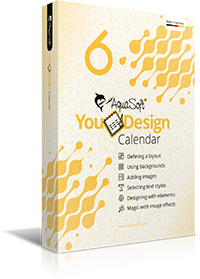Enjoy working with YouDesign Calendar
Thank you for your interest in YouDesign Calendar. Your download will start automatically within the next few seconds.
If the download does not start automatically,
Insert images and photos
Create your first photo calendar from your most beautiful favorite pictures. You can drag the images directly from the image list to the respective calendar page with the mouse. Photos already used in the project receive an icon that takes you directly to the corresponding calendar page.
If you are working with a calendar template, placeholders will be displayed. You can simply drag your photos and images onto these with the mouse - the photo calendar software adjusts the images according to the template. In no time at all, you can design a personal calendar with all your photos yourself.
Images that you want to use later can be stored in a fold-out and collapsible storage area. This way, no snapshot is forgotten until the end and you always keep an overview at all times.
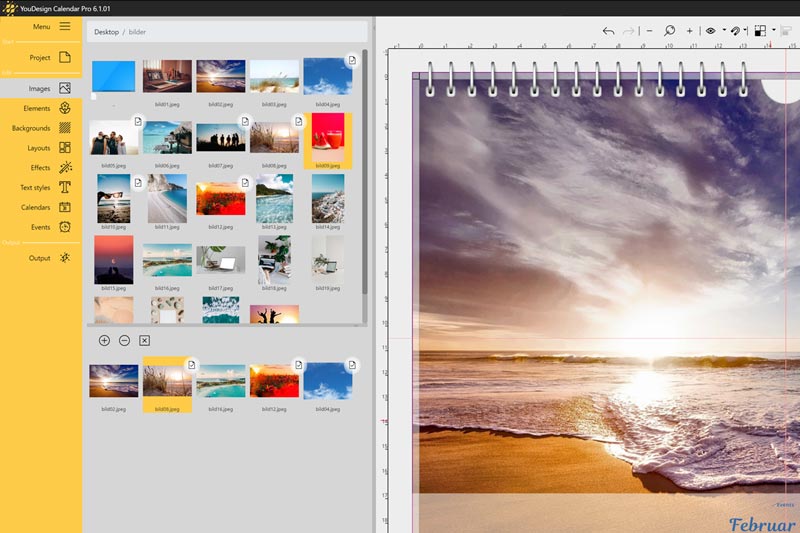
Use stickers and elements
Let your imagination run wild and insert emojis, stickers and other design elements into your calendar. Design individual photo calendars yourself and beautify your photos. In the emoji construction kit, for example, you will find funny mouths and sunglasses that you can place on the faces of your family.
Even with regular appointments such as soccer training, the stickers help you: Instead of entering the word "training", you can simply place a small ball graphic on the corresponding day of the week.
In addition, we offer you exciting YouDesign Sets, with which you can get even more graphics into your program. We have both free and paid extensions on offer. Just take a look at our page
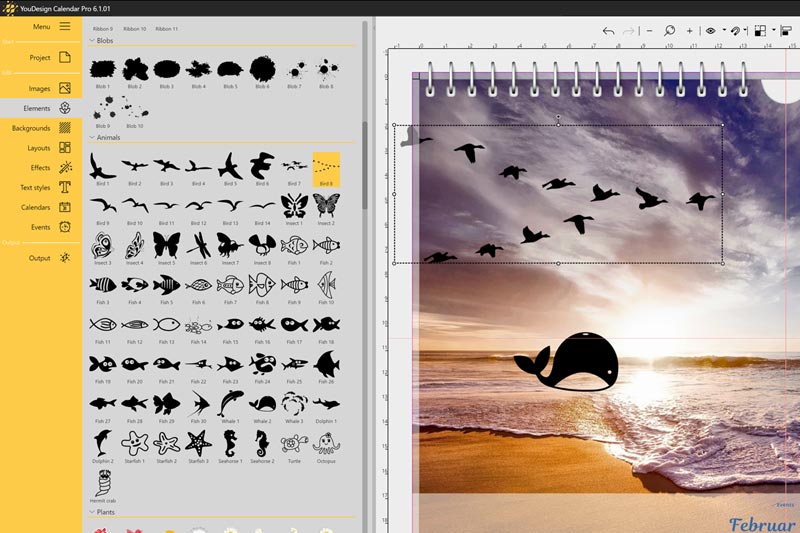
Add backgrounds
With matching backgrounds, you make your photo calendar something very special. Simply drag the backgrounds onto your calendar page with the mouse. Or you can select the background design directly with a double click. You can use the same background for the entire calendar, or select a different one for each individual calendar page.
YouDesign Calendar has a large selection of modern backgrounds, whether monochrome, with color gradients or stripes. Our designs are so beautiful that you can even create unique calendars without photos that will not fail to impress. Try it out!
Our YouDesign Sets contain even more backgrounds for you. You can purchase both free and paid extensions for your software. More information can be found on our page: YouDesign Sets
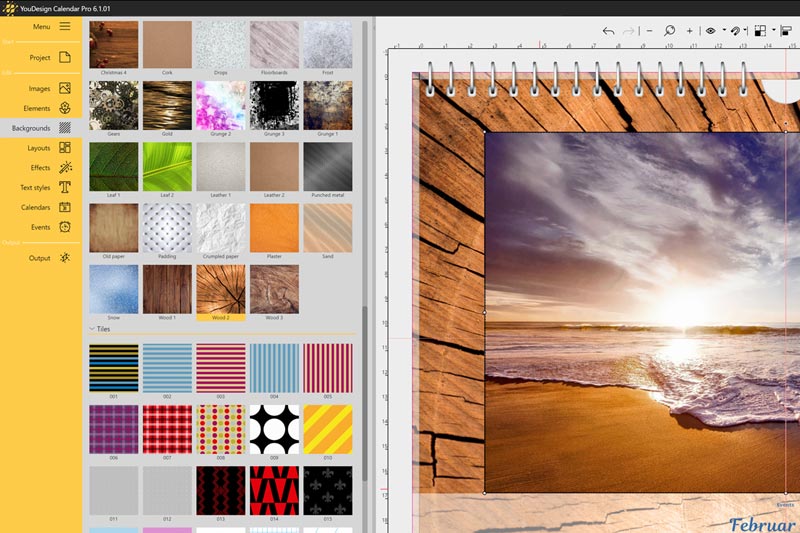
Choose a layout
We support you in your calendar design with our layout templates. If you drag a layout onto a blank page in your calendar with the mouse, empty placeholders are created. You can then insert your photos into these - the software automatically adjusts to the size and image section.
What happens if there are already photos on the calendar page? The newly dragged layout automatically arranges the images in the new format. If there are not enough images available, the missing images are replaced by placeholders. If the page contains more images than needed, they are removed.
The layout templates are ideal when you're in a hurry. Simply drag your favorite layout onto the blank pages in the first step. Fill the placeholders with personal photos and add calendars. Your self-designed photo calendar is ready.
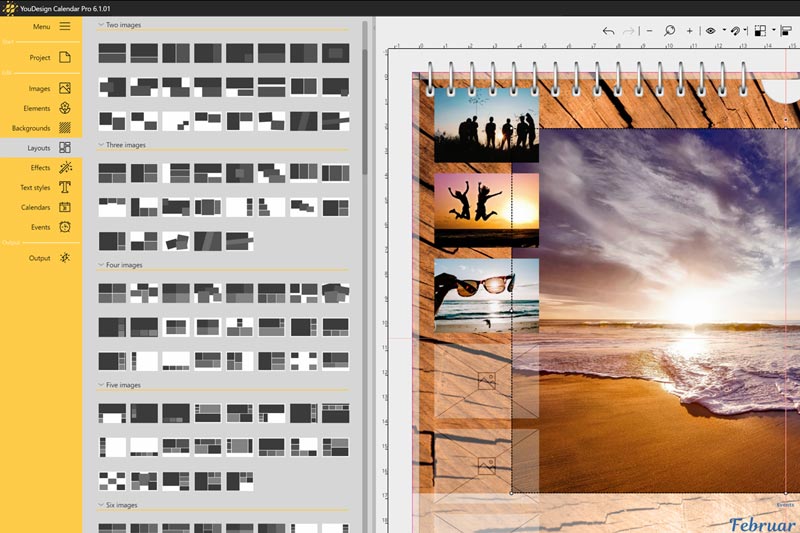
Create effects on photos
Decorate your photos and texts with frames, masks or beautiful filters. You can design your images in the look of Polaroid photos with the typical border of instant pictures. Simply drag the desired effect onto the corresponding image.
You can also slightly brighten or sharpen the images with the effects in YouDesign Calendar. Other possibilities for your personal calendar are shadows, reflections, adhesive tape effects or retro filters in vintage style.
If you change your mind and don't want an additional effect on your image after all, simply drag the effect "Remove image effect" onto the text or the photo.
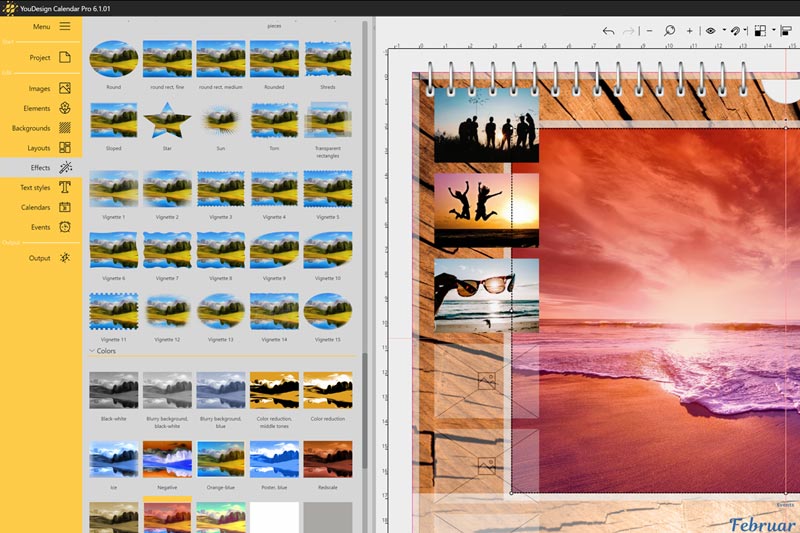
Adjust texts
Insert texts into your photo calendar and label images. Drag a new text field onto the selected calendar page and place it in the page editor with the help of the mouse. Double-click on the field to open the text properties. Here you can set fonts, font size, font color and the alignment of your text.
In addition, you can also drag text styles with the mouse onto existing text fields afterwards. An extra window opens, in which you can select which text properties should be adopted. This function is particularly practical if you want to change the font for all months.
Your calendar becomes even more individual with funny anecdotes. Tell the story behind the pictures briefly and concisely. For the particularly brave: design a calendar with motivational sayings instead of photos!
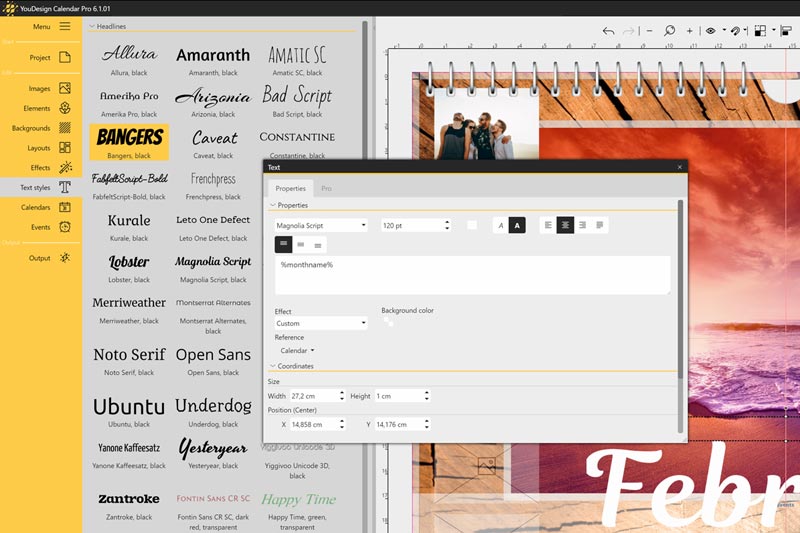
Place calendars
Drag predefined calendars onto your calendar page with the mouse. The page number determines the month. In addition, you can also combine individual calendar elements such as day, year, month name or even events with self-designed calendars. All elements can be placed completely freely on the calendar pages.
A double click on the placed calendars opens an extra window with the properties. Here you can set the background color of the calendars or assign extra font sizes and colors to the weekend. This is how easy it is to design your personal calendar yourself!
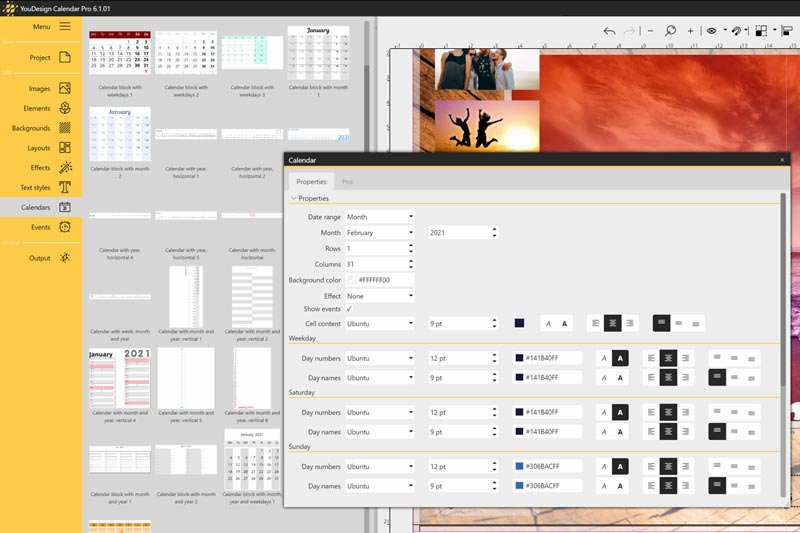
Define events
You can create birthdays, holidays and other appointments directly in the calendar and have them printed. The appointment lists created in this way can be saved for further calendars and used again later. You can create as many appointment lists as you like and combine them with each other. It is particularly helpful to write down all birthdays in a list and use it for several years and, if necessary, supplement it.
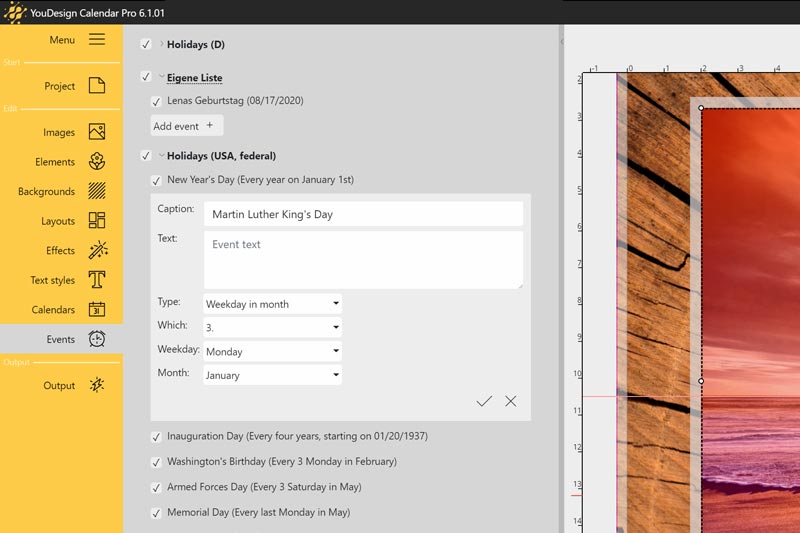
Inspirations and tips
We want to help. Numerous explanations and first-class support are always there for you.