|
<< Click to Display Table of Contents >> The Toolbox |
  
|
|
<< Click to Display Table of Contents >> The Toolbox |
  
|
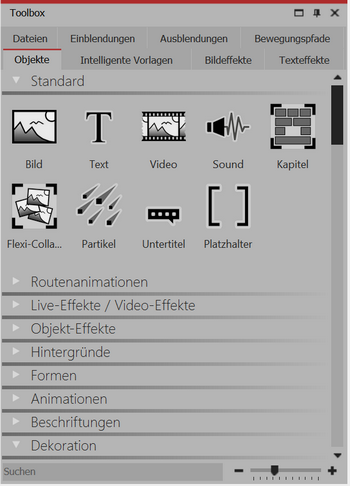 Objects in the toolbox You will find the Toolbox in the Standard view, on the left side. In the Toolbox you will find all the objects which can be inserted into a Project. You may click and drag these with the left mouse button to the desired location in the Image list or Timeline. This process is called "drag and drop". Enlarge or shrink the icons with the help of the Controller, which is located at the bottom right. |
The Toolbox has several sections that can be accessed via tabs. The following provides a brief overview of the various areas. For more information, refer to the appropriate sections of this manual.
Under the Tab Objects you will find the most powerful, yet most basic tools of AquaSoft Stages. In the first place you will find the standard Objects like Image, Text, Video and Sound. These are the most important Elements which will make up the main portion of your Project.
•The Chapter object enables you to create any number of tracks. See the chapter "Working with multiple tracks" for more.
•You will also find the Flexi-Collage, whose function you will take a closer look at in the chapter "Flexi-Collage".
•Particles are explained in detail in the chapter "Partikel-Effekt erstellen" .
•The use of subtitles is explained in the chapter "Untertitel in verschiedenen Spuren".
•The function of the Placeholder is explained in the chapter "Platzhalter”.
•For how to use Sound Objects, refer to the chapter "Store Image group with music".
Under Live effects you are offered the AquaSoft Stages Effects, with which you can influence the appearance of your photos and videos. In the chapter "Live effects" you will read more about each individual Effect and learn how to apply them.
In the section Object effects you will find finished effects where you only need insert images or videos. In the chapter "Object effects" each of the Effects will be discussed individually so that they are easy to understand and apply.
Would you like a line, a vehicle or another Object to move along a specific Path? Or are you looking for maps so that you can show your itinerary in your presentation? Help yourself in the section Route Animation from the wide range of possible designs. In the chapter "Animated Paths and Routes" you will get an insight into the possibilities for design.
In the Control area, you will find Objects which you can use to control the Presentation manually. Read more in the chapter "Automatic and manual process" and learn how to use the Pause Object and the Play Object
|
In our video "Standard-Objekte in der Toolbox" you can find out more about the functions. |
Next to the Objects area the Toolbox offers further areas, the instructions to which you will find in this manual. To facilitate the overview, you will find a selection of chapters in which you can find explanations of the areas of the Toolbox:
•You can find out how to apply Image effects in the chapter "Image Effects” and how you can create your own effects in AquaSoft Stages is demonstrated in the chapter "Functions in Image editor".
•You will find information for the application of Text effects in the chapter "Labelling Text". In AquaSoft Stages you can also save your own Text effects. Read the chapter "Save your own templates" for more on the creation and saving of your own Text effects.
•For fading in and out, you can find more information in the chapter "Assigning Transitions".
•For detailed assistance regarding Paths of Motion, see the chapter "motion path".
•You can get to know the intelligent templates better in the chapter "Intelligent Templaten”.