|
<< Click to Display Table of Contents >> Image effects |
  
|
|
<< Click to Display Table of Contents >> Image effects |
  
|
With AquaSoft Stages you can also apply image effects, such as frames, color filters or masks to your images. The image effects can be found in the Toolbox under the tab objects.
1. Image effects in the Toolbox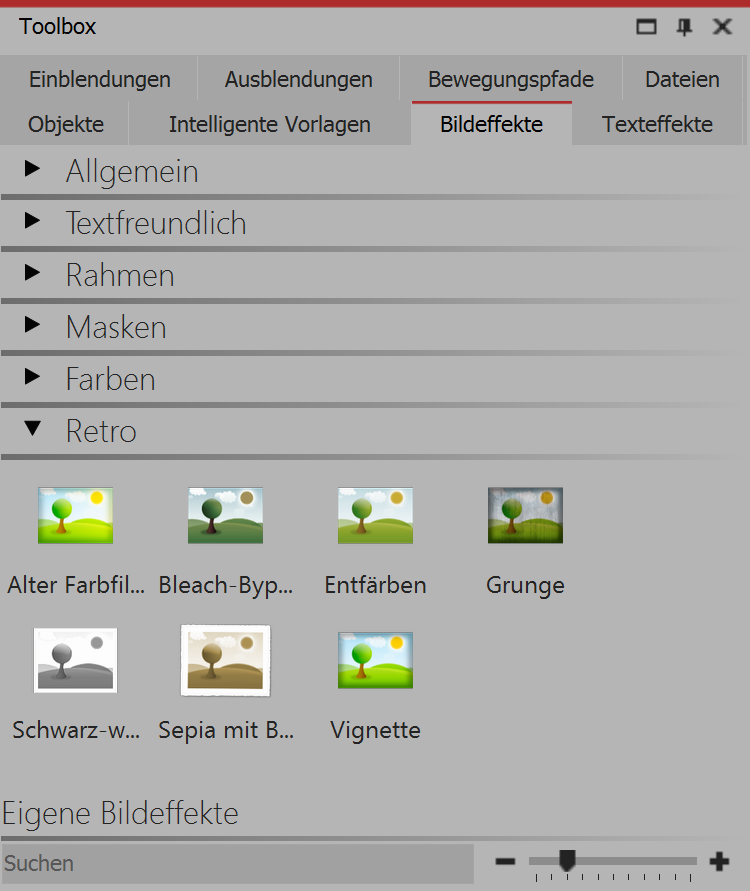 Image effects in the toolbox The image effects are divided into several categories: •General •Text friendly (can be applied to text objects and captions) •Frame •Masks •Colorize •Retro •Custom image effects The arrow icon, which is located in front of the category name, you can open and close each category. 2. Using the image effects in the Layout designer or the TimelineDrag the image effect onto the small preview in the Timeline. |
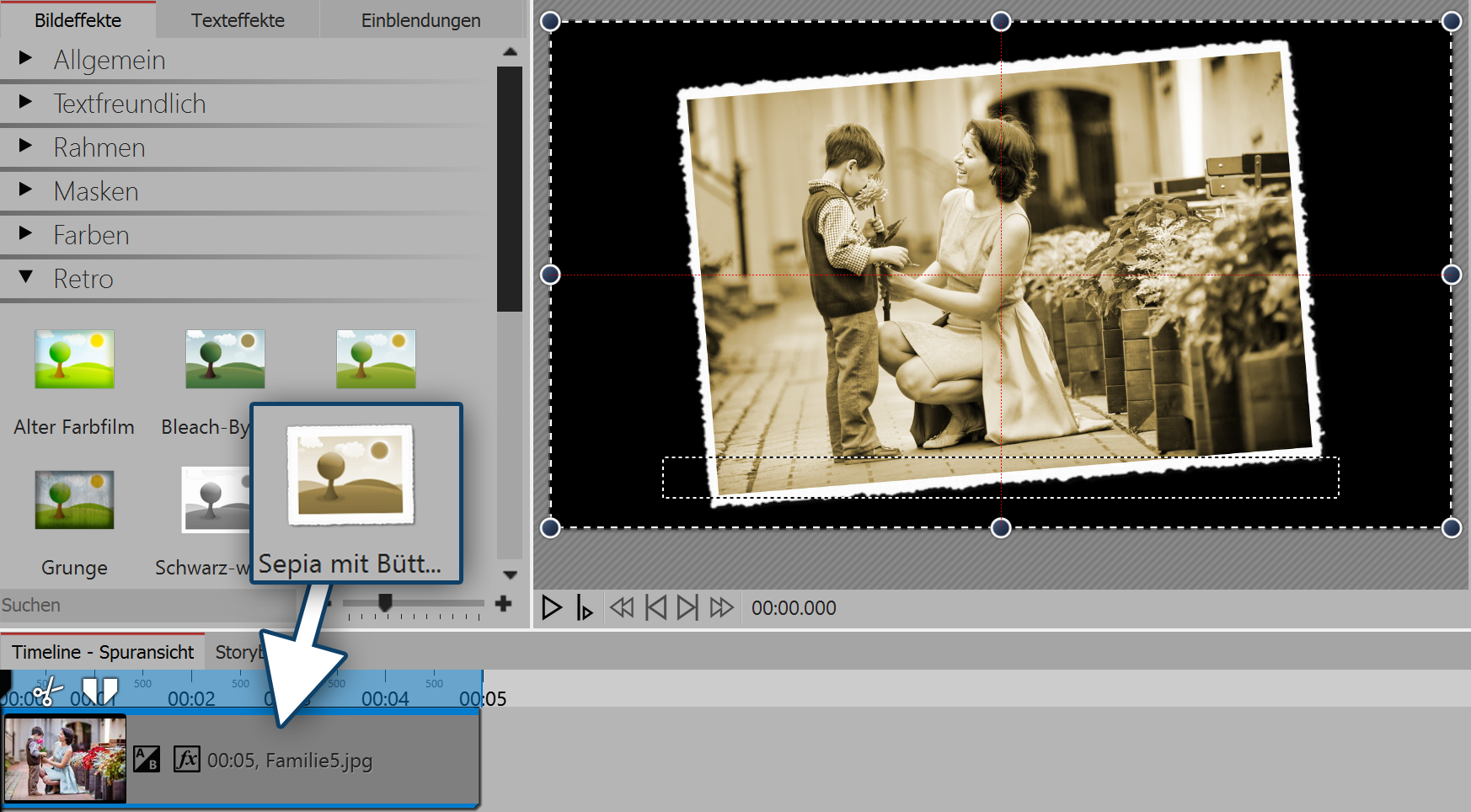 Adding image effects |
3. Applying image effects via the context menu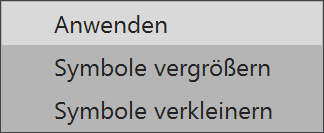 Select the option "apply" If you wish to apply an image effect to multiple, or all images, mark the relevant images in this way. All images: Ctrl + a Specific images: Ctrl + mouse click on the image. Select the image effect with the left mouse button and then click with the right mouse button to bring up the context menu. Select apply. The selected image effect applies to all selected images. |
|
|
You can create custom visual effects.For this there is the effect editor. In the chapter "Functions in the image edito" you can get to know the effect editor. |