|
<< Click to Display Table of Contents >> Functions in the image editor |
  
|
|
<< Click to Display Table of Contents >> Functions in the image editor |
  
|
1. Tools in the image editorUse the right mouse button to click on an image and select the option edit image. This opens the image editor. With the available tools, here you can, for example,
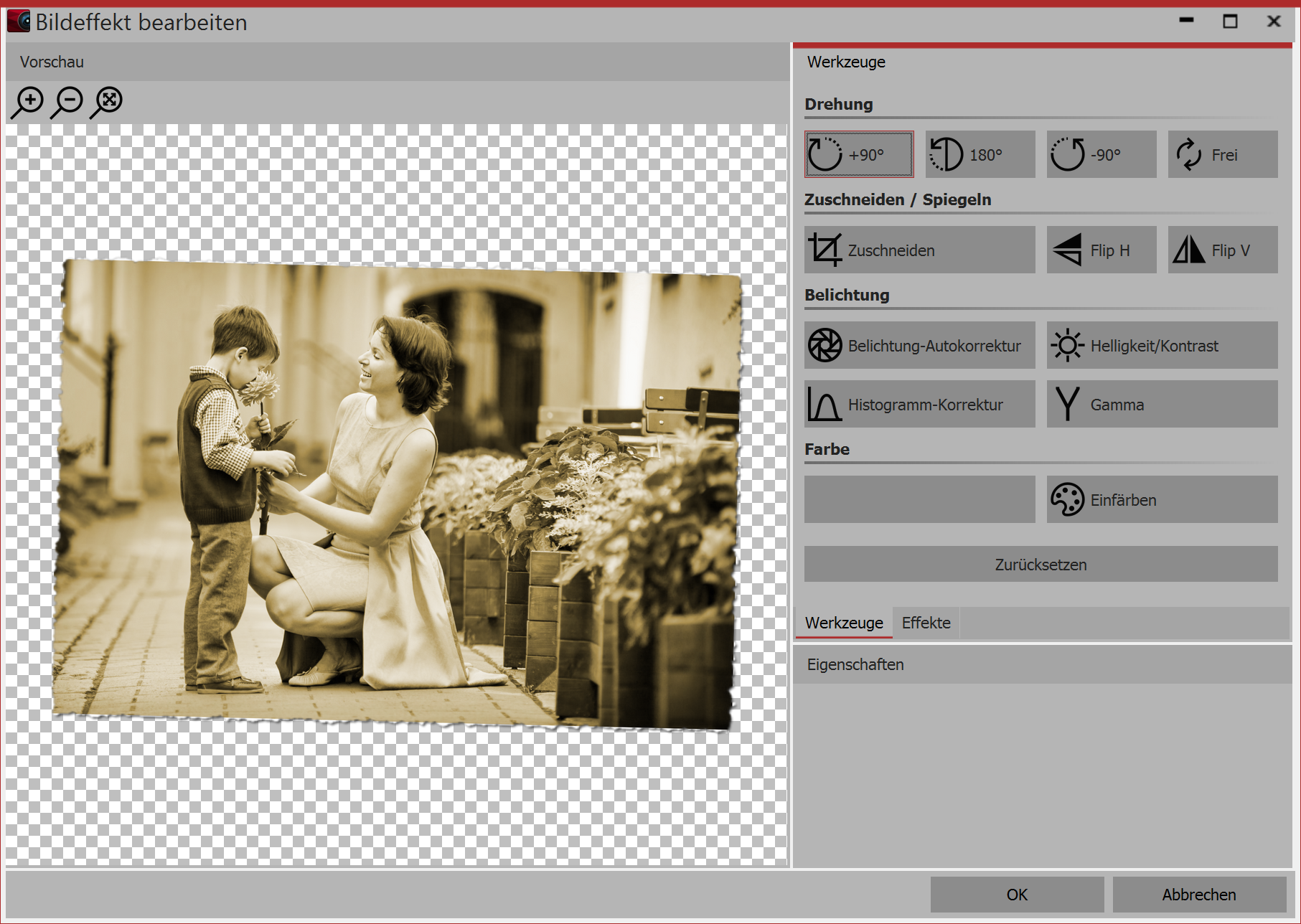 Image editor |
||||||
2. Effects in the image editorNext to the tools tab, there is also an effects tab. It is on the left in the middle. Using the plus icon you can add effects to a picture, for which you can find more settings in the properties window. Here you can, among other things •blur or sharpen the image •insert a shadow •add transparency •insert a border Effects can also be nested into each other and combined, so that the possibilities for creating new visual effects increases enormously. |
In AquaSoft Stages it is possible to edit images, without altering the original files. From simple image enhancements to elaborate effects, you have many design options.