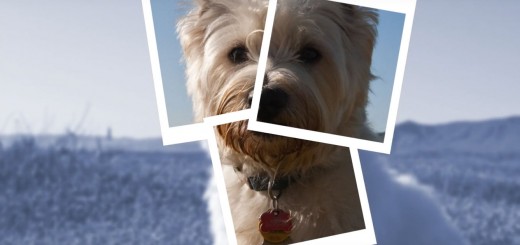12 Halloween ideas for adult sized fun
Make a Halloween video 1. Halloween video greeting card: One of my favorite childhood memories is of Halloween cards from my aunt. They always had a funny quote or joke on them and included $5, which of course was spent on pre-trick or treat candy. This Halloween why not send...