|
<< Click to Display Table of Contents >> Adding videos |
  
|
|
<< Click to Display Table of Contents >> Adding videos |
  
|
 Video object |
With AquaSoft Stages you can add and edit videos. This sentence removed!!! Depending on the level of zoom you’ve set in the Timeline, you will see your video clip as a number of single frames. You can control the level of detail (second by second or minute by minute) by adjusting the level of zoom. If you hover with the mouse over the video, you can view each individual frame. |
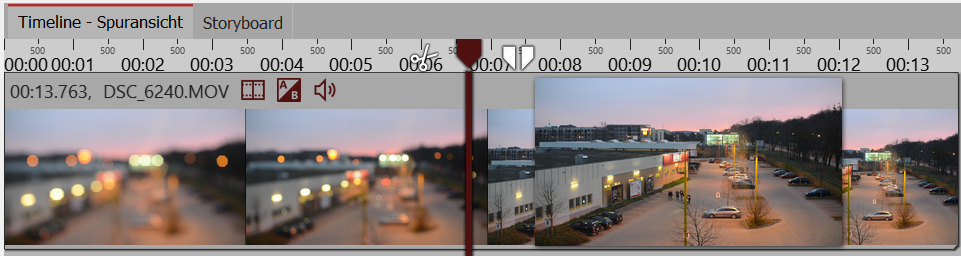
Single frames view of video in the Timeline
|
In the Properties window, there are various options you can make adjustments regarding the Video object . In case you cannot view the Properties window, you can right click on the video in either the Timeline or the Image list and it will pop up. |
AquaSoft Stages plays the majority of common video file formats, and uses (where available) the graphics hardware for efficient video decoding.