|
<< Click to Display Table of Contents >> AquaSoft Stages - First steps |
  
|
|
<< Click to Display Table of Contents >> AquaSoft Stages - First steps |
  
|
1. Adding imagesStart the program and in the Start menu select a new 16:9 project.
 Click on the plus symbol to add images Click on the plus symbol in the Toolbar to add images. If you would like to add multiple photos hold down the CTRL key while clicking on the images you would like to add. If you want to add an entire folder then select Add / Directory from the menu bar. •In the chapter"Adding images" you will learn more ways to add images. •Want to add captions or titles to your images? Then read the chapter on "Adding text". •If you want to add audio commentary to your photos see the chapter on "Sound Wizards". |
||
2. Adding background music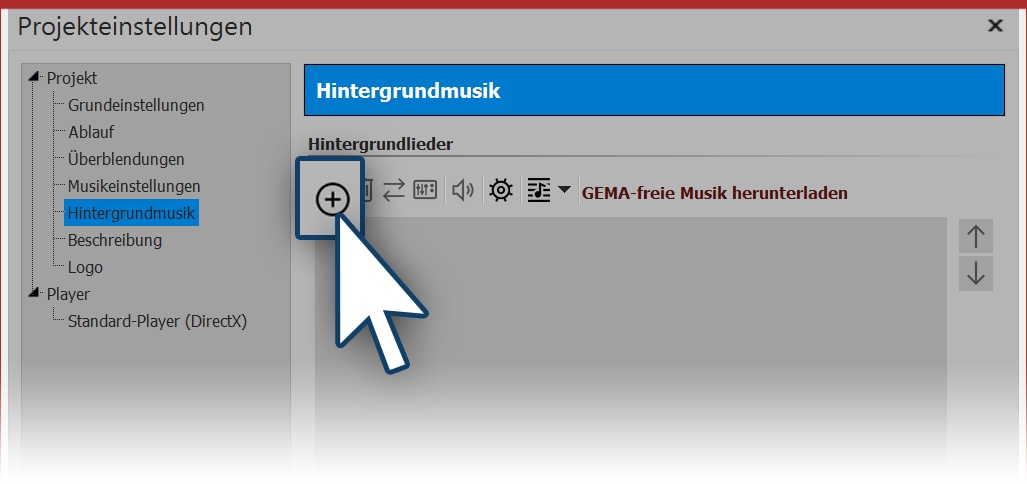 Adding background music Click on the music symbol in the Toolbar. A menu pops up with various options for music and a blank title list. You will see a plus symbol which is used to add background music to your title list. Click OK, to confirm and add the music to your project. |
||
3. Let the show beginYou have added pictures and music in the first two steps and can now play your presentation. Click on the Play button from the menu bar or tap the F9 key. The transition from one photo to the next is selected randomly, if not set by the user. In the chapter "Assigning a transition" you will learn how to set this yourself.
|