|
<< Click to Display Table of Contents >> Project settings |
  
|
|
<< Click to Display Table of Contents >> Project settings |
  
|
The project settings can be set individually for each of your projects. The settings that you select here are always effective only for the active project.
Under project / settings, go to the project settings window. You can get to the settings directly via the gear button in the menu bar.
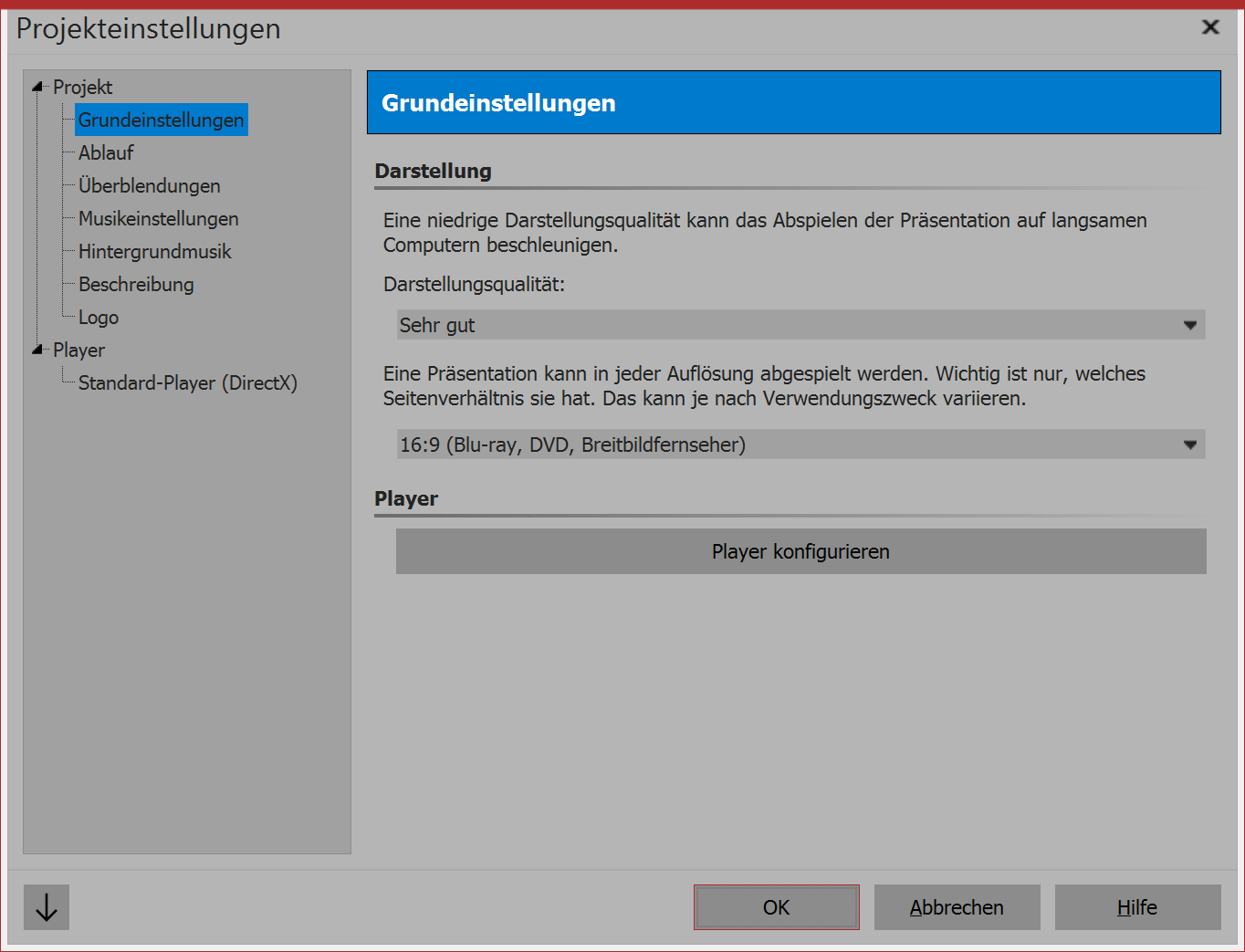 The display quality can be adjusted here, according to the performance of you computer. The higher the quality, the more computing power is required. This setting plays no role in the video computation. This is about the quality of playback in the AquaSoft Stages player. If the display quality is too high for your PC, the you may find stuttering in the presentation's playback. Your project’s aspect ratio can also be set here. The aspect ratio should match the output medium. You will find detailed guidance in the chapter "Aspect ratio". If you want to save the settings to use in all your further projects, click on the arrow at the bottom left. This will ensure that your selected settings remain as default for all future projects. |
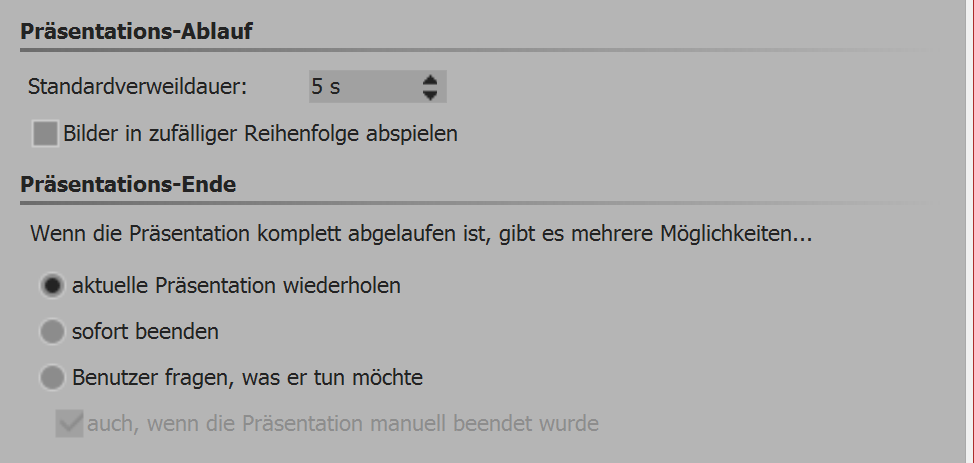 Here you can specify the default display time for your images, as well as selecting a random playback order for your images and deciding whether the presentation should close at the end, or replayed. You can also allow the viewer to decide what they want to do at the end of the presentation. |
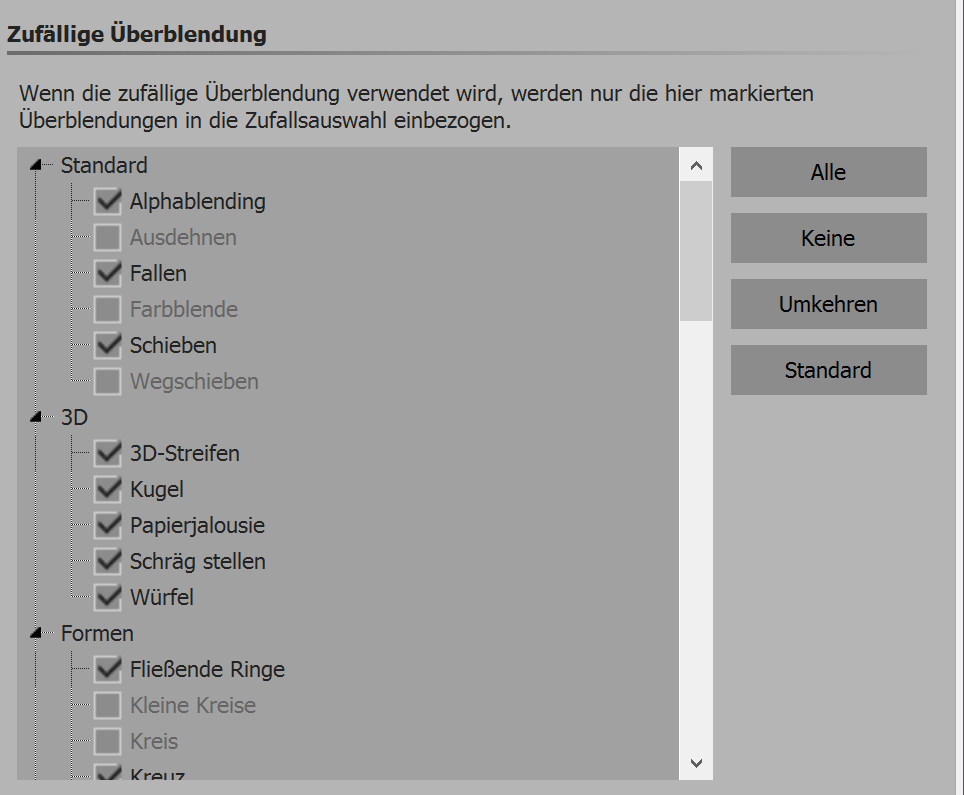 It is also possible to assign your own choice from the available fades to a specific "random transition". You can do this in image properties. These settings are then limited to the image. |
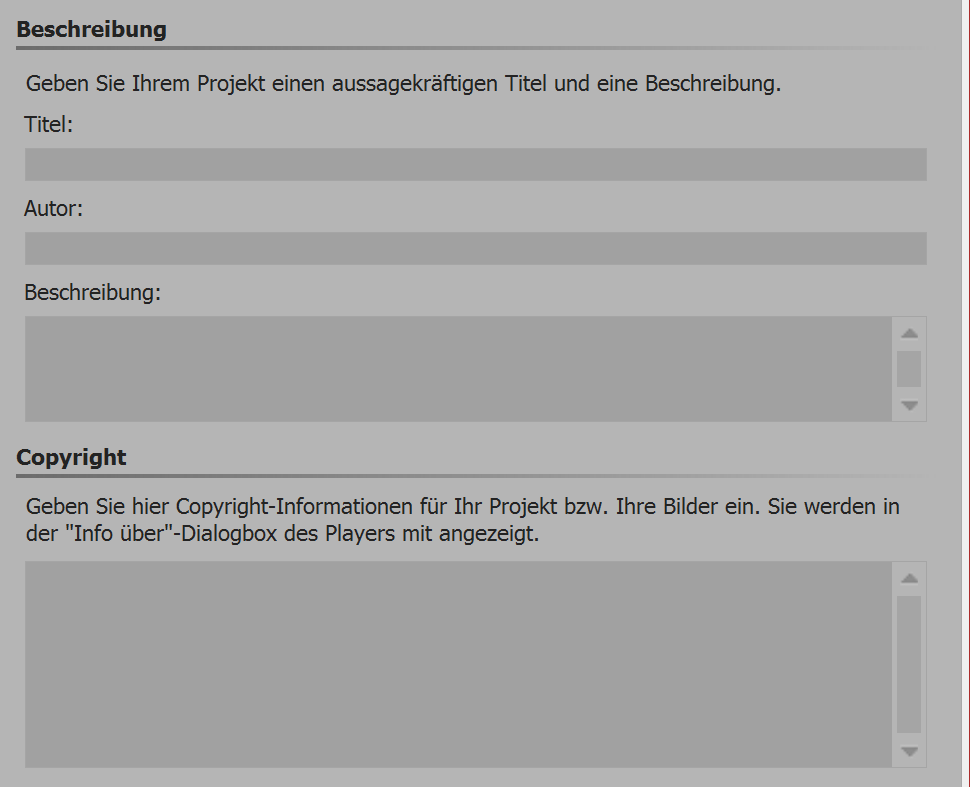 |
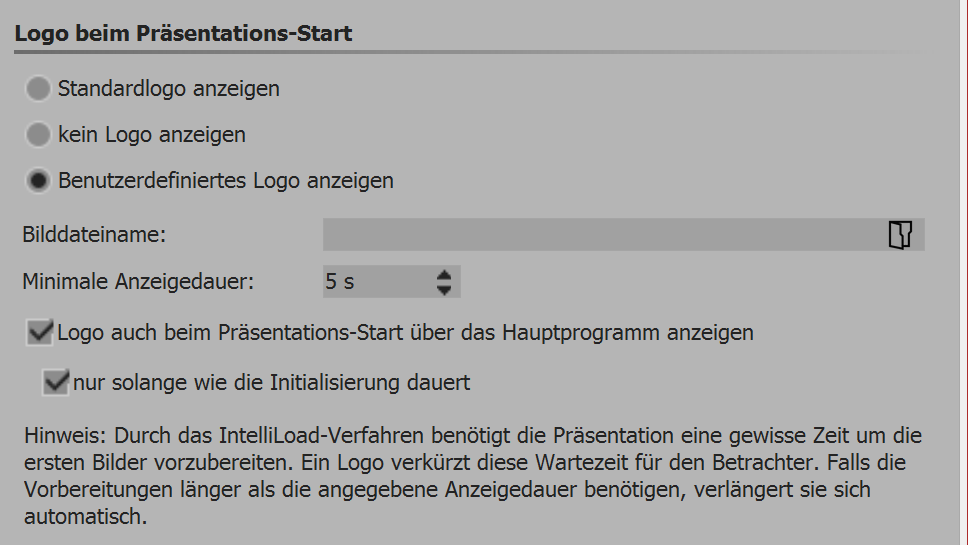 |
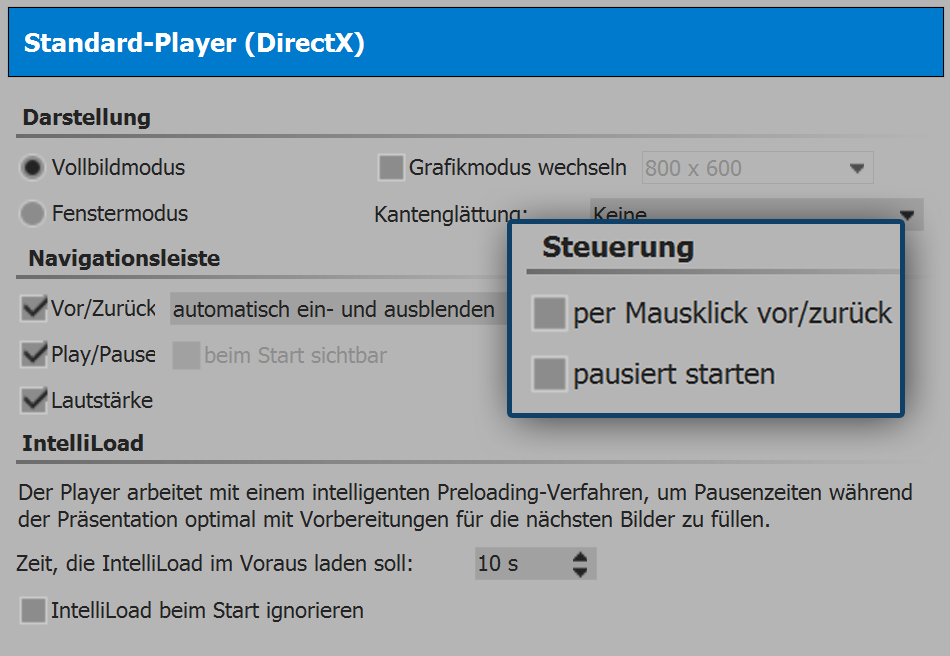
Settings for the player in DiaShow Ultimate
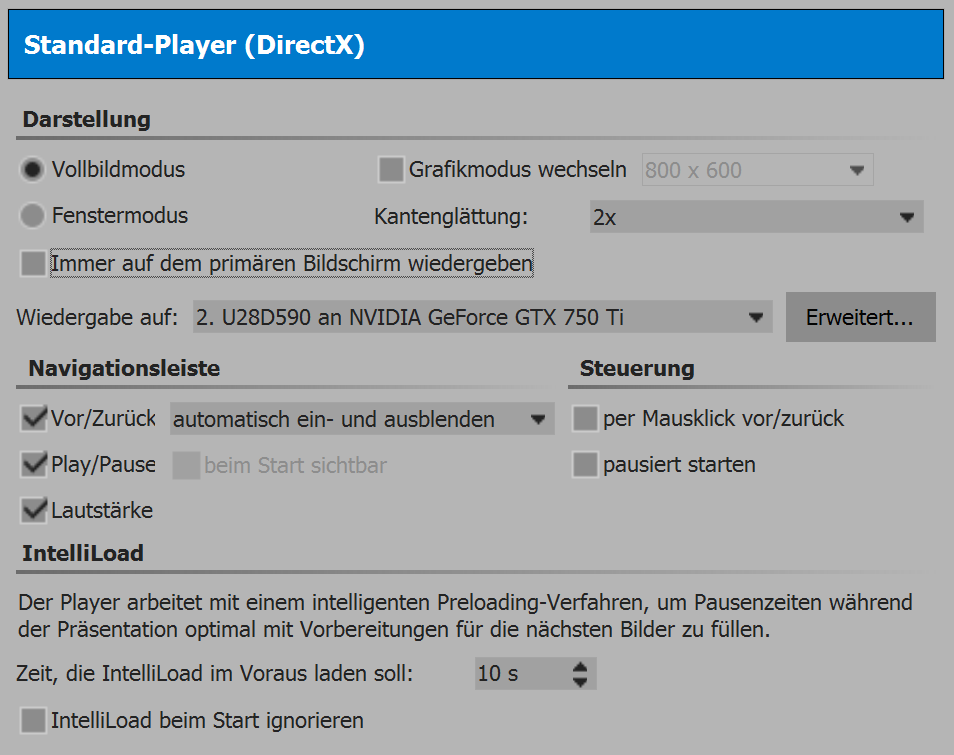
Settings for the player in Stages
The playing of a presentation assumes the live player. Here you can adjust the settings for this. Please select here whether the presentation should be in full screen mode or windowed mode when played.
Via antialiasing you can set the antialiasing. This serves to eliminate jaggies at the edges. You will see the difference most clearly when you rotate a white square against a black background and watch the edges. By default, the option is set to none. The other options are displayed in sequence, i.e. 2x, 4x, 8x, 16x antialiasing of the image, with significantly increasing computational complexity. For older graphics cards, the option should be set to none. It depends on the graphics card how the antialiasing ultimately looks.
You can continue to make adjustments in the navigation bar. Determine which control elements of the navigation bar are displayed, and when these are inserted.
Via control you can select whether the presentation should begin automatically with playback, or if you want to manually control the presentation. You can also activate here whether you control changing between images with a click of your mouse.
If you would like for your selected settings to be the default settings for each new project, you can click on as default. Each new project automatically retains the selected options. Via the factory settings button, you can reset your settings to their original state.
In Stages you can also set the output monitor. The program allows you to easily identify the primary and secondary screen when you click on advanced.