|
<< Click to Display Table of Contents >> Manual control |
  
|
|
<< Click to Display Table of Contents >> Manual control |
  
|
The manual control is available only when you play the presentation with the player (select the output, as described in the chapter"PC presentation").
This is particularly suited to a presentation that you wish to give in which you want to make impromptu comments and further reactions. You can use the project settings to specifically configure the player.
|
The project settings always refer to the project that you are currently editing. |
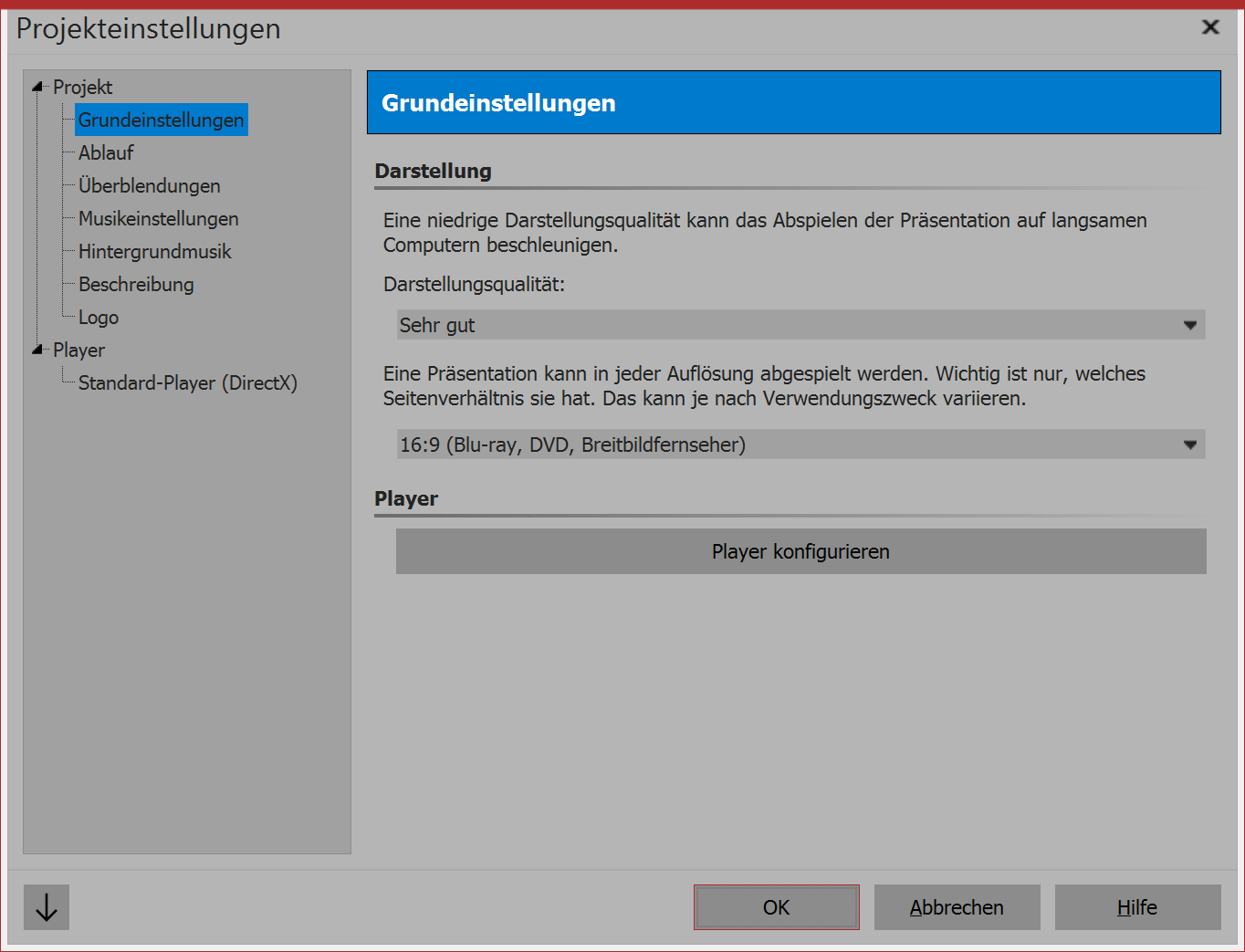 Basic settings for DiaShow 1. Call up project settings Via the gear icon or project / settings, bring up the project settings. Now select the point default player from the menu to the left. This is how to manage the configuration of the player. |
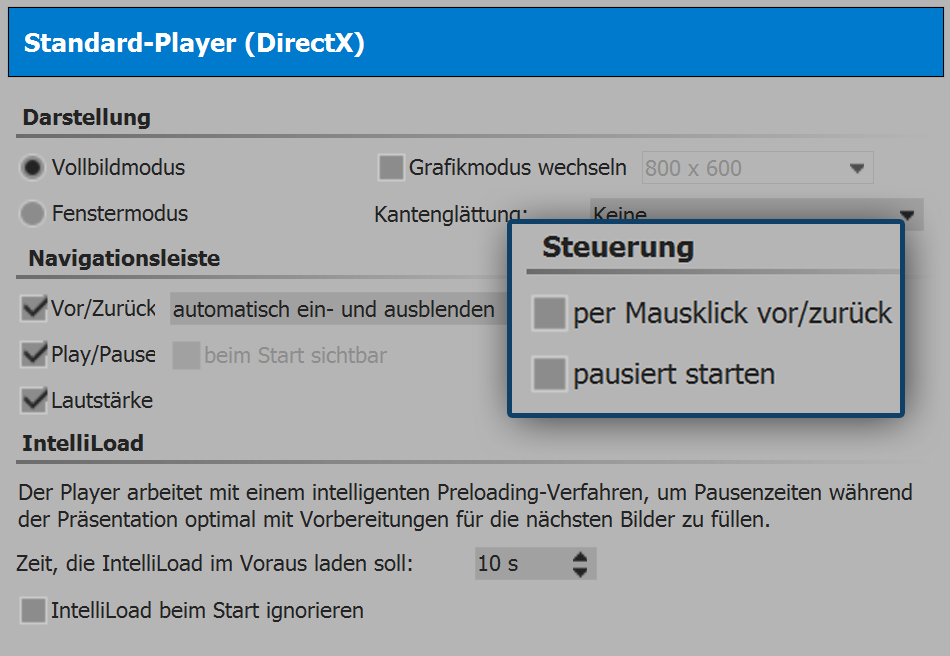 2. Settings for the playerUnder control you will find the following options::
|