|
<< Click to Display Table of Contents >> Setting the view |
  
|
|
<< Click to Display Table of Contents >> Setting the view |
  
|
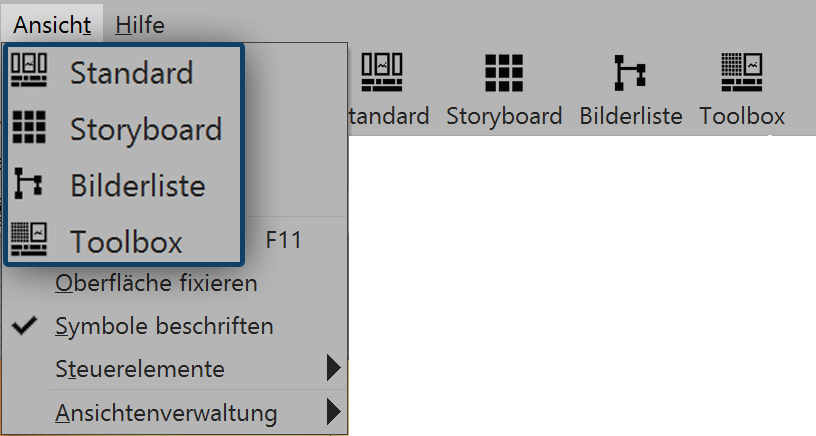 Selection of views on the menu and in the toolbar In AquaSoft Stages, in the view menu, you will find five preset options for arranging the user interface.You will also find these options in the toolbar. In most instructions that you find in this manual, the standard view is used. This does not mean, however, that this is necessarily the best view for your purpose. |
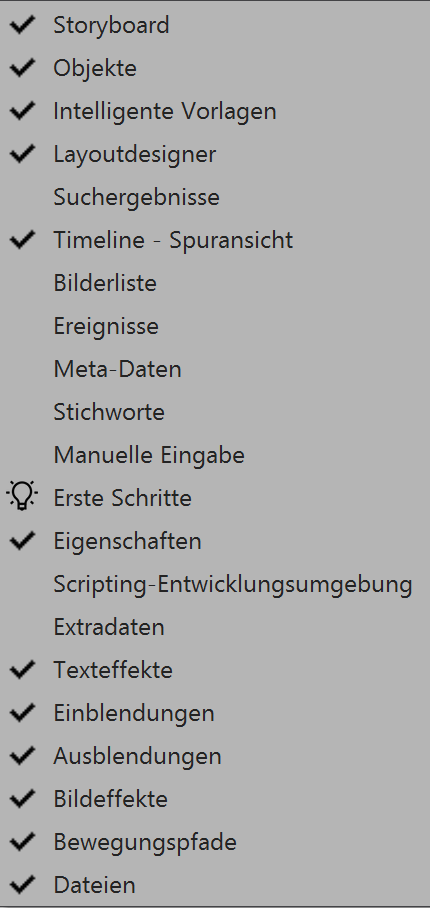 Control elements Via view / control elements you can activate further control elements which can be displayed in the program interface or on a second monitor (if there is one). Put a check mark in front of the control to activate it. So that the control element is no longer displayed, you can either close it or remove the check mark from the menu view / control elements. If under extras you see that the developer mode is active, there are further control elements to choose from. Creating a custom viewIn addition to the already existing views, you can also create a view yourself. Arrange the controls of the program interface according to your preferences, using drag and drop. Under view select view management / save view. Now enter a name for the view you have created. If you wish to call up a view that you have previously saved, select view / view management / load view. Now select your preferred view. |