|
<< Click to Display Table of Contents >> Rotating text |
  
|
|
<< Click to Display Table of Contents >> Rotating text |
  
|
Adding texts to images or a colored background has been described in previous chapters. This chapter is about their rotation functionality.
|
This feature is only available in AquaSoft Stages Ultimate. |
First add a text to an image. This should look similar to the following graphic in Layout Designer.
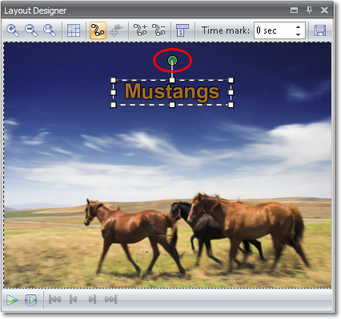
Please note the green handle above the text. You can use it to rotate the text. Click the handle, hold down the mouse button and move the mouse in a rotating motion.
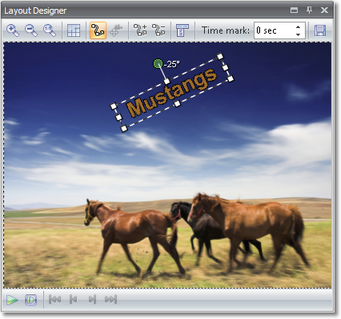
The number next to the green handle shows by how many degrees the text has been rotated.
You can find more information about the use of rotated text in chapter Letting texts fly.