|
<< Click to Display Table of Contents >> Saving your customized text effects |
  
|
|
<< Click to Display Table of Contents >> Saving your customized text effects |
  
|
With a text object or an image or video object under the text tab, you can find under effect the choice of animation. Here you will find the edit button, which allows you to edit the animation. This opens a window where you can adjust the text effect to your liking.
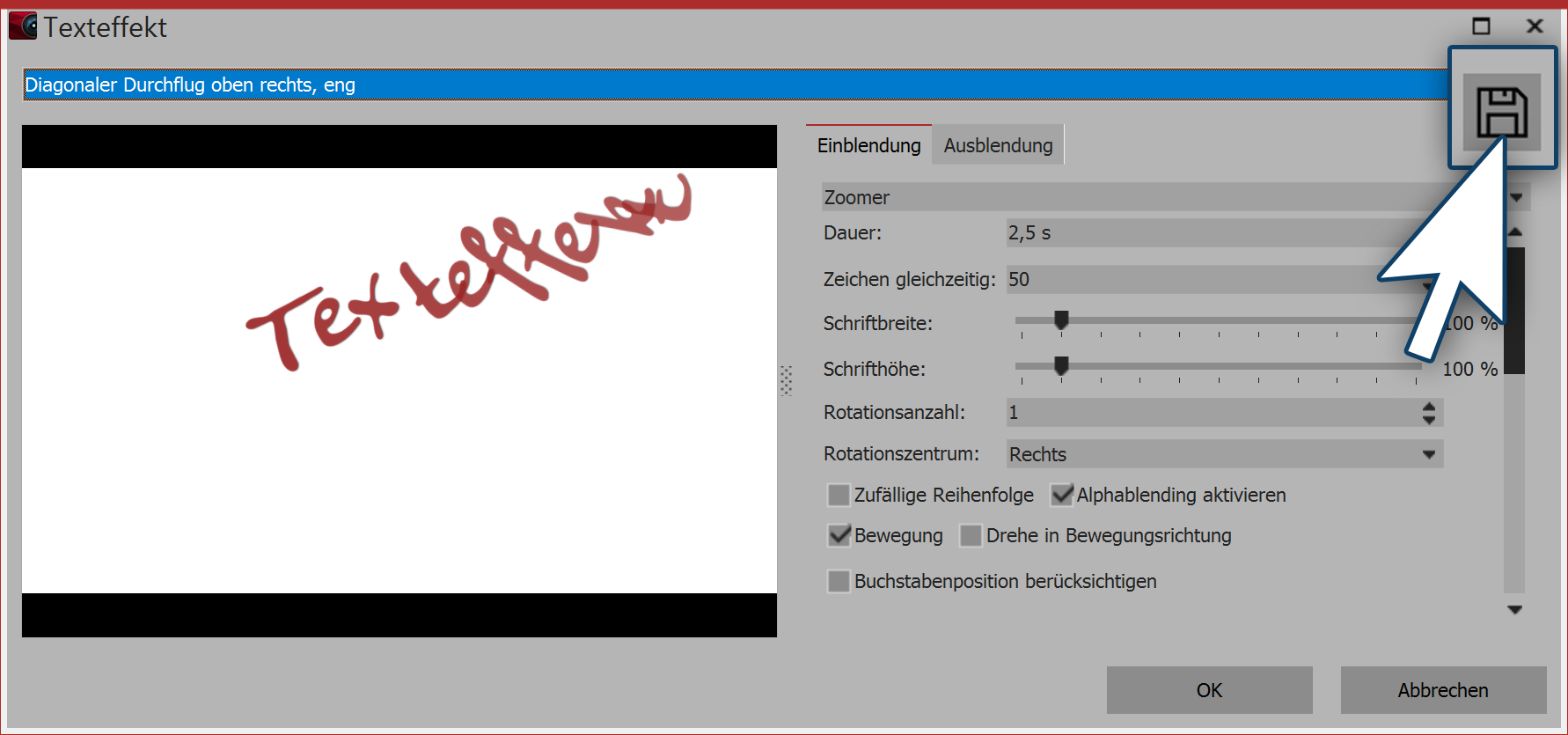
Adjusting text effect
If you have changed a text effect to your own liking and want to save the settings, click the save icon, located top right.
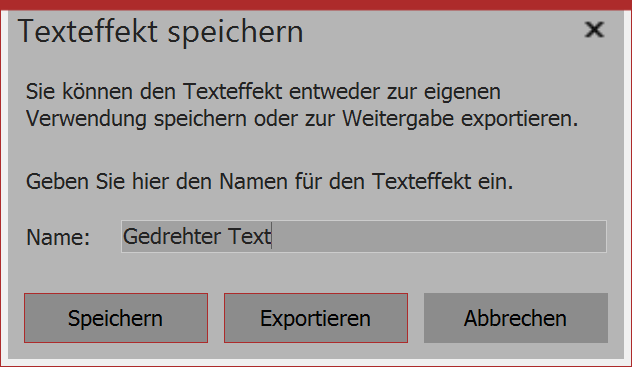 Entering a name for the text effect It opens a dialog to save the text effect, where you can enter an appropriate title. |
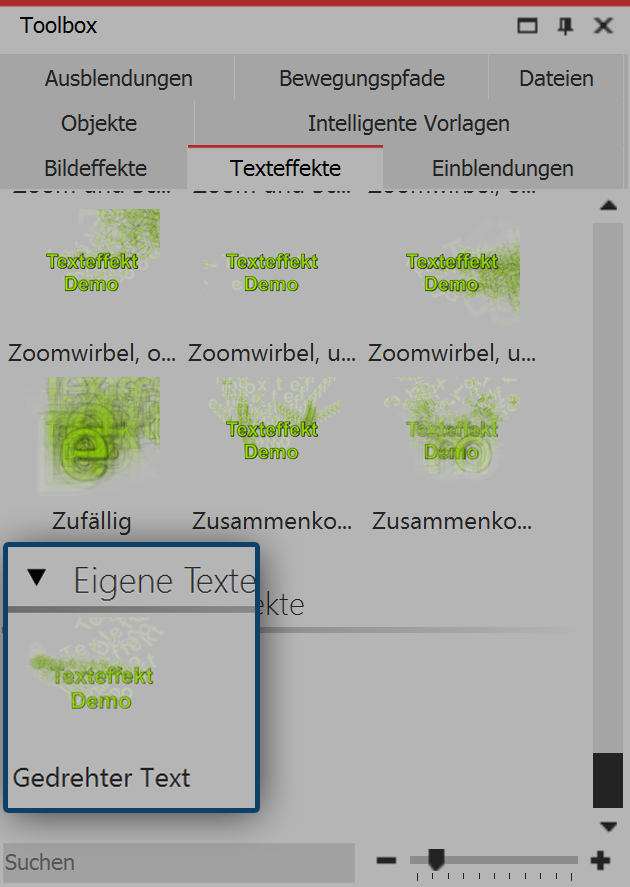 Customized text effect in the toolbox You will now find your text effect in the Toolbox under text effects / customized text effects under that name that you entered in step 2. From here you can apply it to the desired objects, although you can also find it in the settings window, under the tab text effects / customized text effects. |