|
<< Click to Display Table of Contents >> The Storyboard |
  
|
|
<< Click to Display Table of Contents >> The Storyboard |
  
|
Next to the tab for the Timeline there is also a tab for the Storyboard. In the Storyboard you can see all the preview images for all the Objects. Here the presentation of the time is waived, all Objects are the same length and ordered in sequence. In case you are creating an extensive project, you can find a specific image here quickly. You can also rearrange the objects here using the drag function of the mouse.
If, under View / Storyboard you change the Storyboard view, the Storyboard will be displayed larger. This gives you a much better overview of the already inserted files. With the size slider at the bottom left, you can shrink or enlarge the thumbnails.
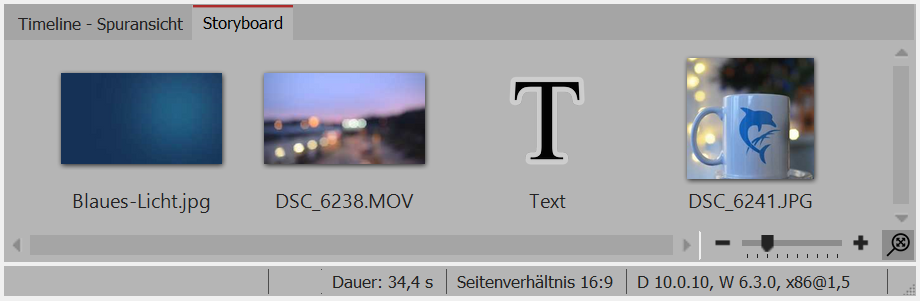
The Storyboard view of your Project
|
If you have deactivated an image in your Project (removed the "show Object” check in Properties), it will no longer be displayed in the Timeline. The Timeline displays only Objects which may be played. If you would like to activate an image, you can do this via the Storyboard or the Image list. |