|
<< Click to Display Table of Contents >> Blu-ray player |
  
|
|
<< Click to Display Table of Contents >> Blu-ray player |
  
|
Open up the wizards menu and then Video Wizard. There you will find two options for burning a disk for the Blu-ray player. 1. Selecting a medium
Select the option that suits you best and click next. 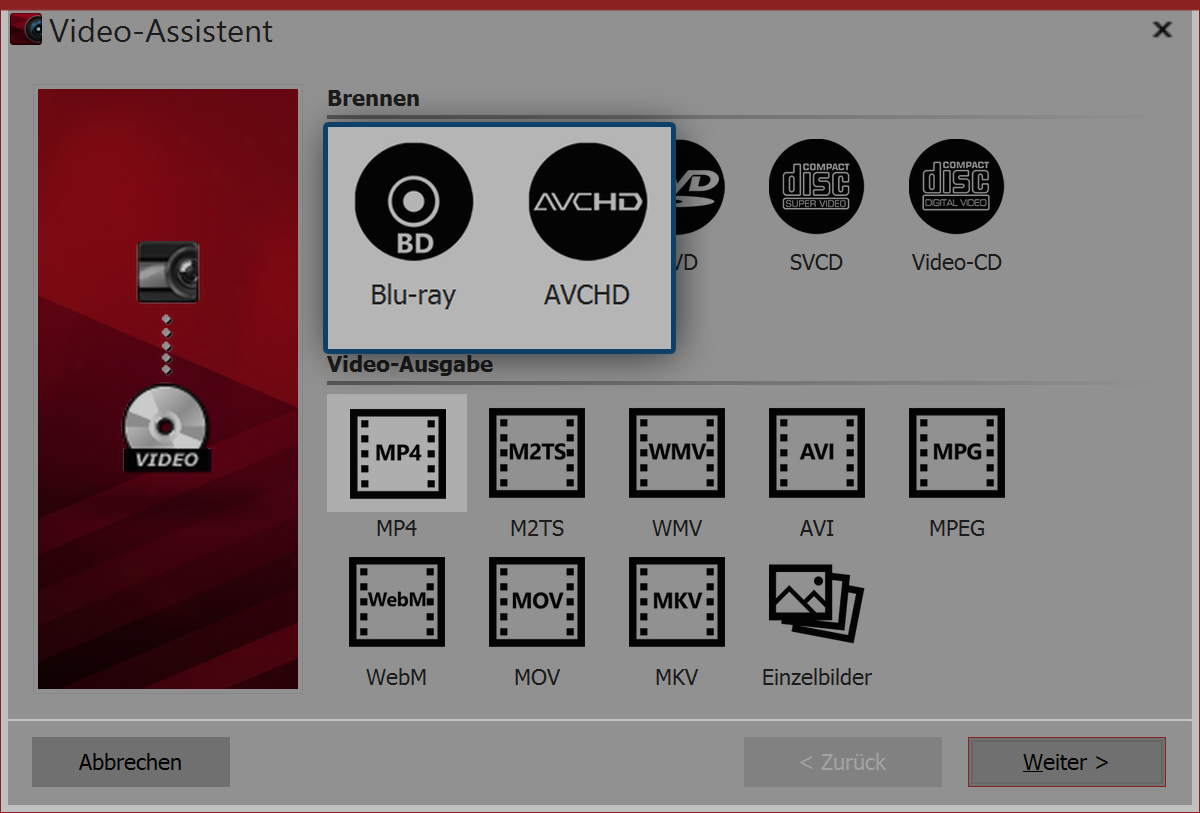 Blu-ray and AVCHD in the video wizard 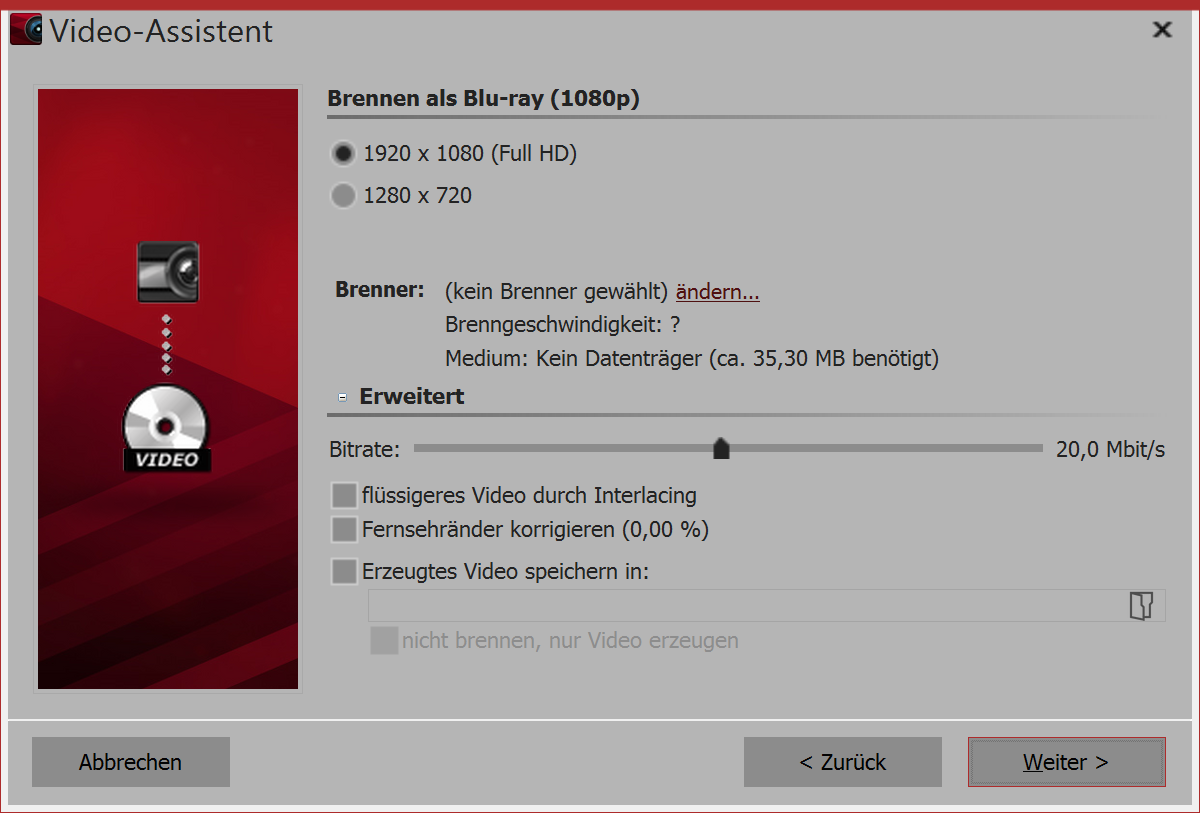 Burn settings for Blu-ray |
Setting |
Meaning |
Burner |
Under change ... you can select another burner and reduce the burning speed. |
Bit rate |
The higher the bit rate, the more information is stored, but this also means the the file is larger. Comply with the properties of the playback device. |
Smoother video by interlacing |
Intermediate images are saved with interlacing, so that certain image movements are smoother. |
Correcting TV edges |
This adds edges to images which is good for, for example, playing the presentation on CRT TVs. |
Save generated video in |
If you know that you want to burn the same video again, save the video file you have created. This will keep it for the next time you burn a disk. |
Not burning, only generating a video |
In the above point, if you are only creating a video and not (yet) wanting to burn it, select a saving location |
Click next and then on create video, to burn the AVCHD or Blu-ray.