|
<< Click to Display Table of Contents >> Picture frame wizard |
  
|
|
<< Click to Display Table of Contents >> Picture frame wizard |
  
|
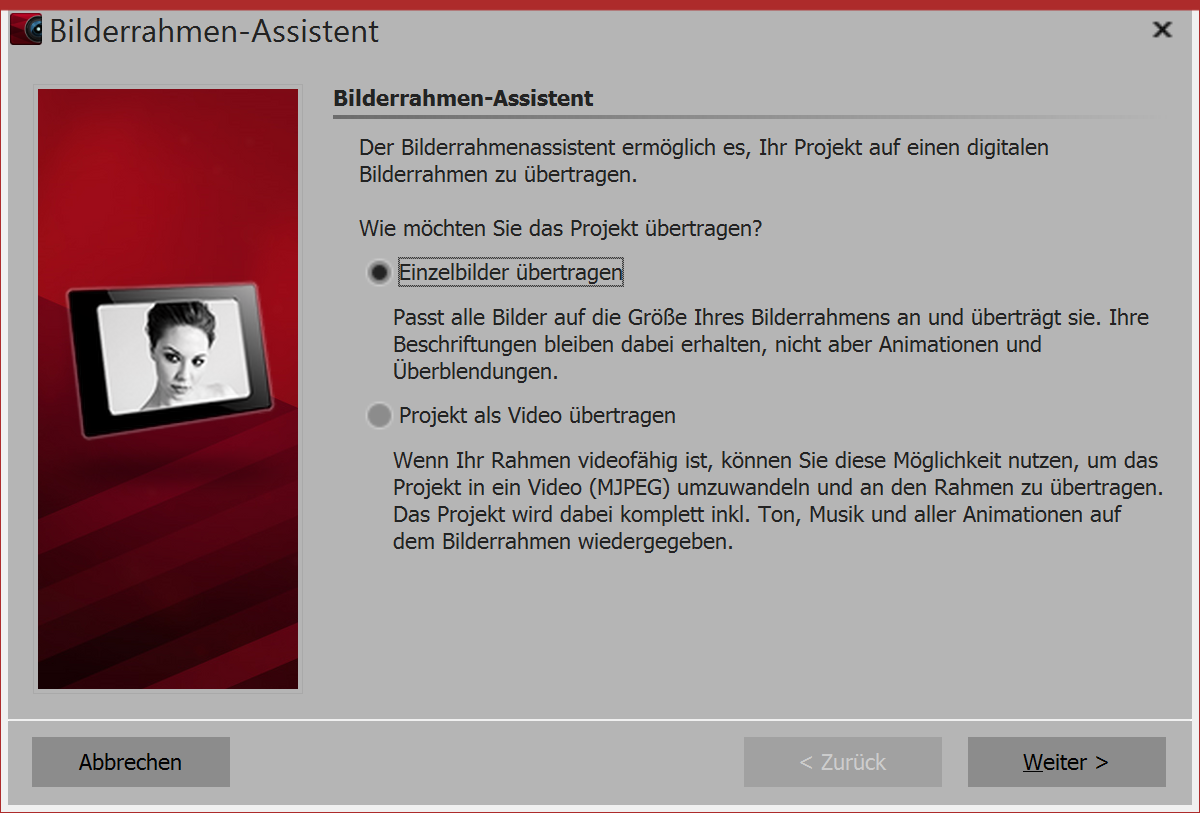 |
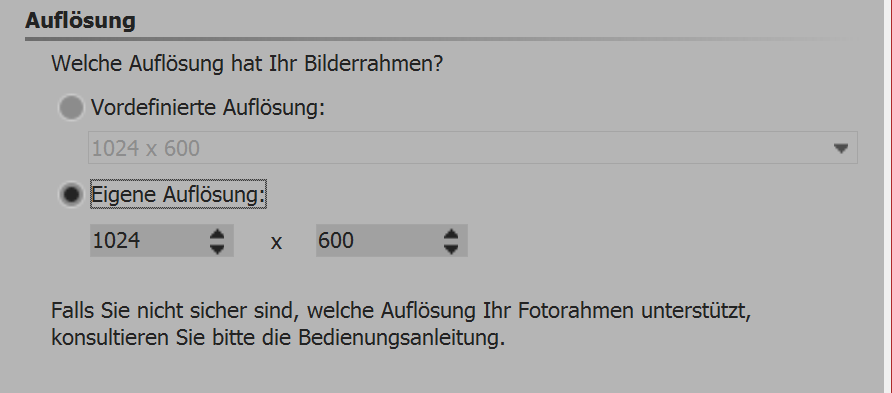 As a first step, select your desired image resolution. Look at the manual of your frame to see what it supports. |
 |
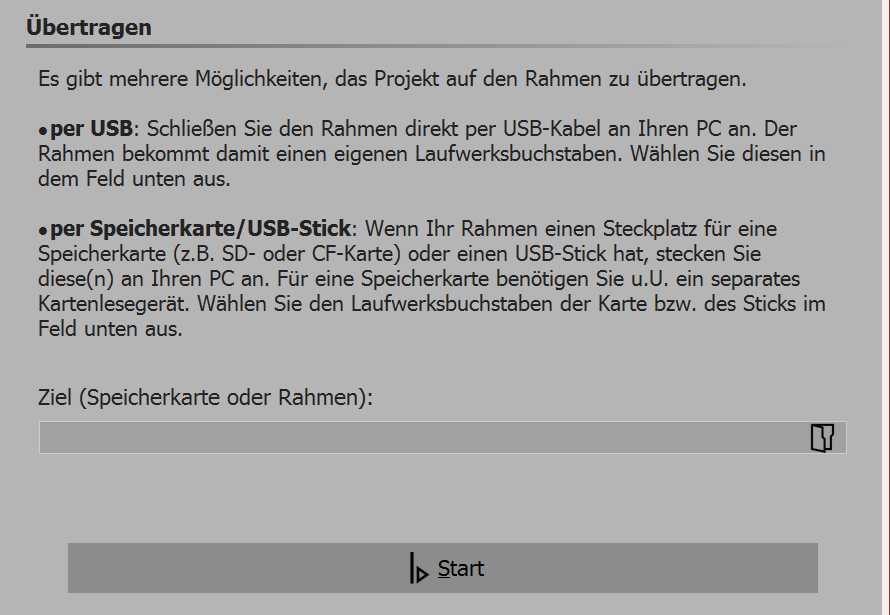 |
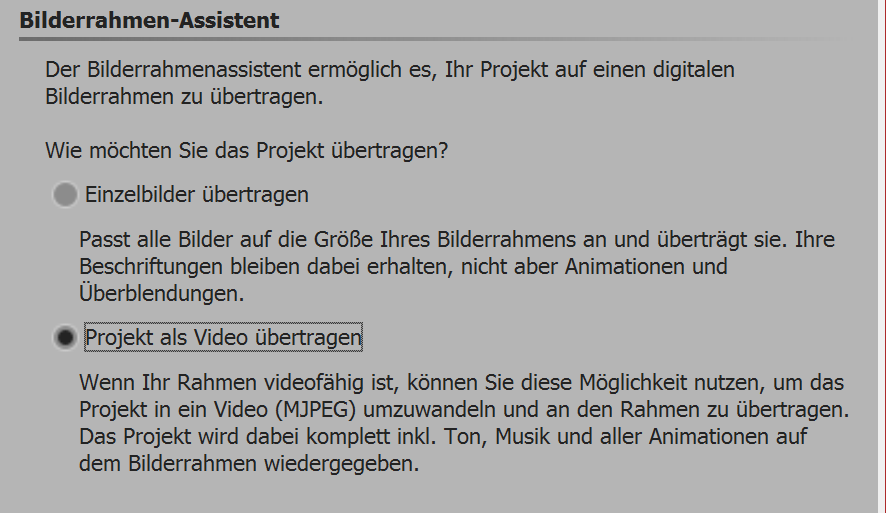 |
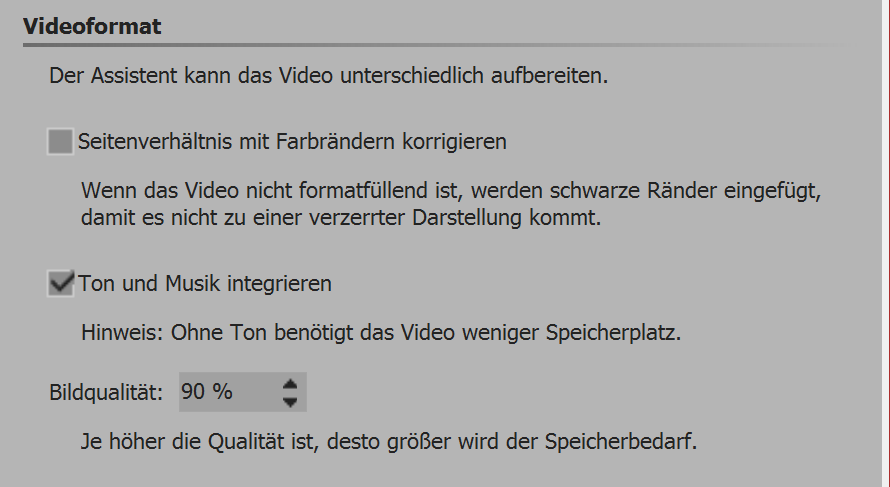 The last step is to select the location for saving your video. This may be the picture frame, a USB stick or a memory card. The device or saving location must be connected to your computer. |