|
<< Click to Display Table of Contents >> Fractal structures |
  
|
|
<< Click to Display Table of Contents >> Fractal structures |
  
|
|
You can find a finished project here - file / open / sample project which the fractal is animated and set as a background. You can also copy the example project and insert it into your project. There you will be able to change the text. The sample project can be found under the title "Animated fractal". Although the fractals can be animated only in AquaSoft Stages, you can still view it in DiaShow 10. |
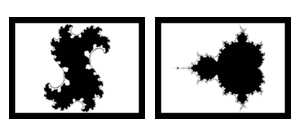 Fractals You can find the Julia set fractals and small figure in the Toolbox via the objectstab, in the shapes section. To insert a fractal, drag it into the Timeline. In the properties section, enter all the settings that make up the appearance of the fractal. |
Properties for fractal (Julia set)
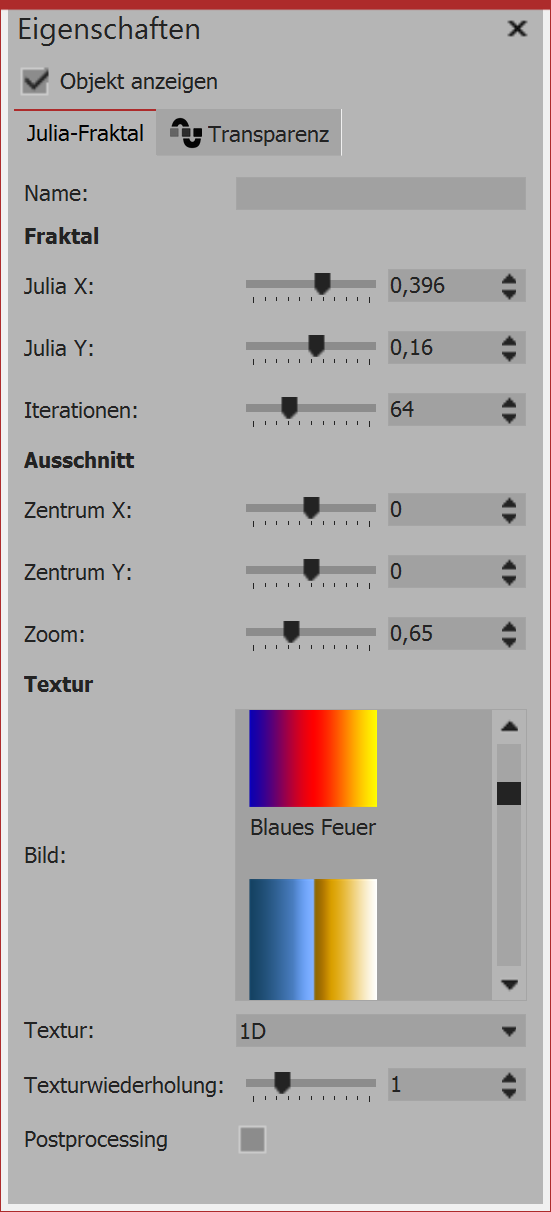 Properties for Julia set In the properties area, first of all in the texture section, select a color gradient. In the fractal section now use the ruler to carefully adjust the appearance of the fractal. Even the smallest changes can - depending on the area - have a major impact. In the section segment you can determine which area of the fractal to display. In the section texture you can select further display options. The setting 1D is useful for gradients, whereas the 2D setting works well for photos. Under text repetition you can specify how detailed the fractal appears. |