|
<< Click to Display Table of Contents >> A simple shadow |
  
|
|
<< Click to Display Table of Contents >> A simple shadow |
  
|
You need only a few clicks to assign an unobtrusive drop shadow to an image.
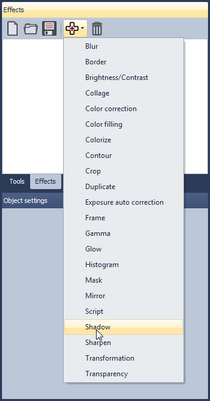
Sub-effects are simply added via the menu. Thus add the sub-effect "Shadow".
Note: The number of available sub-effects in your version of the application can differ from that in the image above.
Now you can see that the shadow has been added to the previously empty "effect list". On the right side of the dialog appear controls that let you adjust the settings of the shadow to your liking.
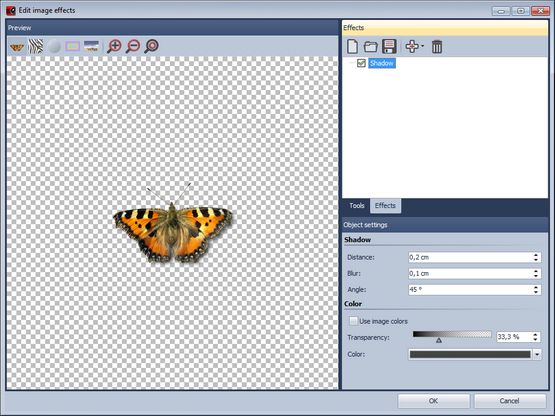
At the bottom-left the shadow effect is showcased on the butterfly graphic.
Each sub-effect can have very different settings. How each of them affects the result you can find out best by trial and error. In our specific example the offset of the shadow from the original image, the angle of the incidence of light, the strength of the blur and the transparency of the shadow can be specified.
That's all there is to it. Clicking OK applies the shadow to your image. Of course, all the settings can still be edited later. The original graphic is never changed.