|
<< Click to Display Table of Contents >> Sound |
  
|
|
<< Click to Display Table of Contents >> Sound |
  
|
With a Sound object the following settings are possible:
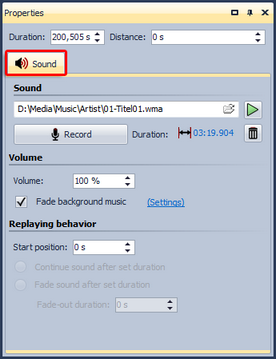
|
With the folder icon you can insert or remove a music file. The track selected is shown on the left next to the icon. |
|
Plays back the music file |
|
Opens the Sound Wizard. With this you can record a commentary for the image via a microphone connected to the PC. You can find more on the Sound Wizard here. |
Volume |
Displays the volume at which the sound is supposed to be played back. |
Fade out background music |
If this option is enabled, the background music is faded (volume decreased) when the music file is played back. |
Start position |
Determines the position in the sound when it will start |
Continue sound after set duration |
With this option the sound can receive a shorter exposure time. The sound is then simply played on into the next images until it has come to an end. |
Fade sound after set duration |
Should you wish to only play back the sound for a certain period of time and then end it, you have to select this option. Under Duration you can set the fading out time. |
The volume of a sound object can be controlled individually. You will learn more about this in chapter Custom volume settings .
|
Only use unencrypted music tracks for your presentations. For legal reasons, AquaSoft Stages does not support the use of music tracks that are encrypted with DRM or similar methods. |