|
<< Click to Display Table of Contents >> Sound Wizard |
  
|
|
<< Click to Display Table of Contents >> Sound Wizard |
  
|
Using the Sound Wizard you can record spoken commentaries and noises for your images using a microphone connected to the PC.
You will find the Sound Wizard in the menu under Wizards.
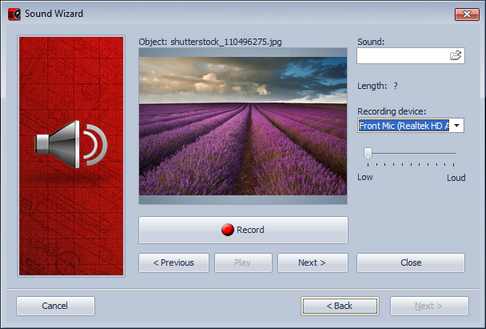
You can save the resulting files in the project directory or in a separate directory.
Under Record settings you can decide the settings with which the commentaries should be recorded.
Then click Next.
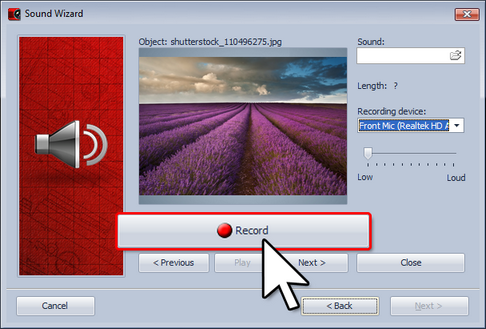
Now all the images in the project with which you can include a commentary will be shown to you in sequence. To do so, simply click Record and then speak your commentary on the relevant image. Should you make a mistake while recording, you only need to re-record the commentary for the selected image.
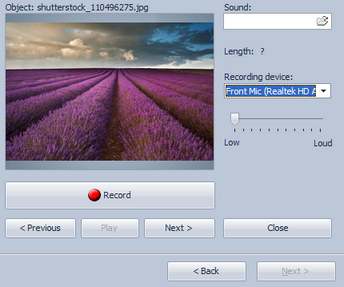
With Play you can listen to your recording. In order to get to the next image, click Next. Once you have finished recording, close the Sound Wizard.
The Sound Wizard automatically matches up your images with the commentaries recorded. You can find the recorded file in the Properties of the relevant image. The recording can also be played back here, using the ![]() button.
button.
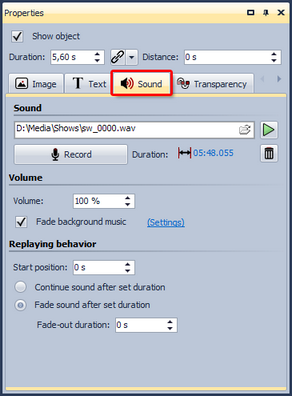
The Sound Wizard can also be started directly from the Properties of an image. For that there is the Record button.
|
The length of the image is automatically adapted to the length of the commentary. |