|
<< Click to Display Table of Contents >> PC presentation |
  
|
|
<< Click to Display Table of Contents >> PC presentation |
  
|
Your presentation can also be played back on a different PC, on which AquaSoft Stages is not installed.
The CD/Archiving Assistant will assist you in burning your project with all the data to a CD/DVD or archiving them on the hard disk.
Under Wizards you can open the CD/DVD and Archive Wizard.
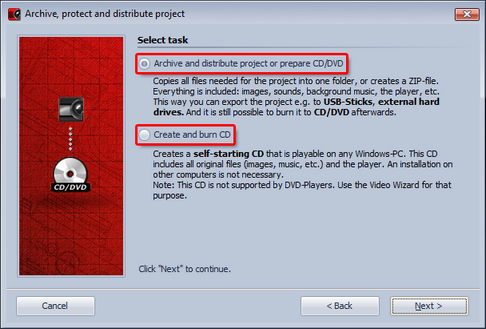
After selecting the task, click Next.
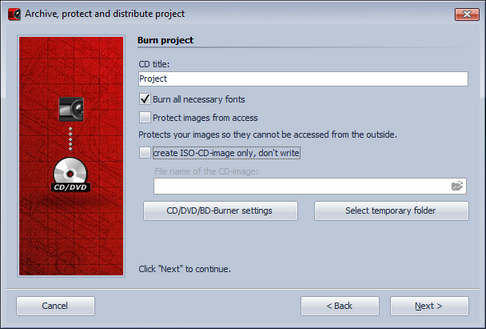
Specify a title for the CD/DVD. This title is used as the name of the CD/DVD.
Should you use fonts in the case of which you are not sure that they are installed on other PCs, you can also burn them onto the CD/DVD.
Should you wish to pass on the CD/DVD, however not permit access to your images, you can have your images protected. This function is not suitable for archiving, since this project can no longer be edited. It can only be played back. It is no longer possible to restore the images. You should not delete your original images from the hard disk.
If you only want to create an ISO select the respective option. In this case the show will not be burned.
Click Next to start the selected process.
This option enables you to save all data (ads file, images, music) in a common directory. This option is also very well suited to archival storage. In this way the project can also be saved on external data carriers (hard disks, USB sticks …).
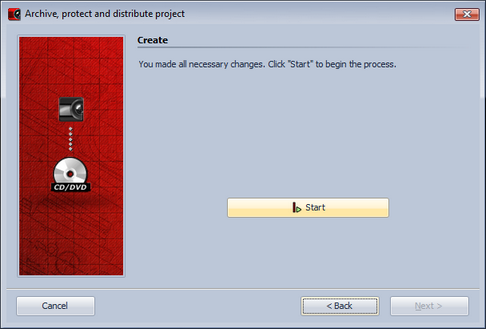
In order to save disk space, you can pack all the data into a ZIP archive.
If you use fonts in the case of which you are not sure that they are installed on other PCs, you can copy these as well.
You should copy the player in order to be able to play back the show on computers on which AquaSoft Stages is not installed. Without this player you cannot otherwise play back the presentation.
Click Next and then click Start. Now all necessary data for the presentation will be copied into the folder specified or combined into a ZIP archive.