|
<< Click to Display Table of Contents >> DVD-Player |
  
|
|
<< Click to Display Table of Contents >> DVD-Player |
  
|
For the DVD player your project must be converted into a video and then burned as a video DVD. This function is provided by the Video Wizard and by Stages-Manager. Stages-Manager can even burn multiple shows on one DVD that can then be selected in from menu.
With the Video Wizard you can quite easily burn your presentation onto a DVD/BD and thus play it back on the DVD/BD player. Under Wizards you can open the Video Wizard.
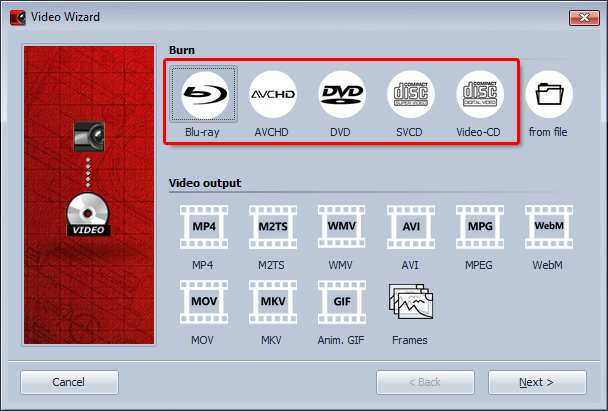
Blu-ray
If you have a Blu-ray burner, use this option in order to directly burn a Blu-ray.
Resolution: 720x576
AVCHD
If you have a DVD burner, you can burn in HD-quality and load the disc into the Blu-ray player. Select this option to create an AVCHD for your Blu-ray player.
Resolution: 720x576
DVD
Creates an MPEG 2 video and burns it onto a DVD as a video DVD.
Resolution: 720x576
SVCD
Creates an MPEG 2 video and burns it onto a CD as an SVCD.
Resolution: 480x576
VCD
Creates an MPEG 1 video and burns it onto a CD as a VCD.
Resolution: 352x288
Select the DVD option. Only use VCD or SVCD if you have a CD burner and no DVD burner. In this case we recommend SVCD. It has a higher resolution than a VCD and thus thus result on a TV is better. Then click Next.
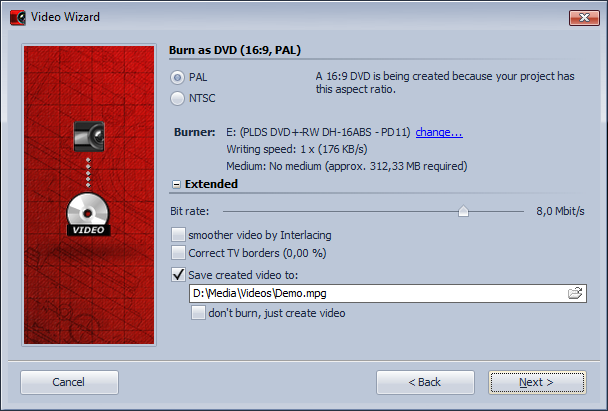
In the settings dialog you can set various options. The TV border correction is required if the television frame covers up the visible area at the edge. E.g., the first character could be missing or be displayed incompletely from text that starts directly at the edge. Or the top or bottom of the characters could be chopped off. These settings depend on the TV and manufacturer.
The Video standard is automatically set to PAL, the European video standard. NTSC can also be set if you need the American video standard. The aspect ratio is automatically adjusted to the aspect ratio of your project. If you have created a 16:9 show, PAL (16:9) is automatically set. With a 4:3 project PAL (4:3) is selected. A 4:3 project can not simply be burned as 16:9 presentation, and vice versa.
Before the DVD can be burned, it must first be converted into a video. An *.mpg-file is created in the process. This needs to be saved to the hard disk prior to the burning process. You can decide the storage location and the name under Video file. You can also choose to activate the option to delete the video file after the burning.
Then click Next and Create video. The process of the video creation can require some time.
If you want to burn more than one CD/DVD with your show you don't need to repeat the process of the video creation for each one of them.
You can access the Burn video on CD/DVD option in the Video Wizard.
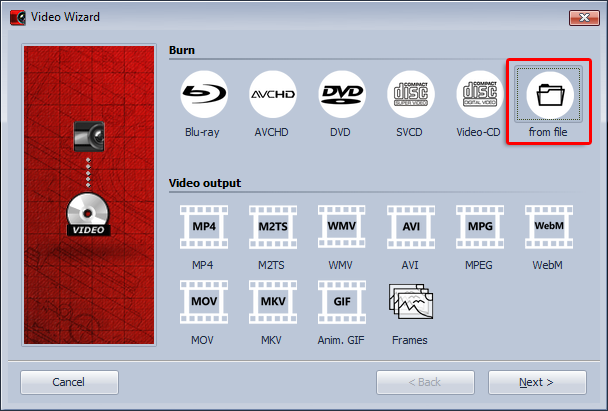
Here you can burn a video file already created (mpg video), which you have saved on your hard disk, onto a CD/DVD.
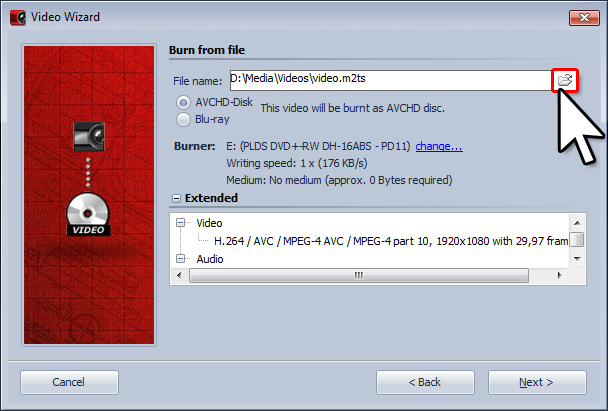
Specify the relevant mpg file and what type of video is concerned.
You can also use SlideShow-Manager to burn your CDs/DVDs. It allows to burn multiple projects on one DVD and to create a DVD menu.
You can open SlideShow-Manager from the Wizards menu.
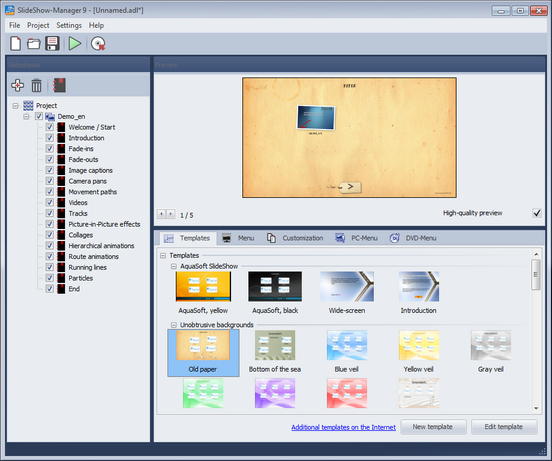
Select a template for your DVD menu and adjust the individual settings for the menu.
Under DVD-Menu specify aspect ration and video format.
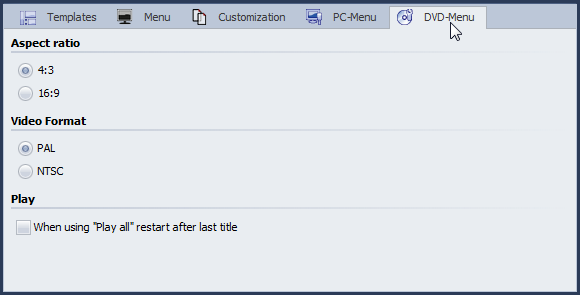
By clicking the ![]() button a dialog for burning the projects opens. Select Video DVD.
button a dialog for burning the projects opens. Select Video DVD.
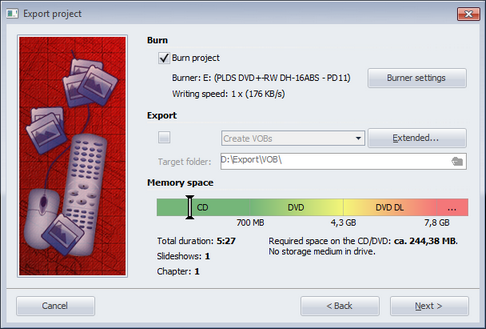
With Burn project you create a video DVD. Click "Next" and "Export project".
You can find an extensive description of SlideShow-Manager in the help files of SlideShow-Manager. You can find it under "Help" in SlideShow-Manager .