|
<< Click to Display Table of Contents >> YouTube Wizard |
  
|
|
<< Click to Display Table of Contents >> YouTube Wizard |
  
|
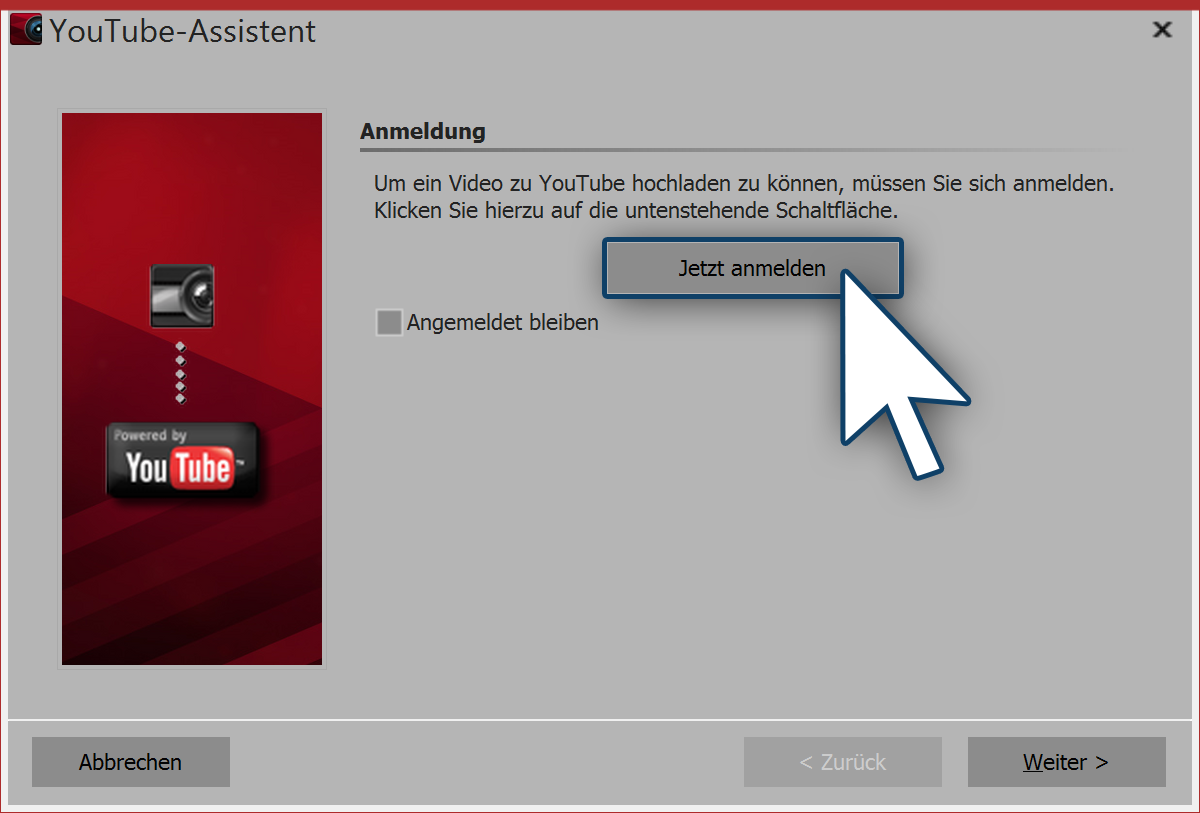 Log on to YouTube The YouTube Wizard in AquaSoft Stages saves you time rather than creating a video, and then uploading it to YouTube, you can create and upload from directly within the program. This requires an account with Google or YouTube. You can find the YouTube Wizard under the drop down menuWizards.1. Log on to YouTubeIn order for the wizard to upload your video to YouTube, you have to log in to your YouTube account from within the program. If you select the option to remain logged in then you do not have to enter your account information again the next time. We recommend only activating this option when you are the sole user of the computer. |
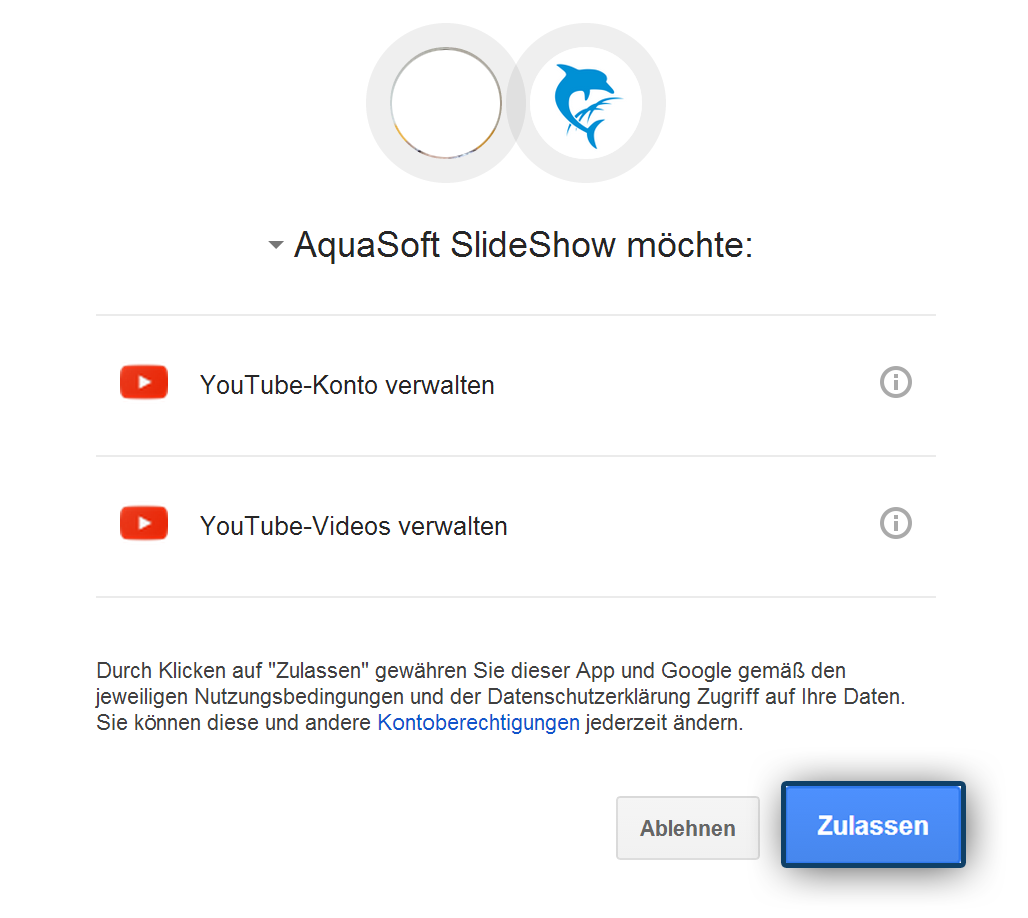 Grant access 2. Grant access After inputing your log in data, you have to confirm that you allowAquaSoft Stages to post your videos via the program wizard to your channel. Simply click on Allow. |
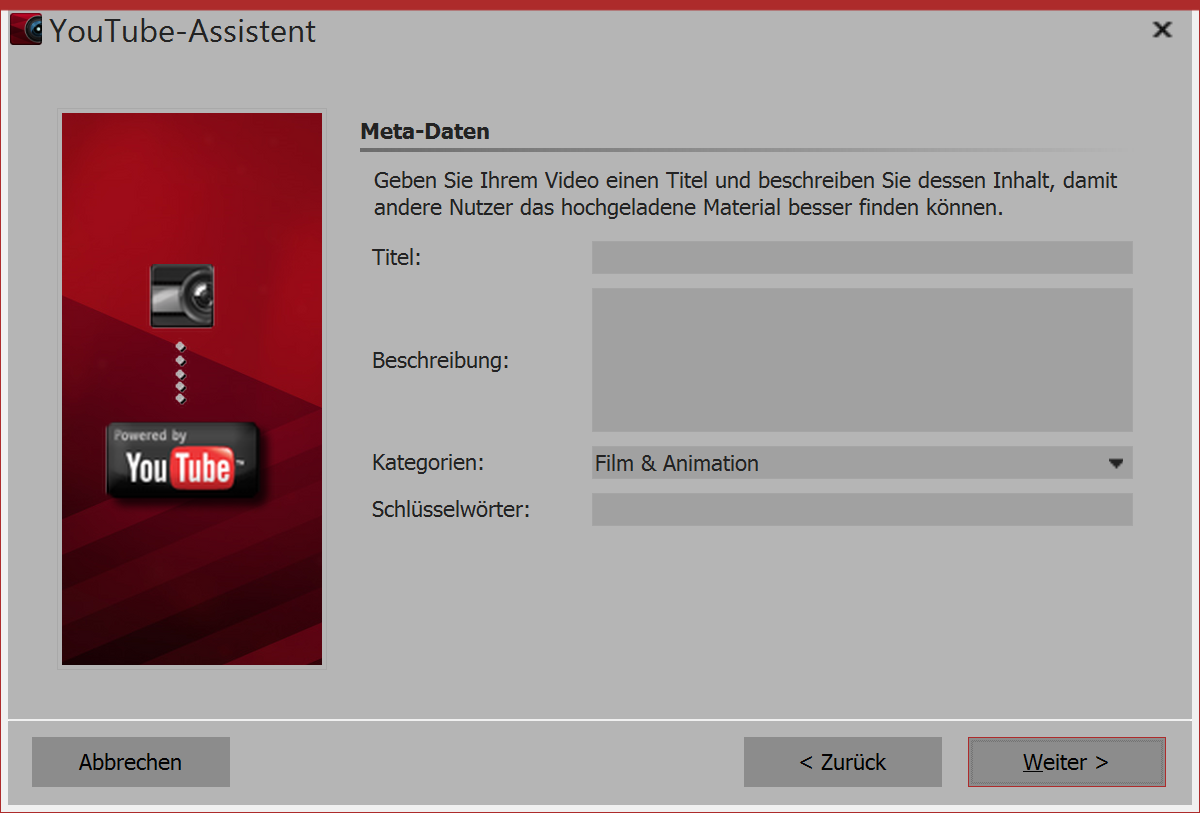 Entering Metadata 3. Filling out the Metadata Enter a title, short description of your video, the category, and some keywords. Then click Next. |
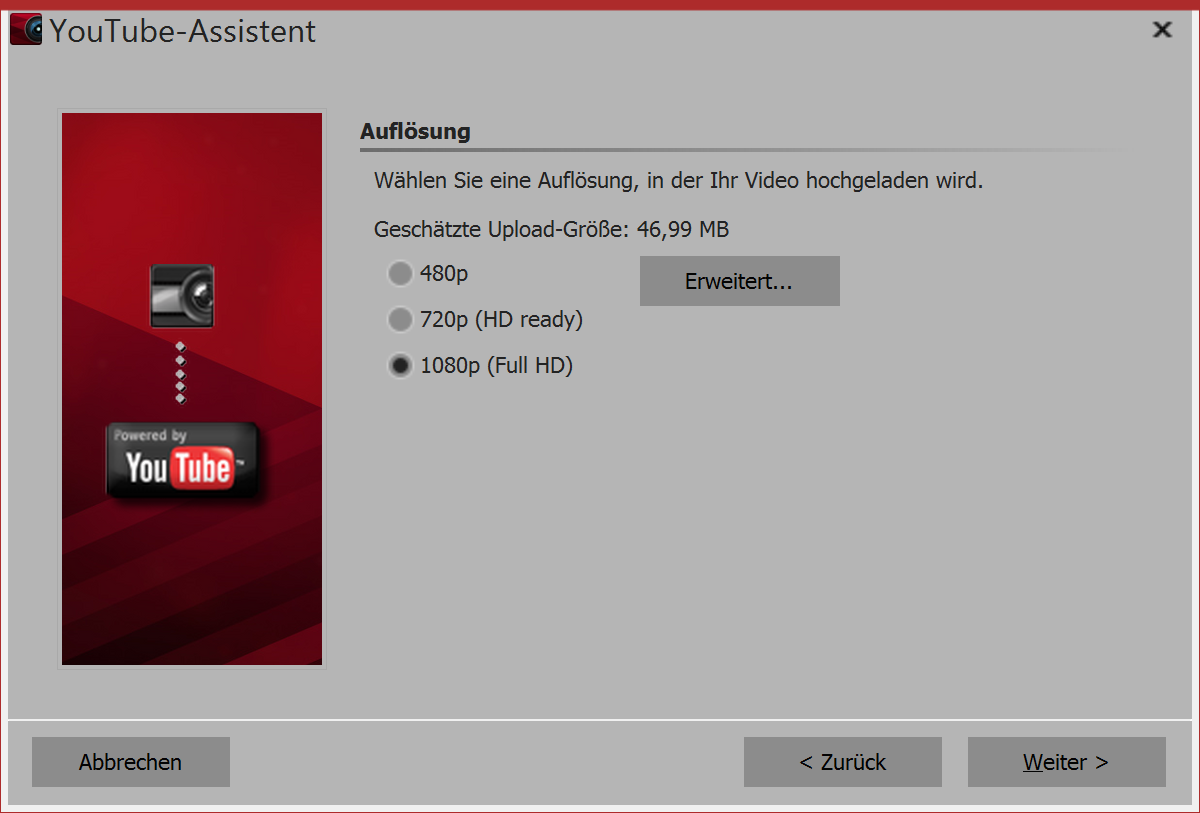 Video resolution 4. Video resolution Depending on the desired quality of the video, at this stage you can specify the resolution. If you want it to load quickly, we recommend selecting a lower resolution. If you put more emphasis on quality, then select a higher resolution. And then click Next. |
 Creating a video 5. Creating a video Last click the Create video button. That way a video is created and subsequently uploaded directly to your YouTube channel. |