|
<< Click to Display Table of Contents >> PC presentation |
  
|
|
<< Click to Display Table of Contents >> PC presentation |
  
|
Your presentation can be played on another PC, even if AquaSoft Stages is not installed there.
A project consists of several files. These include images, videos and music. All these data can be found on your hard disk or other storage media that you have connected to your computer. The images, videos and music tracks are not be stored in the project. The AquaSoft Stages only remembers the location where the files are located, thereby saving space.
If you want to save all the files that relate to your project in one directory, then the wizard will help you to archive, protect and share the project.
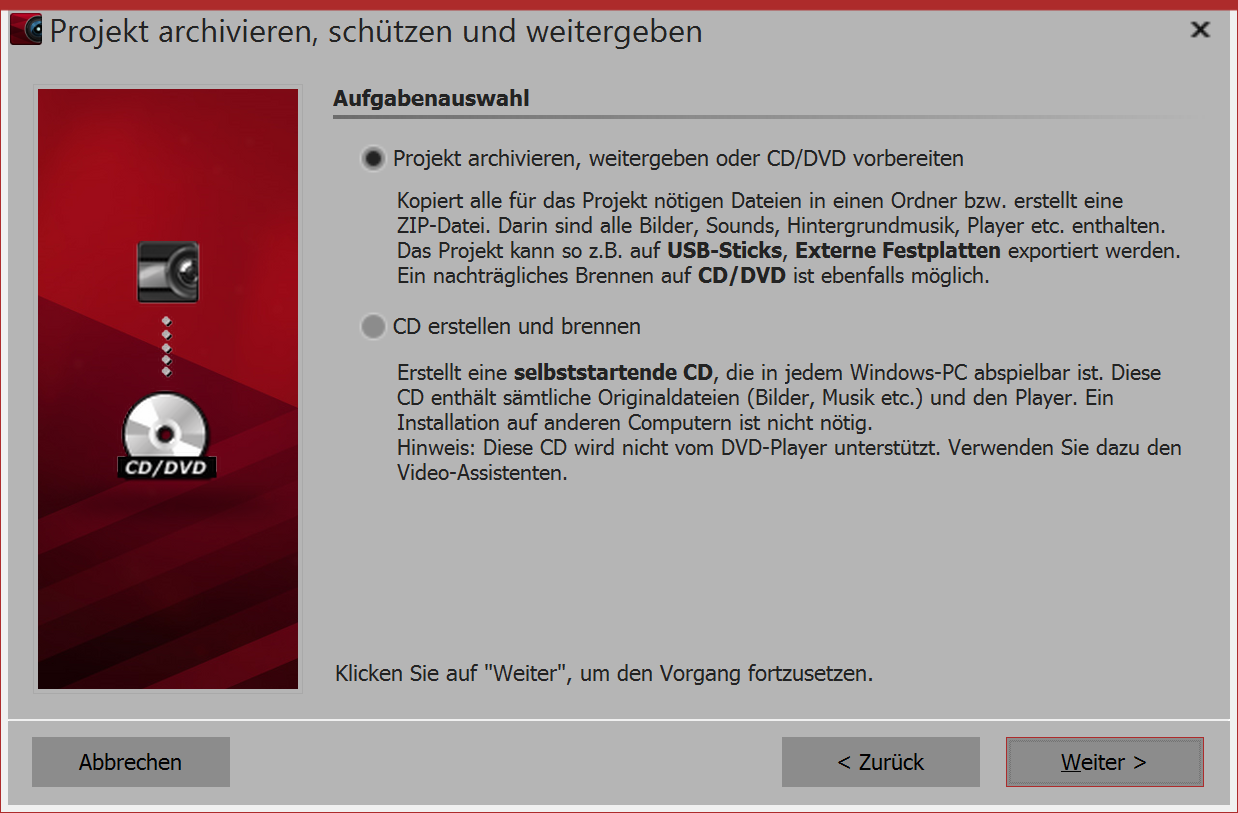 1. Bringing up the Video Wizard Under wizards find the assistent archive, protect and share project. When it opens, click next, It offers now two options: Archive, share or prepare a CD/DVD Creating and burning a CD Select an option and click next. |
2. Archiving, sharing your project, or burning it onto a CD/DVD 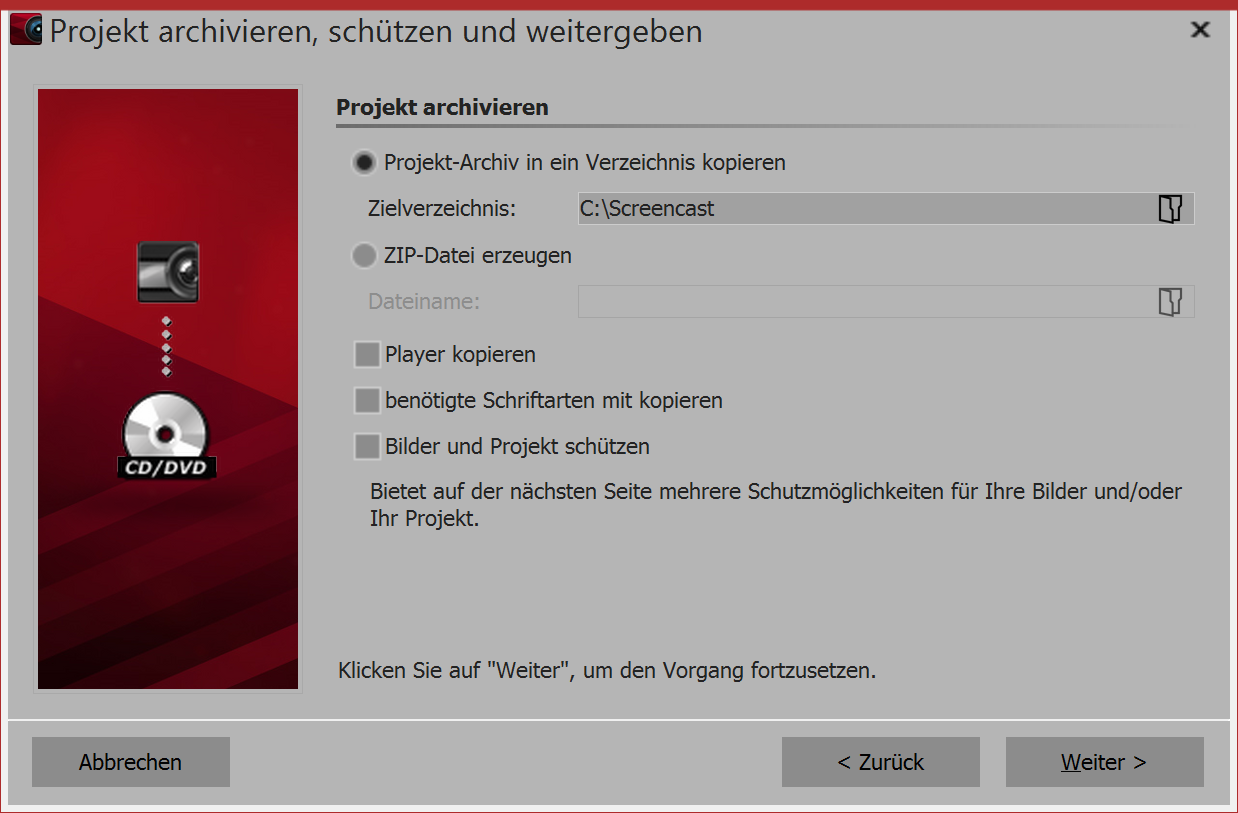 Under destination folder specify where the files are to be saved. If you want to generate a zip file of the same, select the appropriate option. When you have activated the option, click in the filename on the small folder icon. Then select a location and enter a filename. You should copy the player so that you can play the presentation on computers where AquaSoft Stages is not installed. Without this player you will be unable to play the presentation. Click on next and the desired process will begin. Copying necessary fonts - if you have used special fonts that may not be available on other PCs, you can copy the fonts used in the project so taht they will easily appear later on other computers. |
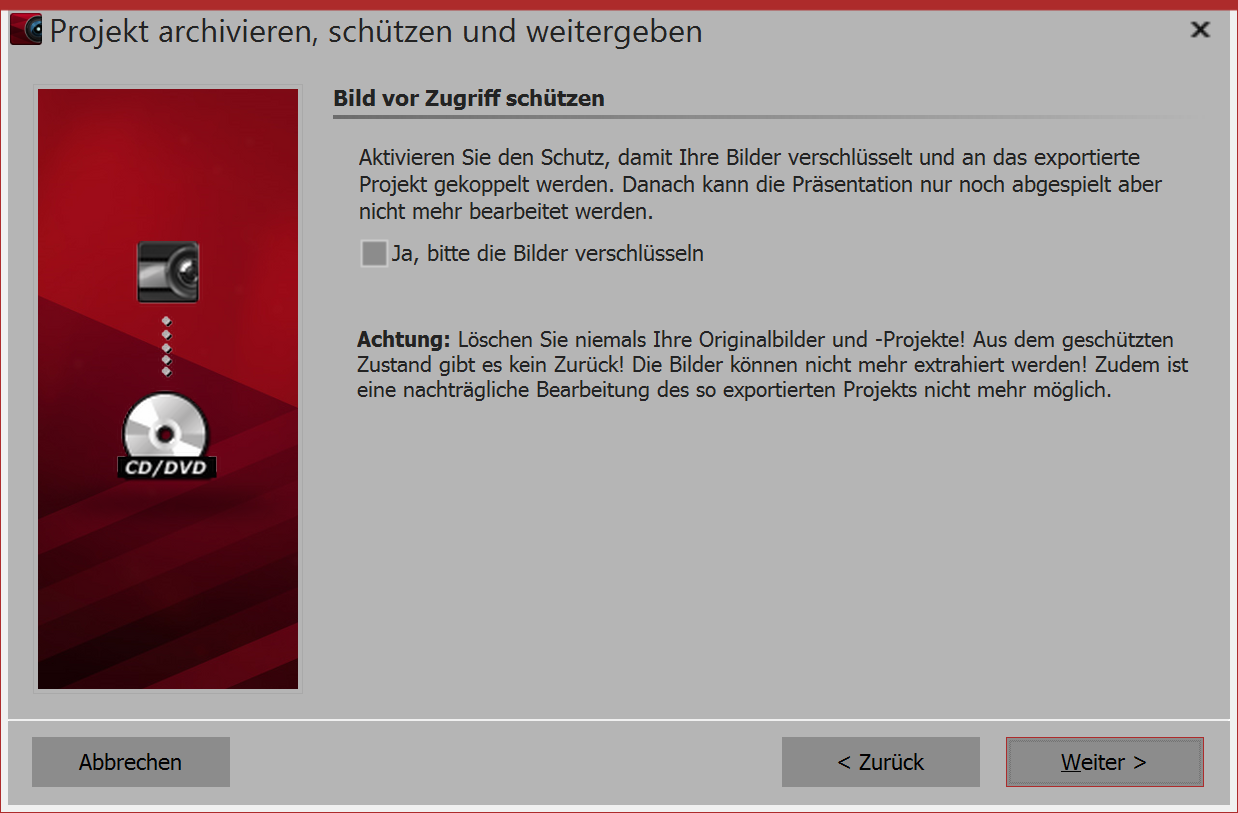 Protecting images from sharing Protecting images and the project - if you want to share the project, but not allow access to your images, you can encrypt your images. In Stages you have the additional option of choosing the type of encryption you use and activating password protection. |
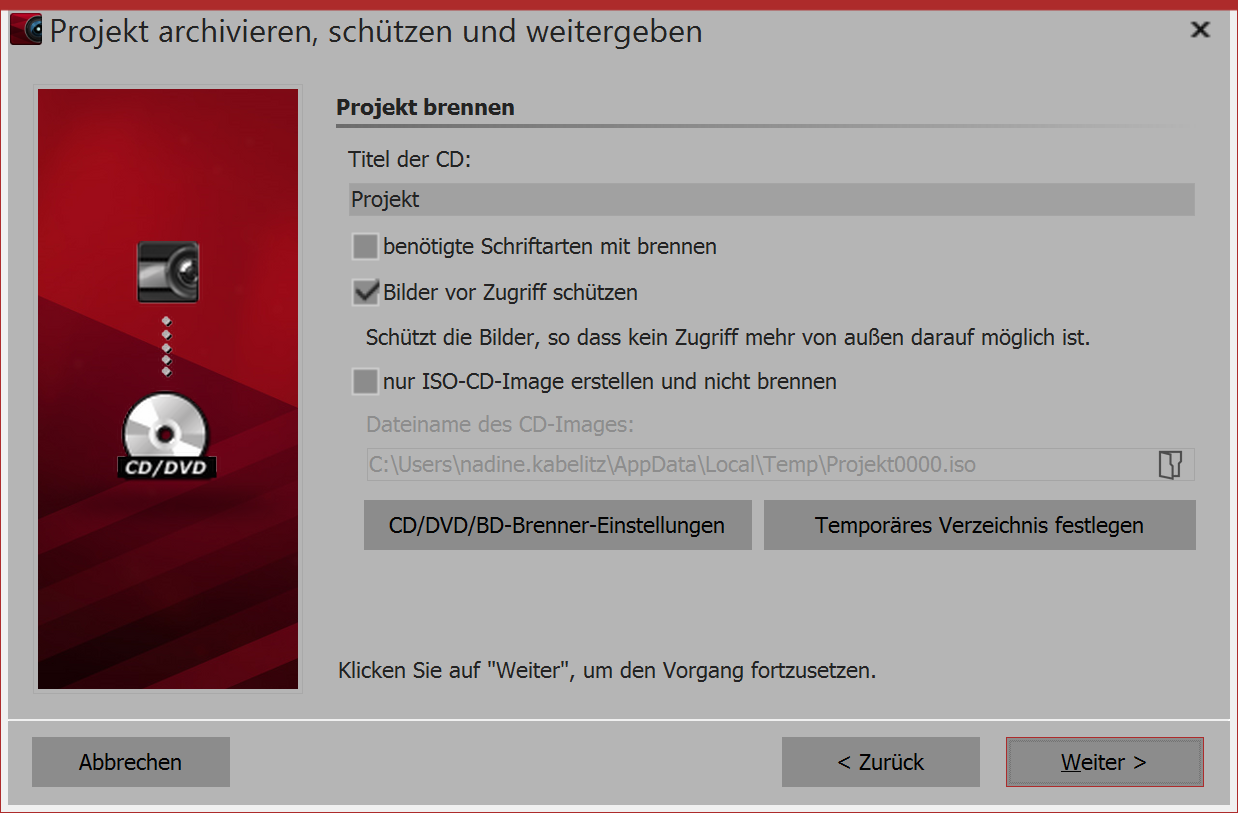 Creating and burning a CD Enter a title for the CD / DVD. This title will be used as the name of the CD/DVD. If you have used fonts in which you are not sure are installed on other PCs, so you can burn them onto the CD/DVD. Protecting images from sharing - if you want to share the project, but not allow access to your images, you can protect your images. This function is not suitable for archiving, as the project can then no longer be edited. It can only be played. Restoring the images is no longer possible. You should not delete your original images from the hard disk. If you want to create only an ISO image, you can select this option. The projects is not burned at this point. |
|
When you edit a project which has already been and thereby adjust files (images, including those which are used in decorated paths, sounds, videos, fonts), then the project must not only be saved, but exported again, especially when you want to play it from an external storage medium. Only then is it guaranteed that all newly used resources exist in the archive. |