|
<< Click to Display Table of Contents >> Settings for music |
  
|
|
<< Click to Display Table of Contents >> Settings for music |
  
|
You can find Music settings in Project / Settings / Music settings.
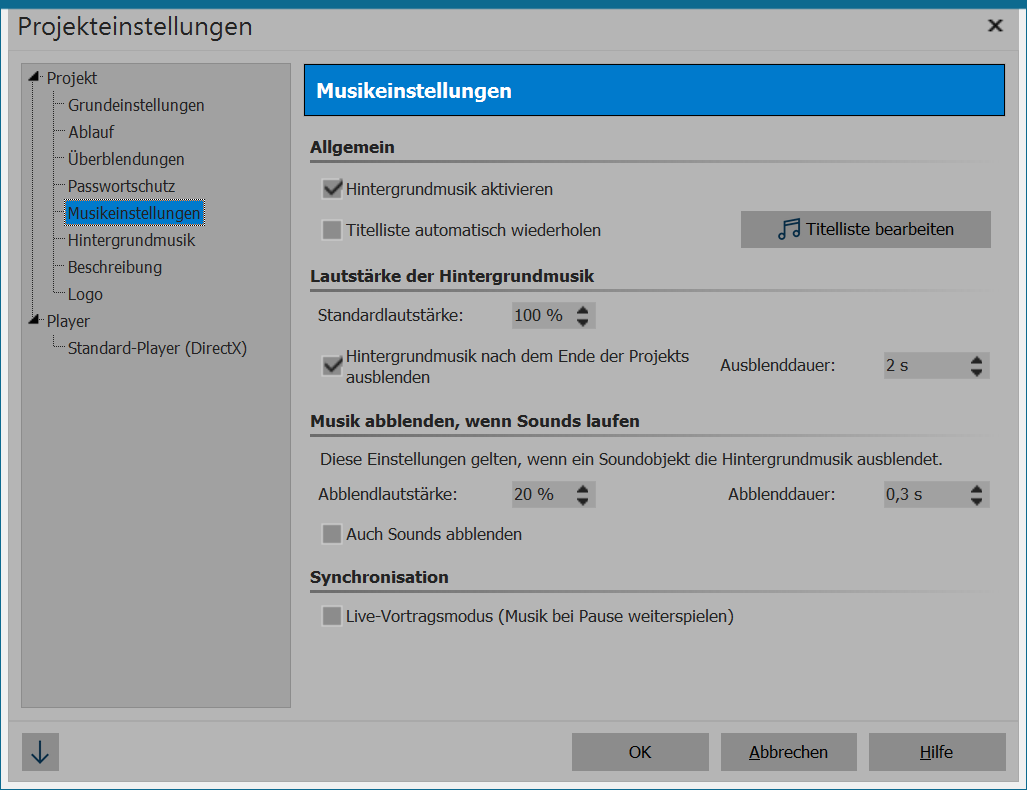
The Music settings can be set as desired for each project. Pictured are the default settings.
Activating background music |
This allows you to specify whether background music is to be included in your project or not. |
Automatically repeat track list |
Here you can define whether the title list to be repeated when all tracks have been played, and the presentation is not yet over. |
Edit title list |
Use this button to access Background music in the menu and there you can add or remove tracks. |
Standard volume |
Here you can adjust the volume for the tracks to be played (100% = full volume). |
Fading out background music after the presentation has ended |
The background music can easily be faded out after the presentation has ended, or simply stopped as it finishes. |
Fading out |
Here you can specify the length of the fading out. The fading out takes place when at the same time other objects are played with a sound (such as videos or voice comments). Note that videos pause for the specified duration of the fading in or out of the background music. |
Fading out volume |
If you use sound objects in your project or have created commentary to go with your images, it makes sense to dim the background music during the playback of these objects. Here you can specify to what level the volume should be decreased. 0% = completely faded out |
Duration of fading out |
Determines how long it takes for the music to fade out. |
Also fading sounds |
Here you specify whether the fading of background music should take place even with embedded sound objects. |
Live lecture mode |
If this option is enabled, the music will continue playing during a break. (Only in AquaSoft SlideShow Ultimate) |
|
If you want to save the settings to use in all your further projects, click on the arrow at the bottom left. |