|
<< Click to Display Table of Contents >> Align objects in time with the music |
  
|
|
<< Click to Display Table of Contents >> Align objects in time with the music |
  
|
Once you have inserted the background music, this will be displayed in the background music track as an “up and down” (envelope curve).
If you would like that the switching between your images matches the music, AquaSoft Stages offers a special tool. You can create a grid in the Timeline itself. To find out how to do this, read the following:
Hold down the shift key and click on the time axis in the Timeline (see picture below). You will see a red line that you can move with the mouse. The line goes across the inserted objects and the background music track so that you can orientate yourself with respect to the placement of the line, for example, on the music envelope curve.
If you wish to delete a line, then just right click on the line.
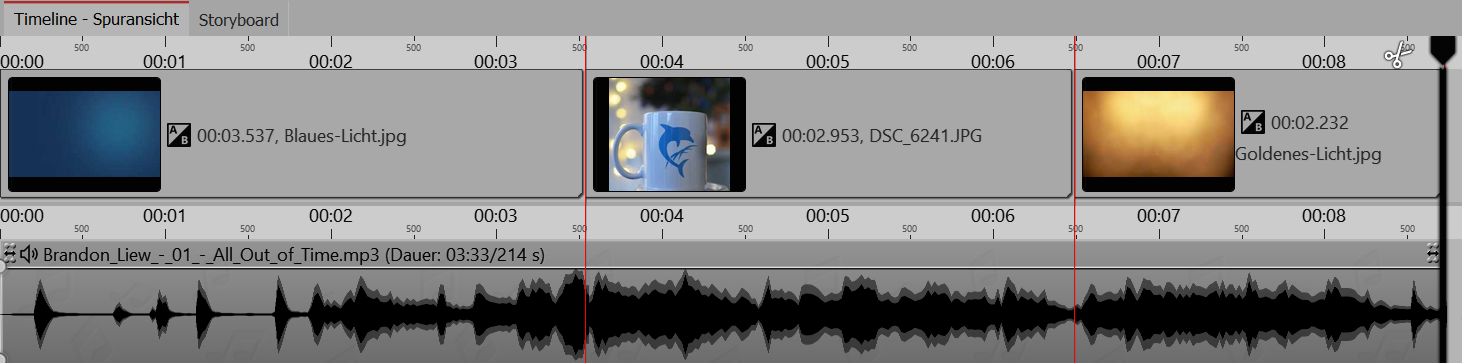
Images aligned on the lines
If you have a good feel for the pulse of the music, start the presentation preview from the Layout designer with the F7 key.
Now you can, following the rhythm of the music, use the spacebar set the red lines.
When the preview is finished, the lines are set to match the music. You can now align the images within it.
However, you can also orientate yourself using the up and down of the envelope curve. Zoom out to the best view in theTimelineusing the controller in the lower right corner.