|
<< Click to Display Table of Contents >> Creating a CD image for the PC |
  
|
|
<< Click to Display Table of Contents >> Creating a CD image for the PC |
  
|
If you have created a menu you can create a CD image which you can later burn yourself. CDs, that you can burn with the image can be replayed on your PC.
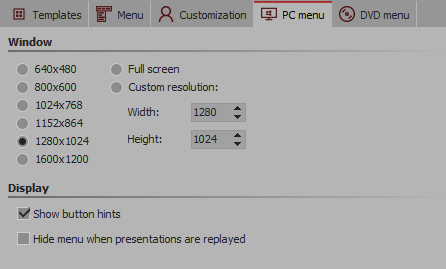
1.Load or create a new menu.
Click on the left side of the menu assistant window on the entry “Projects” in the project tree.
2.Click on the “PC menu” tab. Here you can enter your preferred settings for export.
Select from the pre-set resolutions, or enter your own, custom resolution.
If you want to play the menu later, the pre-set resolution will be used.
3.Click the button ![]() .
.
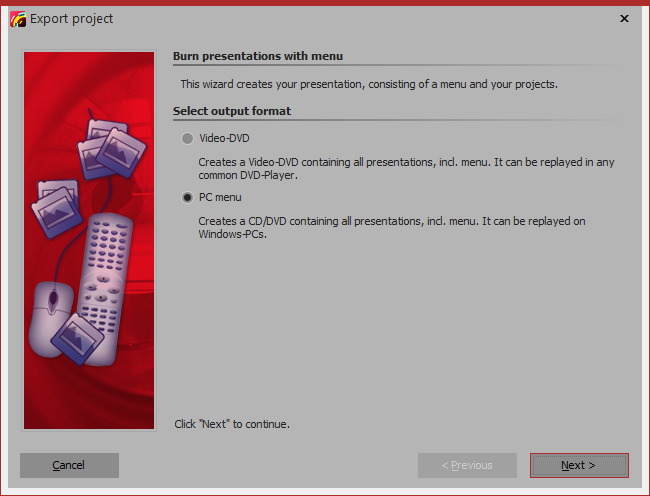
4.Select the output format "PC menu” and click "Next".
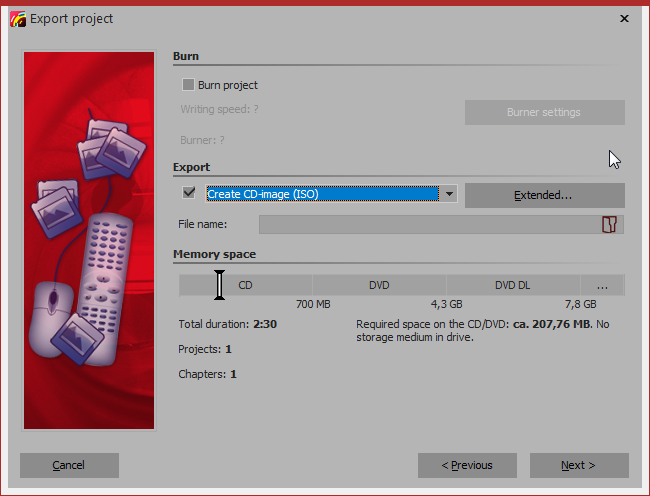
5.Uncheck the box “Burn project” and select the checkbox to the left of the drop-down menu.
From the drop-down menu, select “Create CD-image (ISO)".
Enter the destination file and click "Next”. The Menu Wizard will warn you if you have specified an existing ISO file.
6.The Menu Wizard is now ready for the export. Click on the “Export menu” button.
7. Upon completion of this export, click "OK".