|
<< Click to Display Table of Contents >> Color shift |
  
|
|
<< Click to Display Table of Contents >> Color shift |
  
|
 Color shift You can find the color shift effect in the Toolbox below the tab objects in the section live effects. You use this effect to shift the contours of an object with a self-selected angle in the colors magenta, cyan and yellow. |
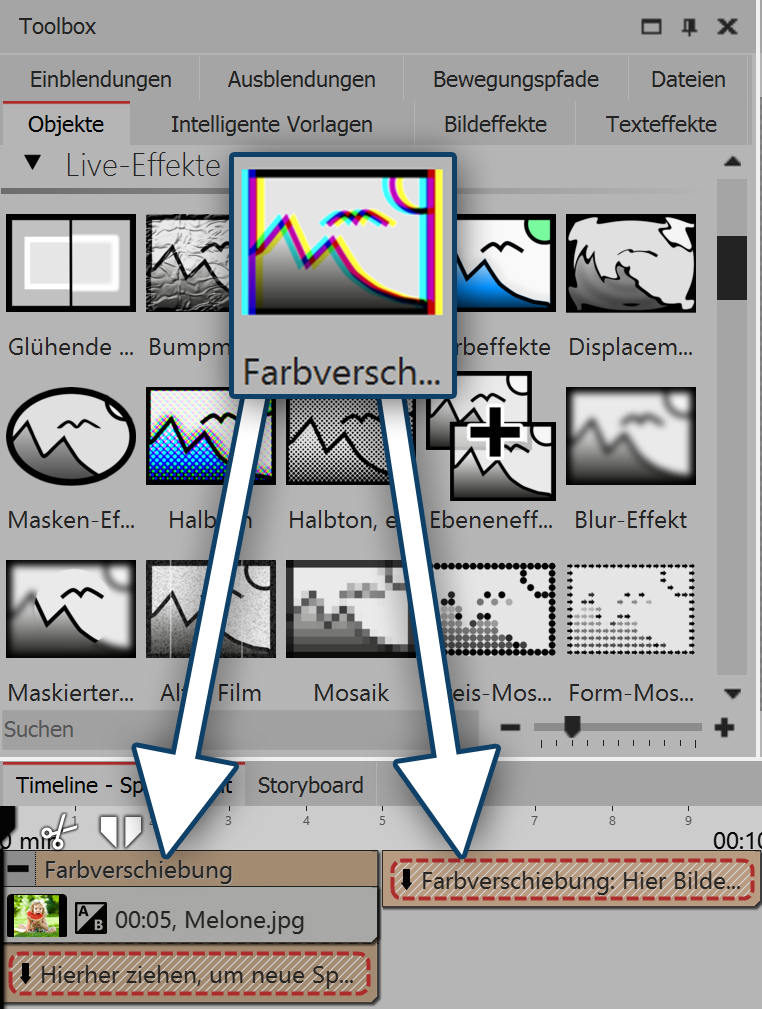 Inserting color shift 1. Effect of the color shift You use the color shift effect to separate the color channels of a video or a photo. This can result in a distorted or blurred image. 2. Application of the color shiftIn order to use this effect you can drag it directly onto an image in the Timeline. You can also drag the effect into the Timeline and later add one or more images. Clicking on the yellow frame, you can specify the settings for the effect in the properties window. |
2. Settings for color shift
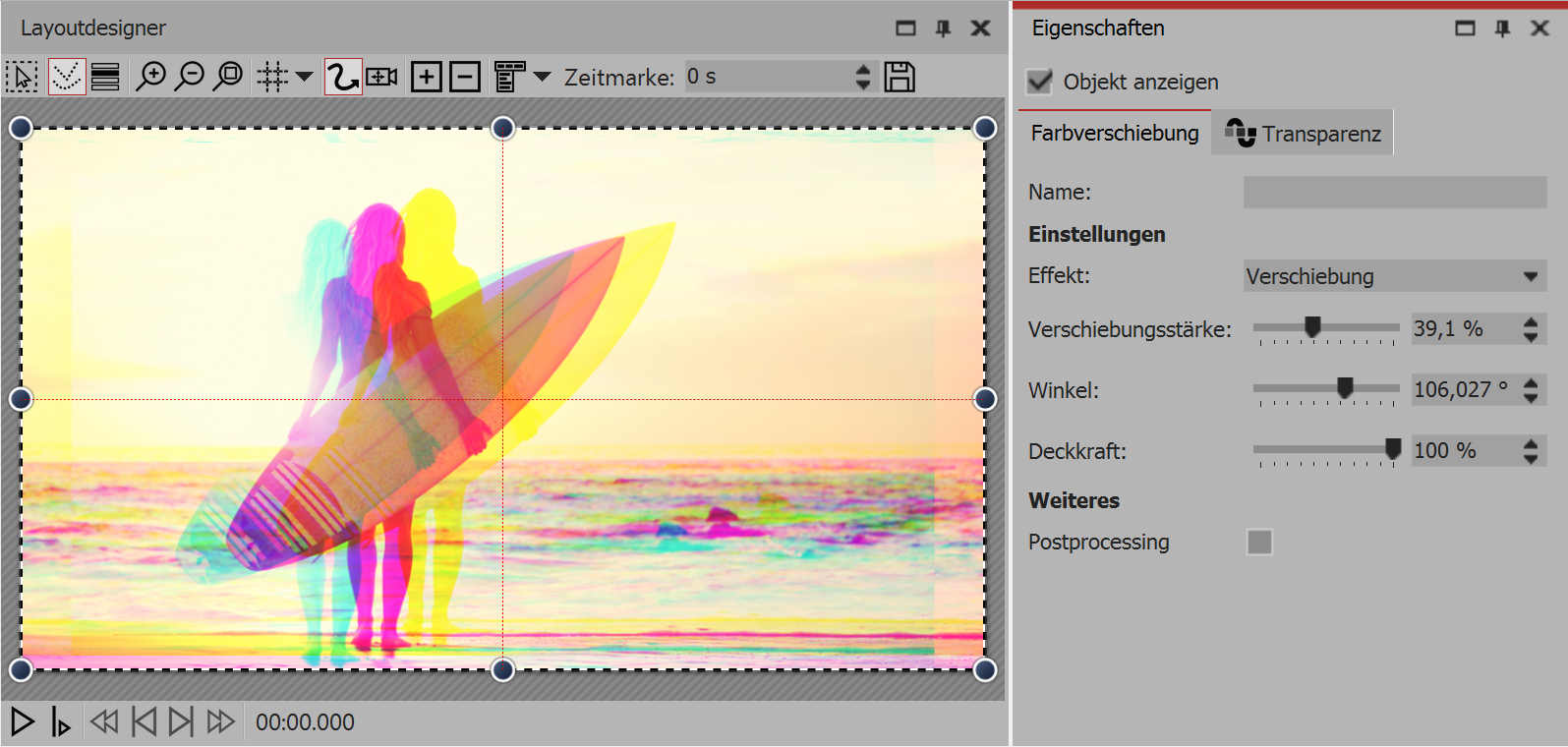
Settings for color shift
In the properties window, there are several color shift options ready for use:
Effect |
Choose between shift and scaling |
Strength of shift |
Indicates how strongly shifted color channels are |
Angle |
Indicates the direction of displacement |
Opacity |
Indicates the transparency of the color overlay |