|
<< Click to Display Table of Contents >> Image strip |
  
|
|
<< Click to Display Table of Contents >> Image strip |
  
|
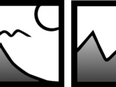 Image strip With the image strip effect you can create an automatic scrolling in which the images move non-stop without interruption in a predetermined direction. You can find the effect in the Toolbox below the tab Objects in the Object effects section. |
1. Creating an image strip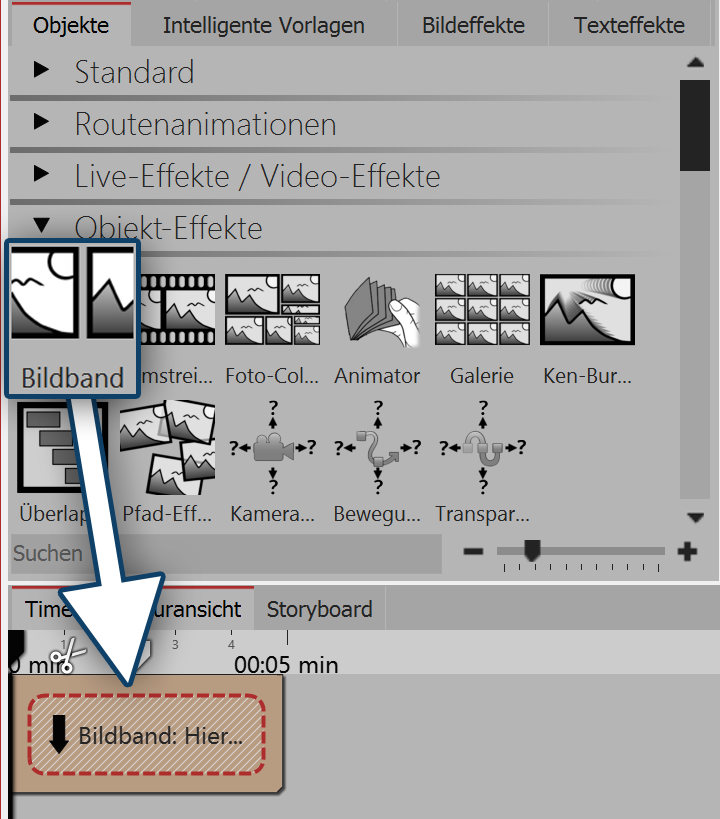 Inserting an image strip Drag the image strip effect from the Toolbox into the Timeline. In the Timeline you will now see a yellow box. You insert your images here. Select your images, for example, via the files tab in the Timeline, or drag an image object into the image strip effect, in order to insert the images. In image strip the images can only be arranged one after another. 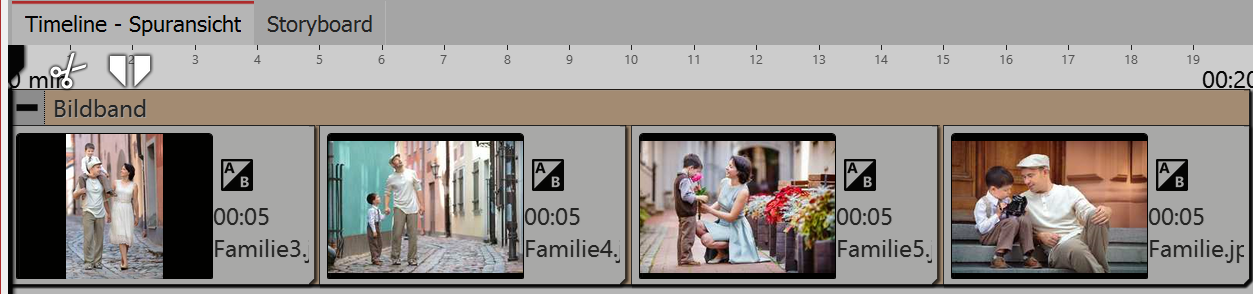 Filled image strip in the timeline |
|
Only insert image or text objects into the image strip effect, otherwise you may find errors in the presentation. The image strip retains all its images at the same time in the memory, this means that the number of images which are simultaneously available in an image strip is limited by the available memory. |
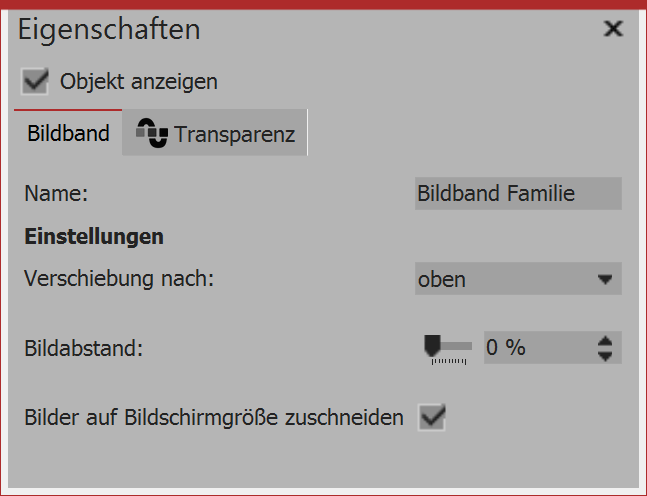 Settings for the image strip effect Once you have inserted the images, click the yellow frame of the image strip effect in the Timeline. In the properties field you can now define the shift (running direction) of the images. You can also choose whether the images should be cropped. Always make sure this option is off if your photos do not match the aspect ratio of the project. You can also specify whether a gap between images should be inserted and how large you would like that to be. |
The speed of the image strip effect depends on the duration of visibility of the inserted images. How the image strip effect moves depends on how long or short the duration visibility of each image is.
|
In our video "AquaSoft DiaShow 9: Image strip effect " the image strip effect is explained step by step.. |