|
<< Click to Display Table of Contents >> Text with colored background |
  
|
|
<< Click to Display Table of Contents >> Text with colored background |
  
|
If you would like to display your text as a text panel with a plain background, follow these instructions.
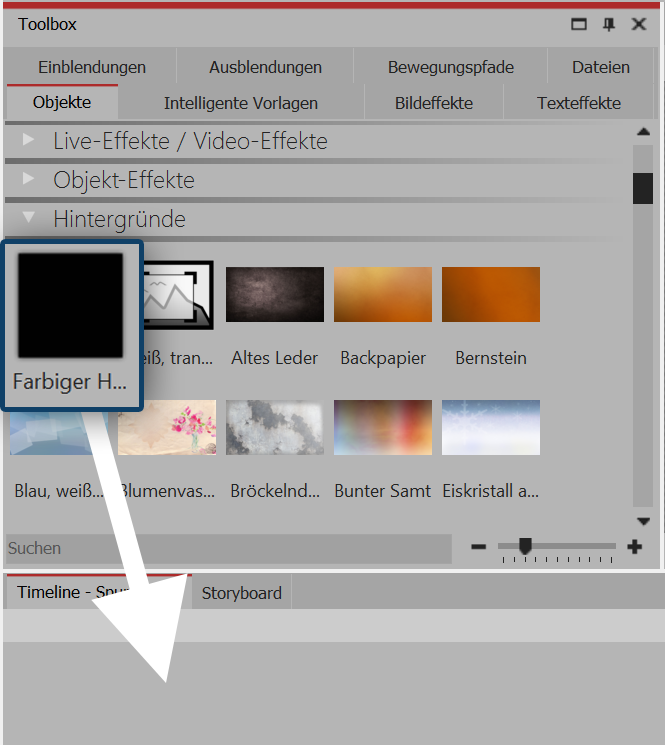 Drag “colored background” from the toolbox into the timeline In the Toolbox under objects you will find in the backgrounds area colored background. With this you can display texts independently of images. The colored background can also have a fade in or out. Drag the colored background from the Toolbox into the Timeline and position it at your desired location. |
|
If you wish to position your colored background precisely on a certain point, you can use your mouse to drag it from the Toolbox to the desired position in the Timeline or Image list. If you hold down the mouse button and move between the existing objects, a red line appears. This line serves as an indication of where thecolored backgroundwill be inserted when you release the mouse button. The same principle also applies to other objects. |
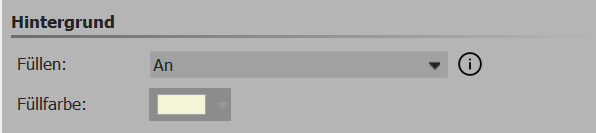 Selecting your background color Thecolored backgroundthat initially appears after its insertion is always black. However, you can change the color properties in properties via background / fill.
|
Now enter the label via properties- text in the text box provided. Proceed according to the principles laid out in "Labelling an image".