|
<< Click to Display Table of Contents >> Program settings |
  
|
|
<< Click to Display Table of Contents >> Program settings |
  
|
You can access the program settings via the extras menu. If you want to customize, for example, your user interface to your specifications, or the behavior of your program on your system environment, this is the place to do it. |
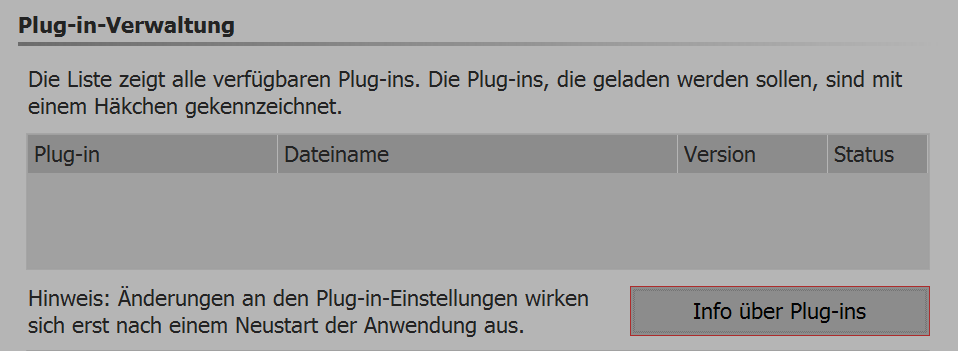 Contains a list of additionally installed plug-ins, which have been installed through further AquaSoftapplications. You can deactivate plug-ins for the next time you start the program via the checkboxes. |
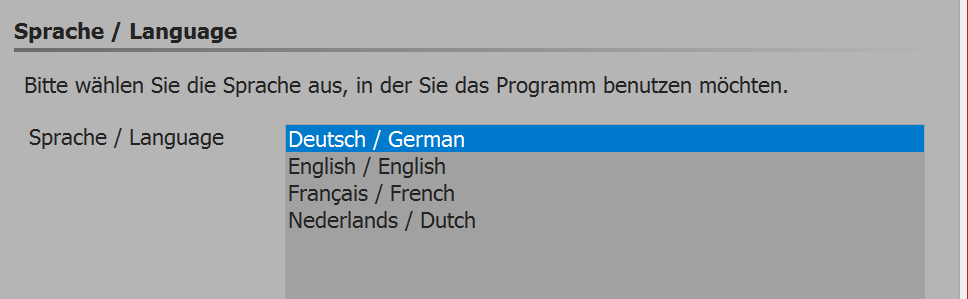 The AquaSoft SlideShow can be used in various languages. Select the desired language and confirm with OK. You will need to restart the program for this to take effect. |
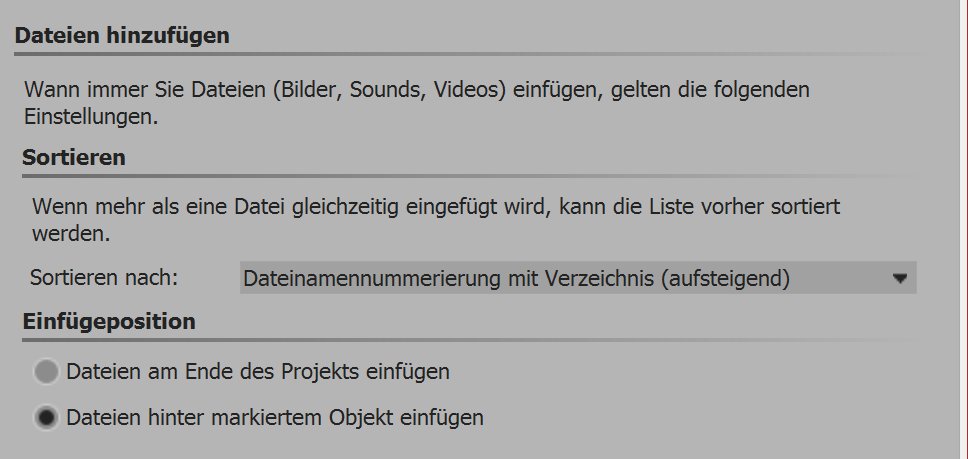 Allows you to set both the sorting order when you insert multiple files and the place you insert them. |
|
In our SnapTip, you will learn how to sort photos. |
 Here you can find out about further setting options for your user interface in AquaSoft SlideShow. Via double-click action you can determine what happens when you double click in the Timeline, Storyboard or Image list. The possible actions correspond to menu items in the main menu of the program. Select synchronize controls, then an image you have selected in the Timeline is also selected in the Storyboard, and vice versa. It may be useful to rearrange the behavior so that each control has its own selection. This means it is then possible to move images from the Storyboard into different chapters in the Image list without altering the other control when marking the images. |
Temporary directory AquaSoft SlideShow requires, for certain operations, short-term space on the hard drive for saving temporary files. Here you specify the directory where temporary files can be cached. When creating videos, you are likely to need a lot of space. Should the temporary directory provide insufficient space, you can specify another directory on a separate data carrier. |
Automatic update Any user who has the full version of AquaSoft SlideShow has to register the serial number to get free access to updates. The updates may offer improvements for handling errors or new program functions. You can set the interval at which AquaSoft SlideShow checks to see if there are any new updates available. When you check, you will need to be connected to the Internet. |
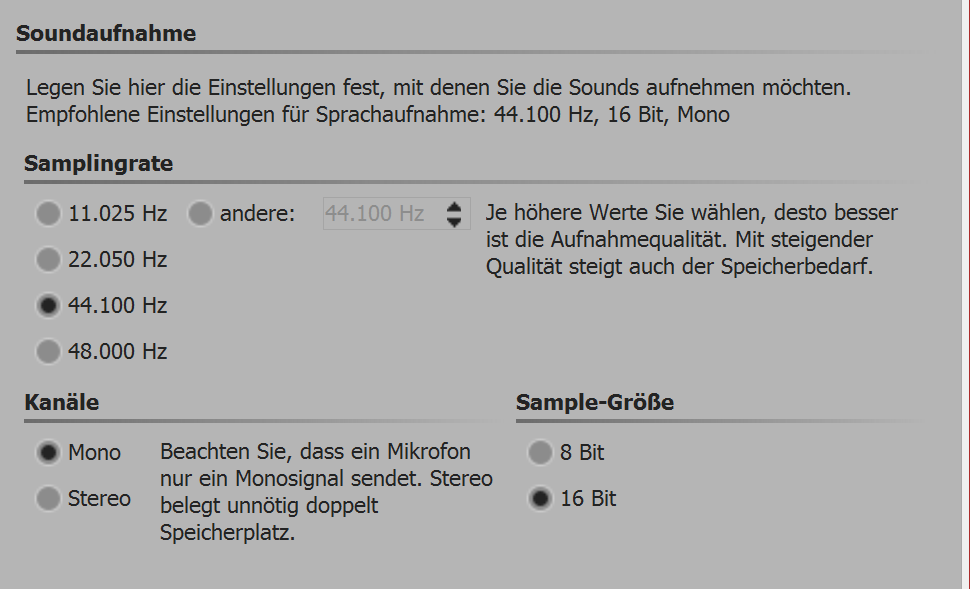 If you have a microphone, you can add commentary to your images via the Sound Wizard. Here you can specify the settings for the recording. |
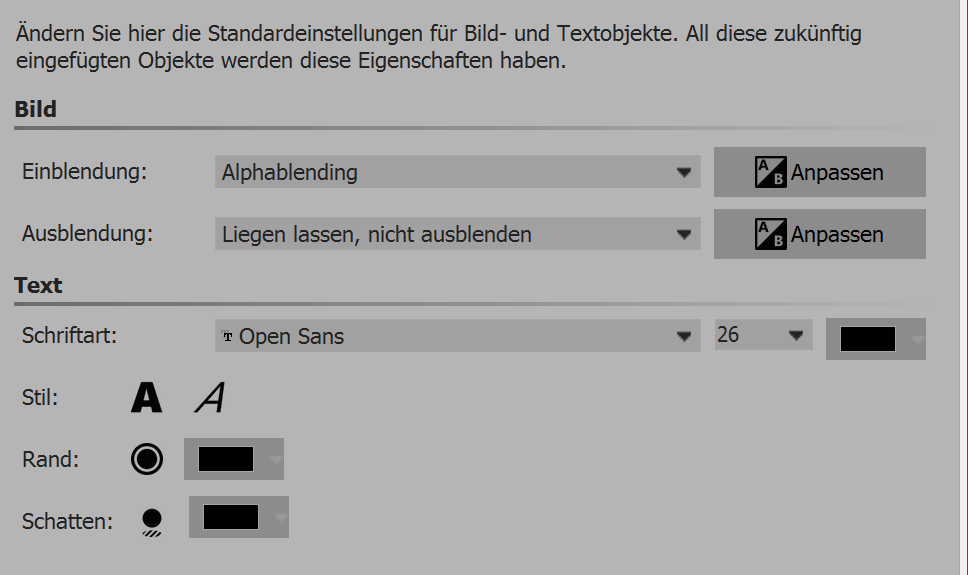 Here you can determine your preferences for inserting image objects and text objects. You can set default values for your text options and default transitions here. In AquaSoft SlideShow Premium there are fewer options available here. More complex settings can be realized via custom objects. |
ConfirmationsIn AquaSoft SlideShow you will see several dialog boxes and information windows. You may enable or disable them here. |
Sound system The sound system takes on the playback of music involved in the project. Should you have any difficulties with music playback, adjust the settings here to Windows Multimedia and then restart AquaSoft SlideShow. |
CD/DVD/BD burner Here you can see your CD / DVD / BD burner when it has been detected. Choose the burner you want to use and set the recording speed. Please note that a high burning speed may have a lower resulting quality (although this also depends on the type of blank disk you use). Should there be problems reading the burned media, try a slower burn speed. |
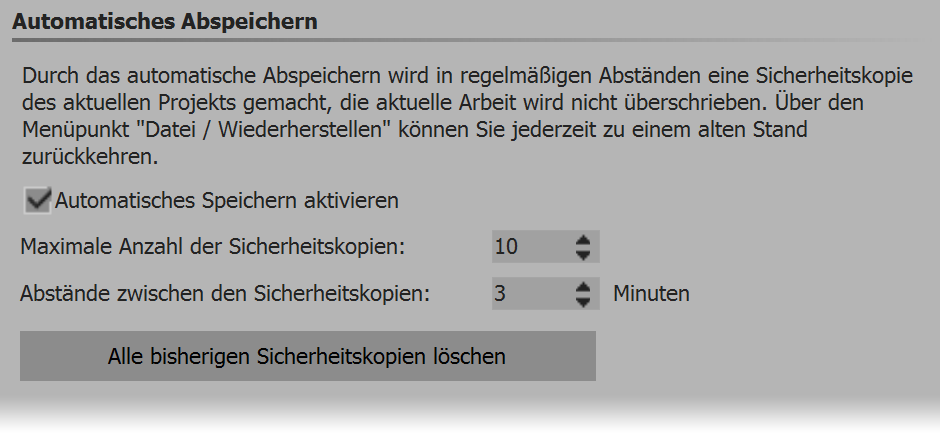 Here you can determine whether you wish to have automatic backups while working on a project. Via file / open / restore you can find an older version of your work. Auto-save does not overwrite your original project. |
Storyboard Set your Storyboard settings here. |
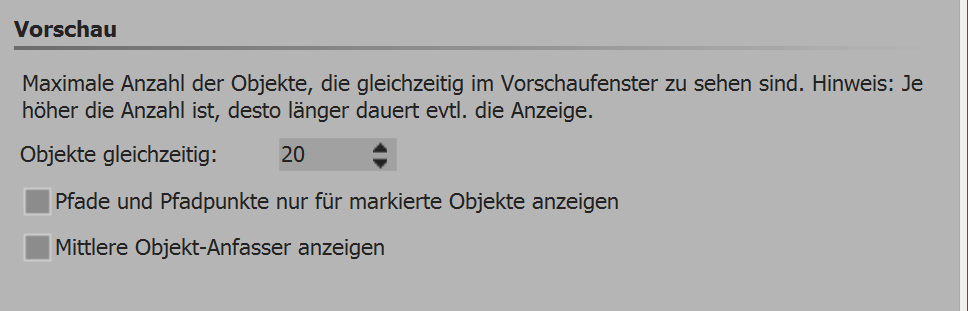 Set your Layout designer settings here. Undersimultaneous object you can determine how many objects can be simultaneously displayed in the Layout designer. For complex collages it may be necessary to increase this value. A high number of simultaneously viewed items will use up more computing power and memory. Furthermore, you can specify whether you want displayed the tools paths and path tracks for all objects and average object drag point. In a sub-menu, you can more accurately determine how the screen should look and how the objects on the screen should be arranged. You will learn more about the screen in the chapter "Layout designer". |
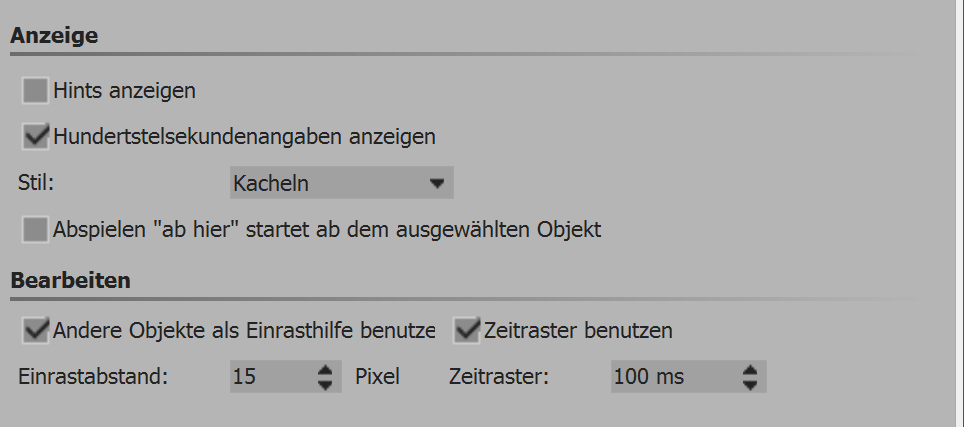 Here you can specify the settings for the Timeline. If show hints is activated, you will get information about objects when you hover the mouse over them, like, for example, duration, start time, file name. If you want to work with great precision, the style "Exact (dense)" is recommended, because it leaves no optical gaps for the discreet shadows between objects. If the program "Play from here" is selected, the slide show is played from the position at which the playhead is located. If you want to play from a selected object, this setting must be activated with a cross. |
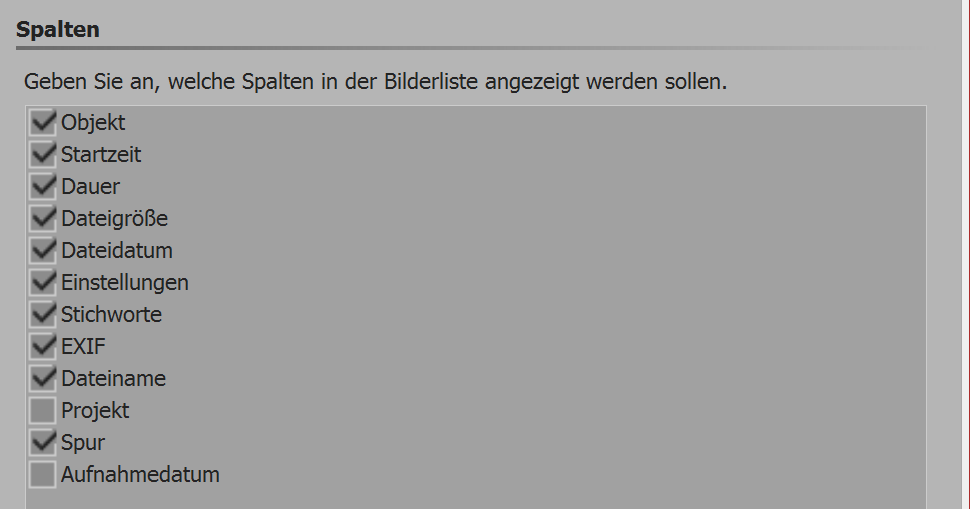
Select here what information you would like in the Image list. |