|
<< Click to Display Table of Contents >> Mirroring a layout |
  
|
|
<< Click to Display Table of Contents >> Mirroring a layout |
  
|
The following feature is only available in the Pro version.
To mirror a layout, page, or any arrangement from a left page to a right page (or vice versa), you can use the layout tools at the top of the Page editor.
A selection can also be mirrored within a page.
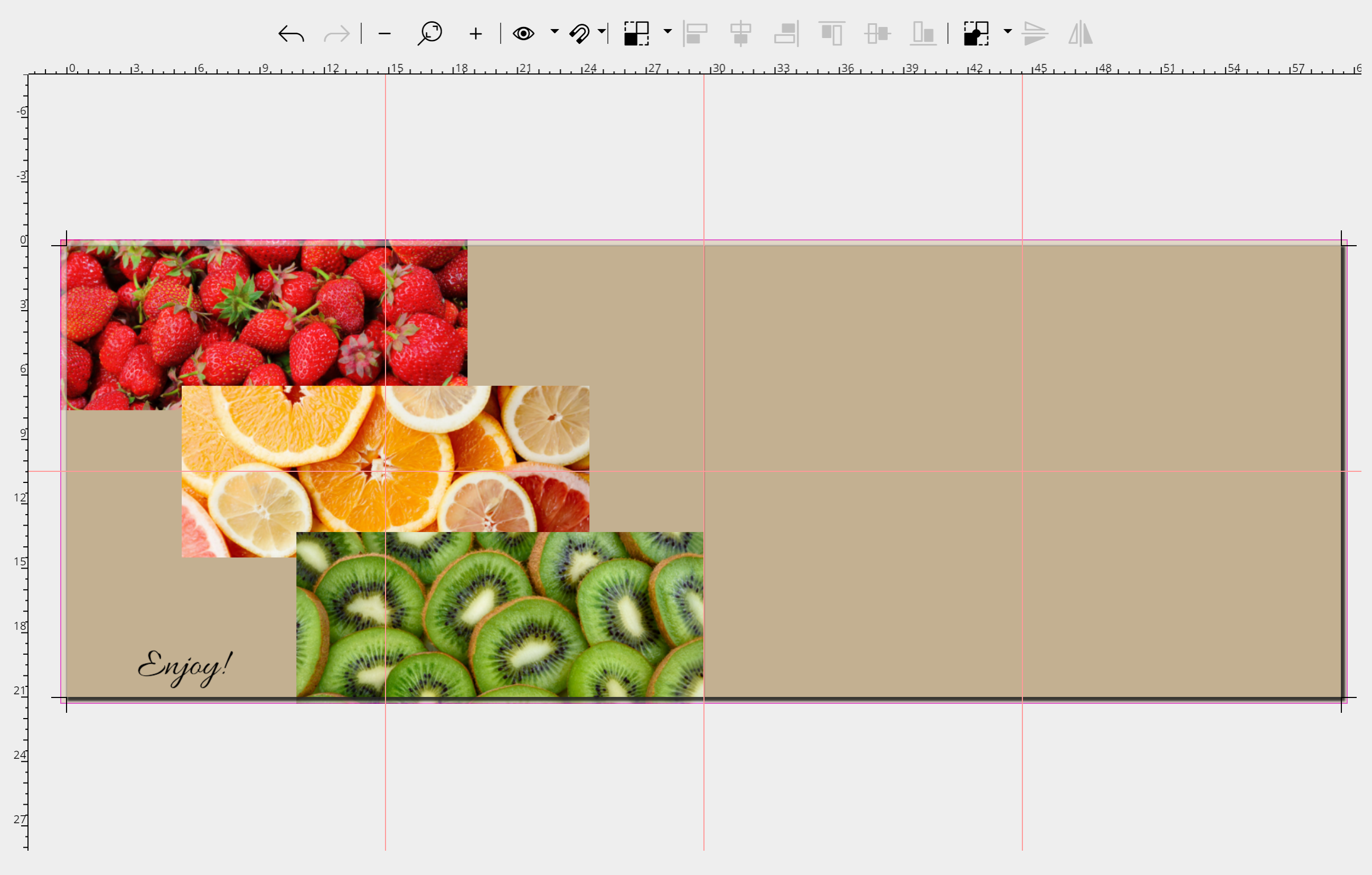 |
This 3-picture arrangement plus text is to be mirrored from the left side to a right side. 1. First select all elements of the page by clicking on them in the Page editor while holding down the CTRL key. Once all the objects to be mirrored are selected, you can release the CTRL key. |
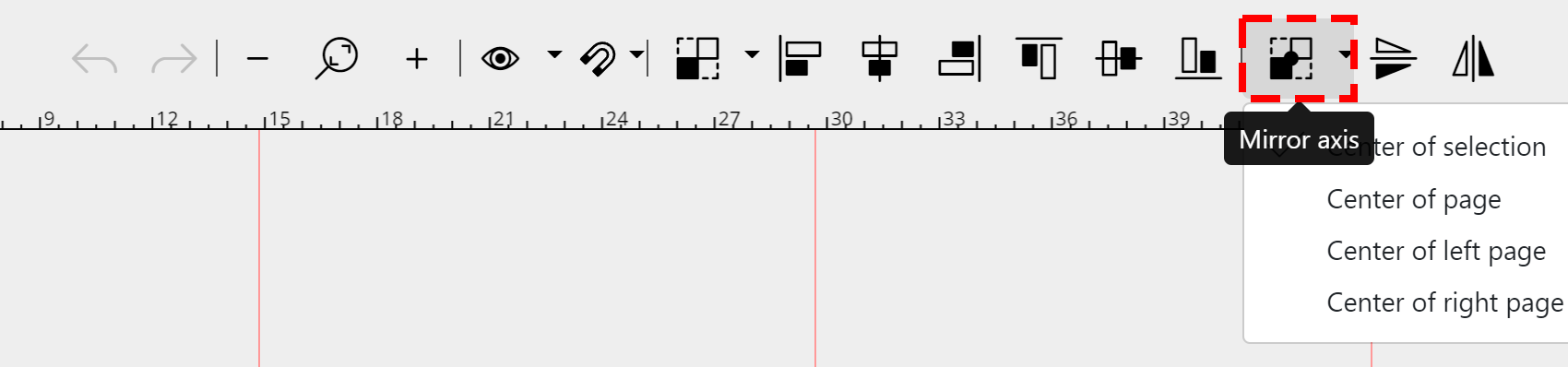 |
2. Select the Center of the page as the mirror axis. |
 |
3. Click the Flip horizontally icon. The image arrangement with the text is now on the right page. |
When mirroring with the layout tools, only the arrangement is mirrored, not the content. For example, to mirror an image motif or an element, use the "Mirrored, horizontal" or "Mirrored, vertical" effect from the "Effects" menu item.