|
<< Click to Display Table of Contents >> Sharpen |
  
|
|
<< Click to Display Table of Contents >> Sharpen |
  
|
 Sharpen Use the effect to sharpen edges in photos and videos. The effect enhances contrasts of adjacent pixels so that the detail of an image or video is improved. You can find the effect in the Toolbox under the Objects tab in the Live effects section.
|
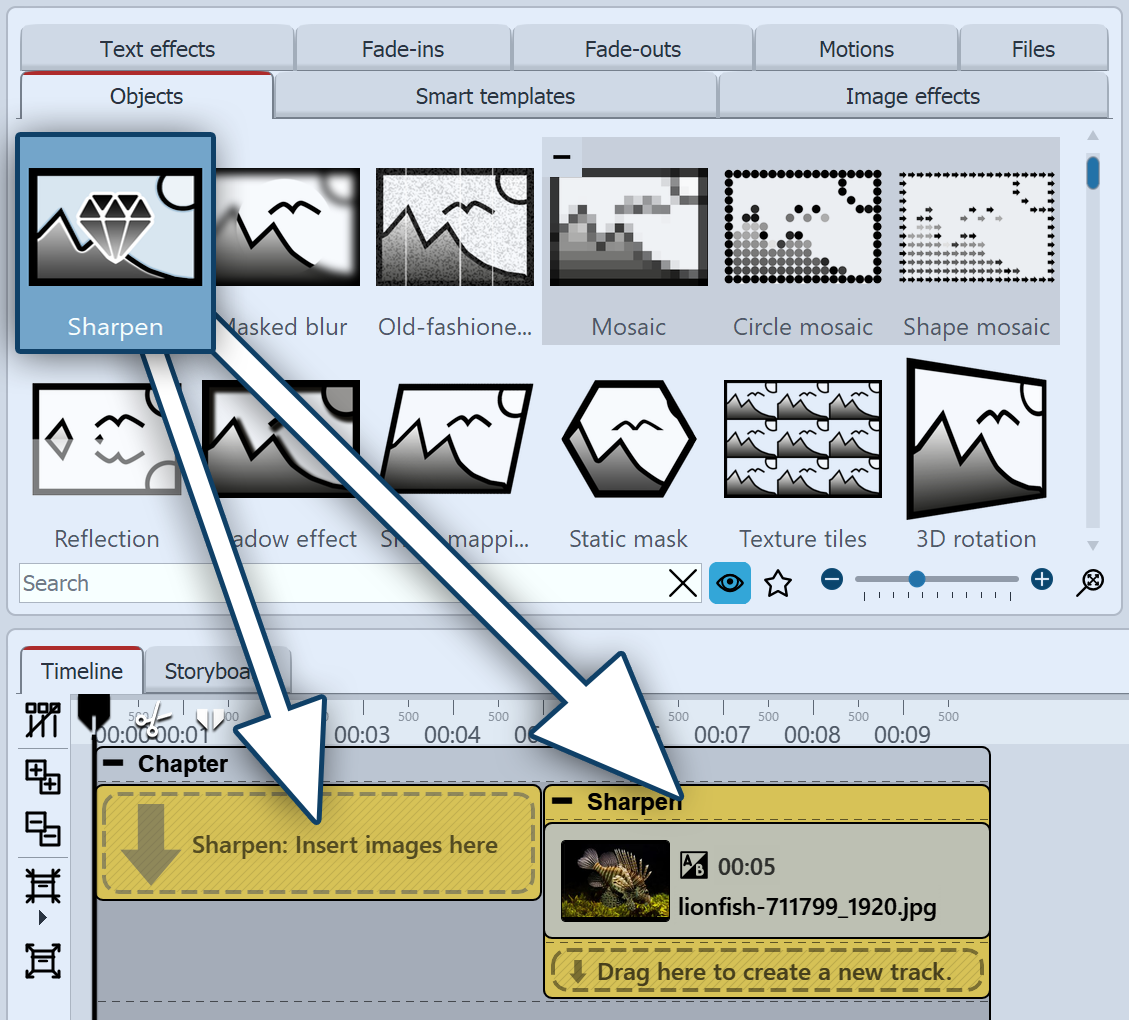 Insert "Sharpen" To use the effect, you can drag it directly onto an image in the Timeline. You can also drag the effect to the Timeline and then paste one or more images into the effect. After you insert the image, a colored frame with the title of the effect appears around the small preview image in the Timeline. When you click the colored frame, you can specify the settings for the effect in the Properties area. |
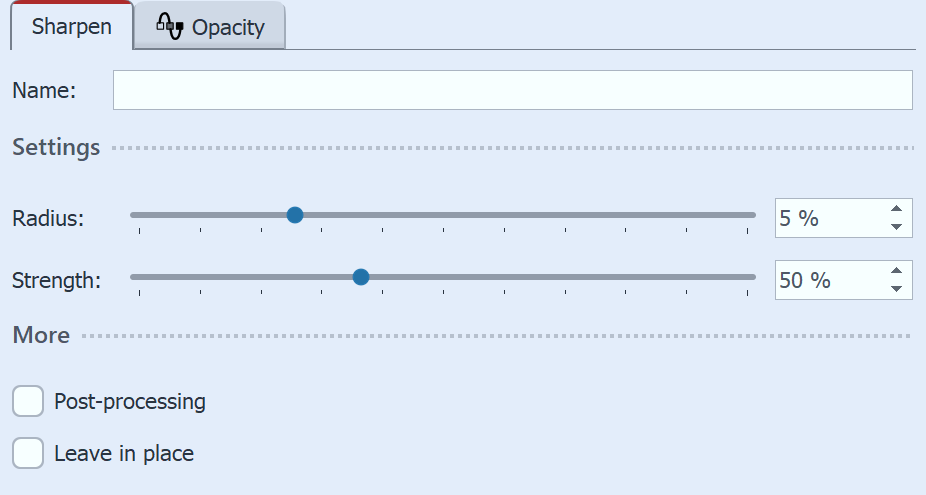 Settings for "Sharpen" effect In the Settings area you can now define the properties of the effect. With Radius you determine how far the pixel area around the edges is affected. The larger the radius, the more pronounced the effect of sharpening. With Strength you determine how clearly the contrast of the pixels is enhanced. |
 Original image without effect |
 Sharpen effect |