|
<< Click to Display Table of Contents >> Use multiple templates |
  
|
|
<< Click to Display Table of Contents >> Use multiple templates |
  
|
The Smart template has different areas. These are usually Intro, Content and Outro. Your inserted images are located in the Content area. If you would like to insert further objects, drag them into the Content area. Please make sure that there are no gaps before, between or after the inserted objects. This could lead to errors.
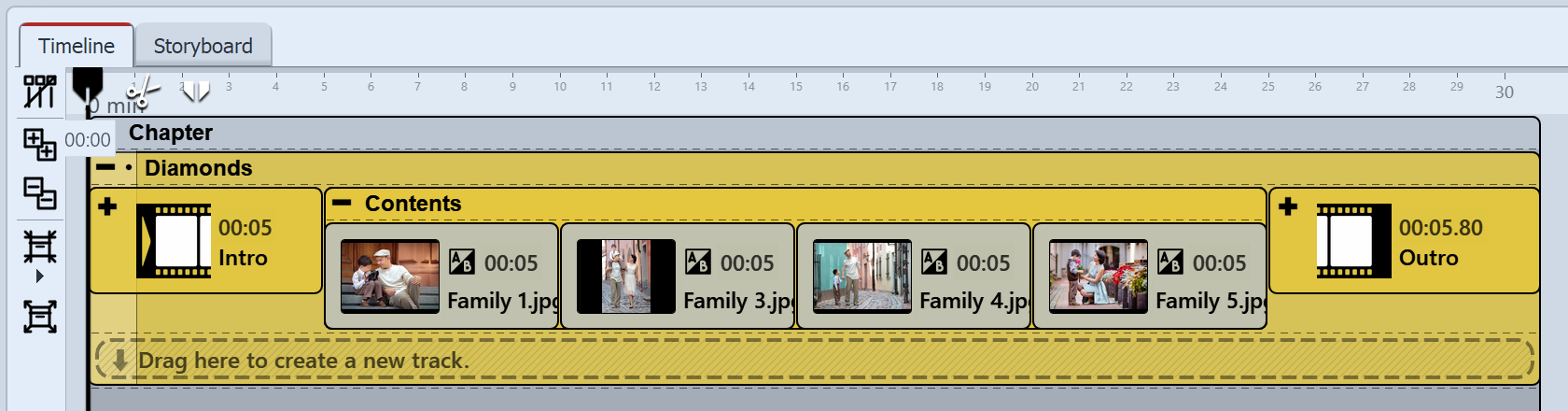
These are the areas of a smart template
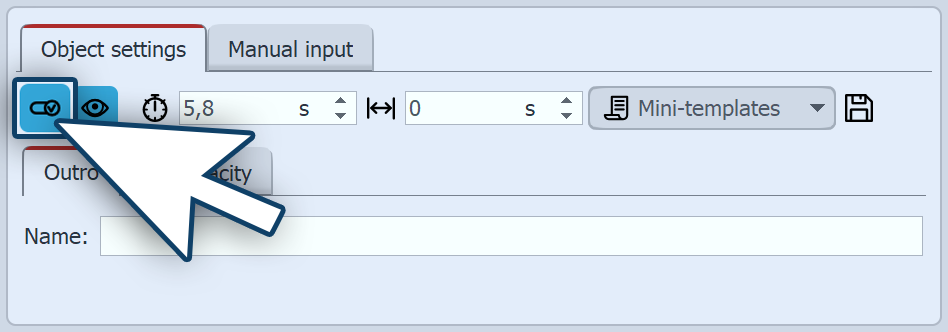 Turning off part of a template You are also able to combine parts of various Smart templates. If you want to use only the introduction from a template, first of all drag the template from the Toolbox into the Timeline. Open the template in the Timeline and remove the aspects that you do not need (e.g. contents and outro). Then click on the aspect and in the properties box remove the check mark next to display object. To do this, select the colored area called Content or Outro in the Timeline and deactivate the Include object icon in its properties. Depending on the type of template, all or only certain parts of the various intelligent templates can be deactivated. |
If you now want to bring in additional sections of other templates, first drag the Smart template from the Toolbox into the Timeline. Here again you can deactivate the object display of the components that you do not need. If you would like to make currently hidden parts of a template visible again, go to the Storyboard or Image list view and check the box beside the object display in the Properties box.
If you want to make hidden template parts visible again, switch to the Storyboard or Image list view and check the box next to the object display in the Properties.

Parts of various templates in the Timeline
|
There are other design options within the Smart templates. You can find out more about these in our blog article "Editing Smart templates". |