|
<< Click to Display Table of Contents >> Glitch effect |
  
|
|
<< Click to Display Table of Contents >> Glitch effect |
  
|
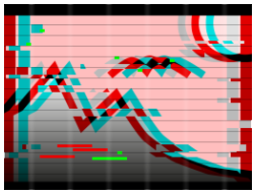 Glitch You can find the Glitch effect in the Toolbox under the Objects tab in the Live effects area . The effect can be used to simulate image distortions. The alternating animation of color shifts in the RGB range, noise and brightness fluctuations create a dynamic effect for photos, videos and text objects.
|
1. Insert the "Glitch" effect VIDEO VISION STAGES
|
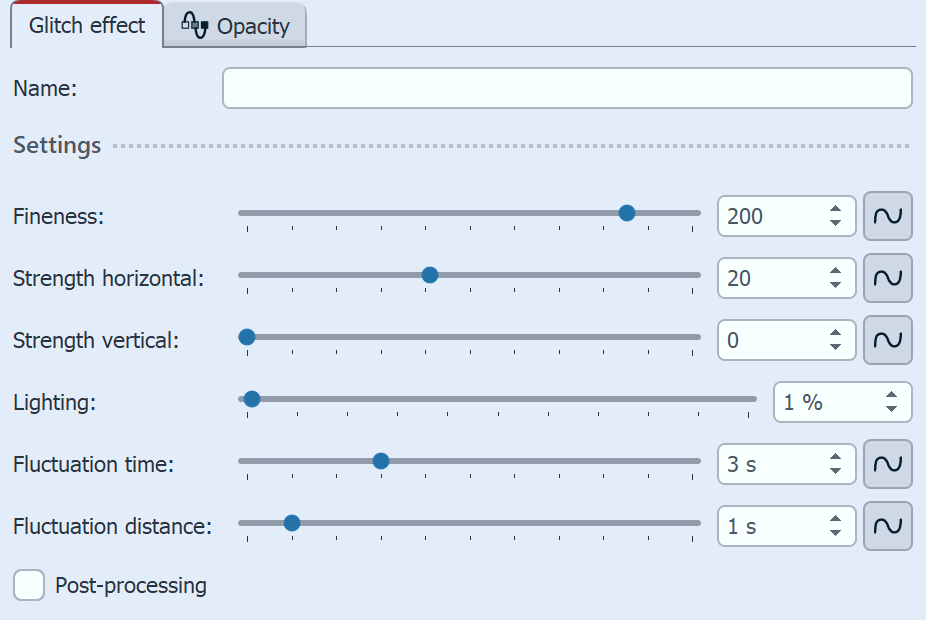 Settings for Glitch effect In the Properties area, you can influence the effect of the effect. You can enter a Name for the effect in the Name field. This improves the overview in the Timeline. Use the Fineness to change the detail size of the pattern that causes the original motif to shift. Strength horizontal and Strength vertical specify how far the color shift is from the original position. The Fluctuation distance between the shifts specifies the period that must lie between two fluctuations. |
|
If you are showing several pieces of content at the same time, such as a text and a background or a reduced photo in front of a background, set each object in a separate glitch effect. Then use different values for the fluctuation duration and the fluctuation distance to make the glitch appear alternately in the foreground and in the background. This gives you an interesting effect that still allows the viewer to easily recognize the content. |
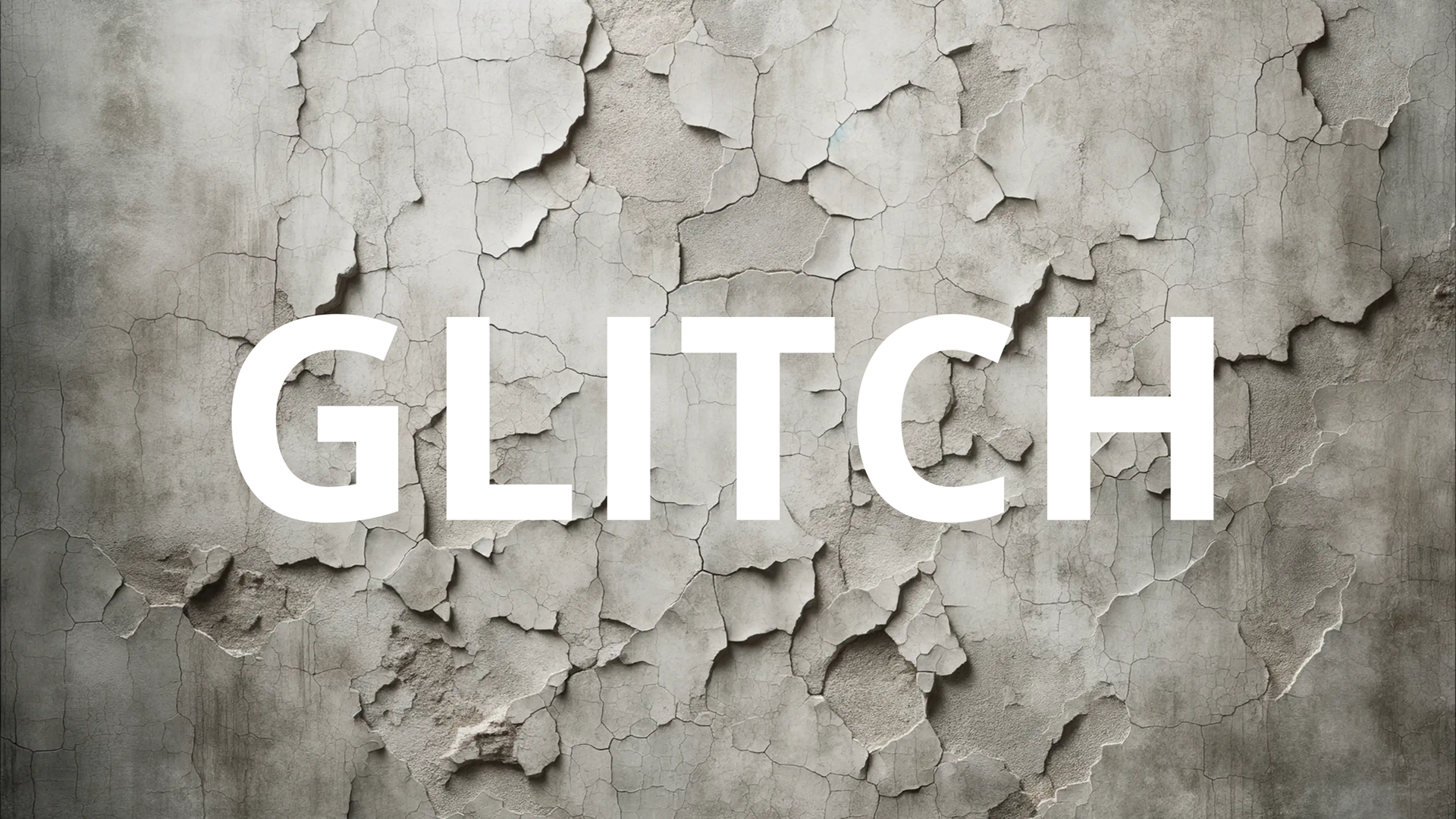 Text and background without effect |
 Text with Glitch effect |
 Background with effect |
 Text and background each with their own Glitch effect |