|
<< Click to Display Table of Contents >> Motion blur |
  
|
|
<< Click to Display Table of Contents >> Motion blur |
  
|
 Motion blur You can find the Motion blur effect in the Toolbox under the Objects tab in the Live effects area. You can use the effect to blur photos, video, text and animations. The Motion blur effect is similar to the Blur effect, but creates the blur in a different way, taking into account the direction of movement. The Motion blur effect therefore emphasizes more the impression of movement, while the Blur effect blurs evenly. |
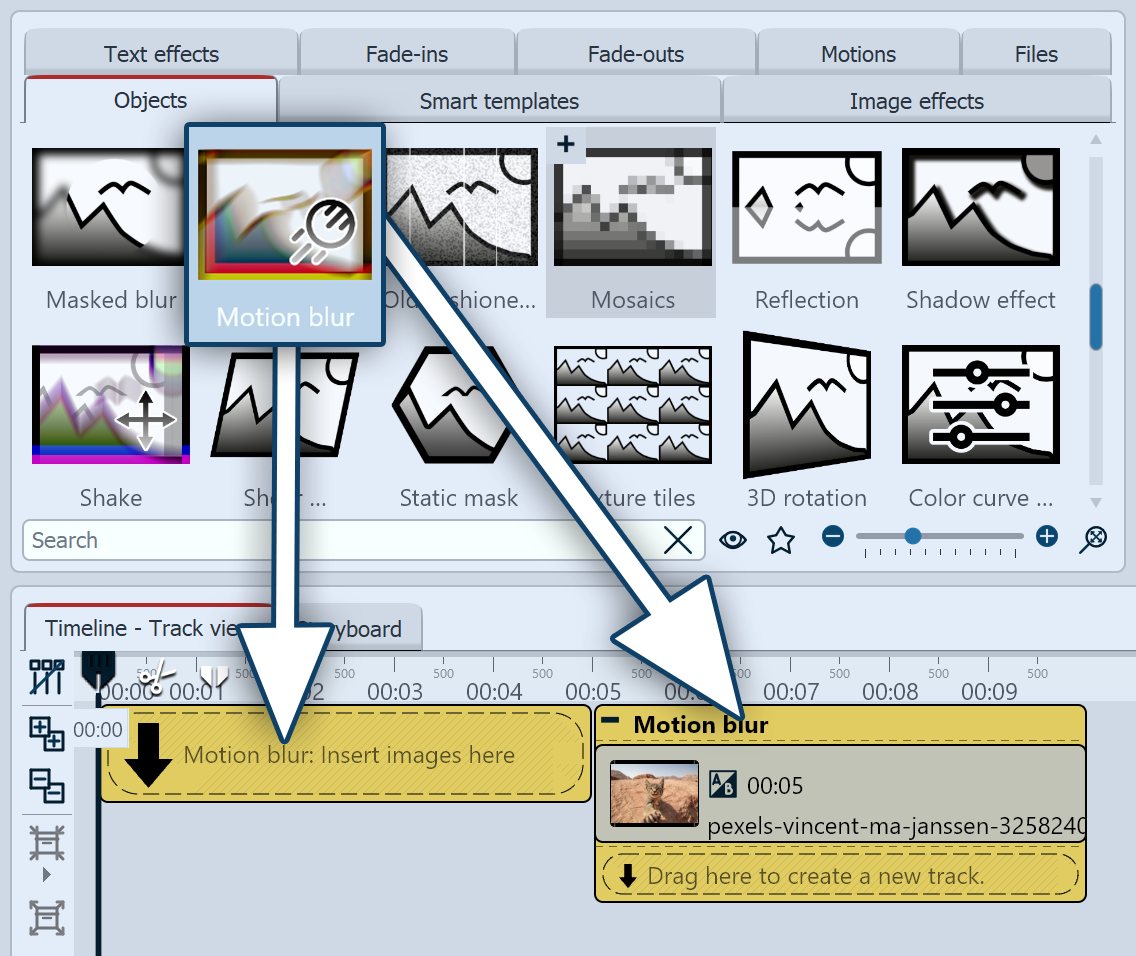 Insert Motion blur effect Drag the Motion blur effect from Toolbox to Timeline. To insert an image into the effect, drag it from the file browser of Toolbox into the effect. If an object already exists in Timeline, you can drag the effect from Toolbox directly onto the object.
|
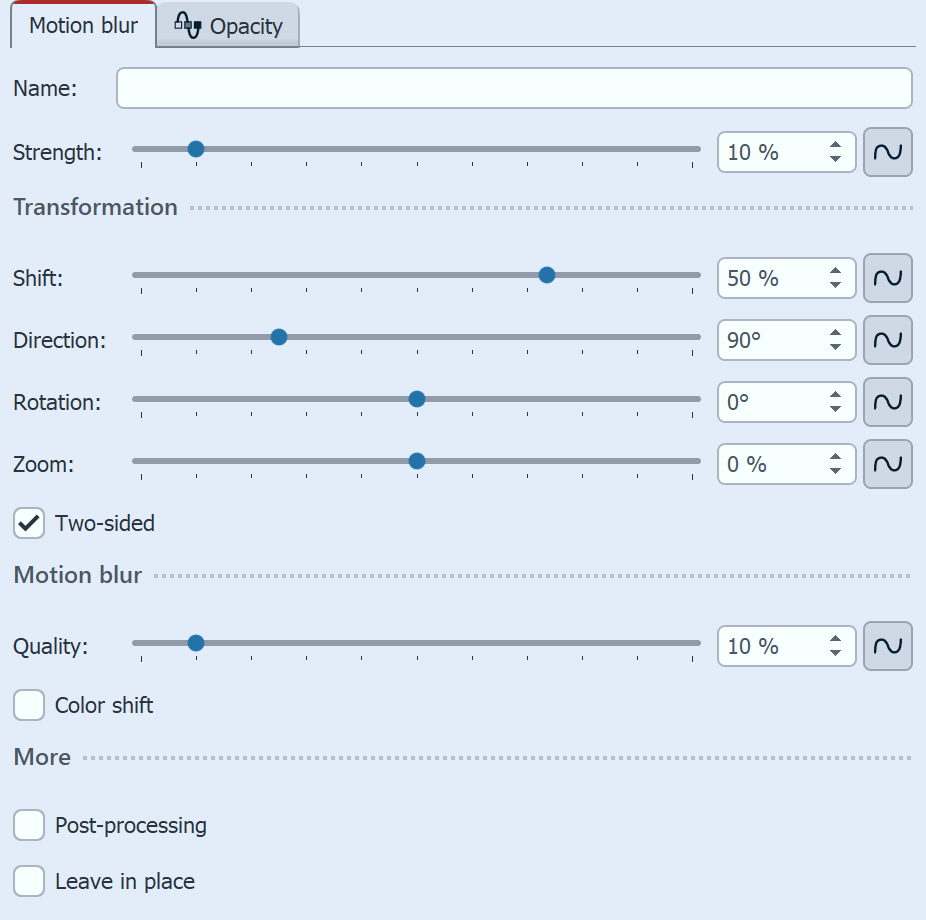 Settings for Motion blur You can change the effect in the Properties. You can enter a name for the effect in the Name field. This improves the overview in the Timeline. With the settings for the Strength and Transformation, you specify how much the deviation from the original takes place. Use the transformation settings (Shift, Direction, Rotation, Zoom) to influence the direction in which the subject is moved and blurred. In addition, a Color shift can be activated for the RGB range. STAGES To animate the effect, the values can be changed using a curve. To do this, click on the curve symbol to the right of the sliders. |
|
Watch the video "Mit Effekten Fotos und Videos überblenden" to see how you can create individual transitions for photos and videos using the motion blur effect and other live effects in post-processing mode. |
 Original image without effect |
 Motion blur effect |
|
VIDEO VISION STAGES Another way to create motion blur is to output a project as a video. In the video wizard, you will find the option to apply a blur to the entire project, which is used everywhere for movements, animation, camera pans/zooms and fade-ins. This video export option is also suitable for avoiding the moiré effect in certain motifs. See also chapter “Output as video”. |