|
<< Click to Display Table of Contents >> Repetition |
  
|
|
<< Click to Display Table of Contents >> Repetition |
  
|
 Repeat The Repetition effect lets you play any content over and over again until the duration of the Repetition effect is reached. You can find the effect in the Toolbox under the Objects tab in the Object effects section. |
1 Insert a "Repetition" effect VIDEO VISION STAGES
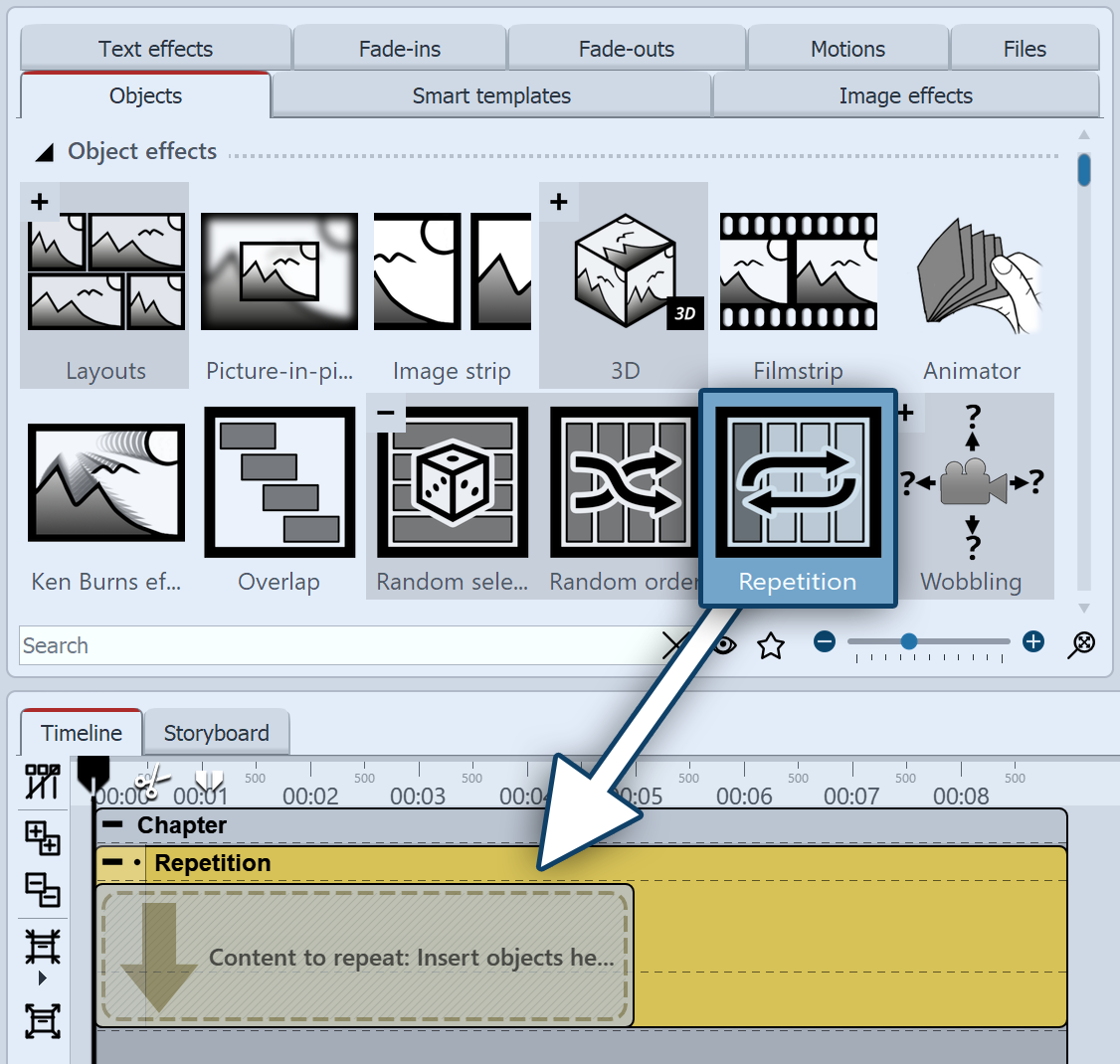 Insert Repetition effect Drag the Repetition effect from the Toolbox to the Timeline. You will now see a colored box in the Timeline. This is where you paste your content. You can change the duration of the effect by changing the Duration value in the properties or by dragging the mouse on the back edge of the effect in the Timeline. |
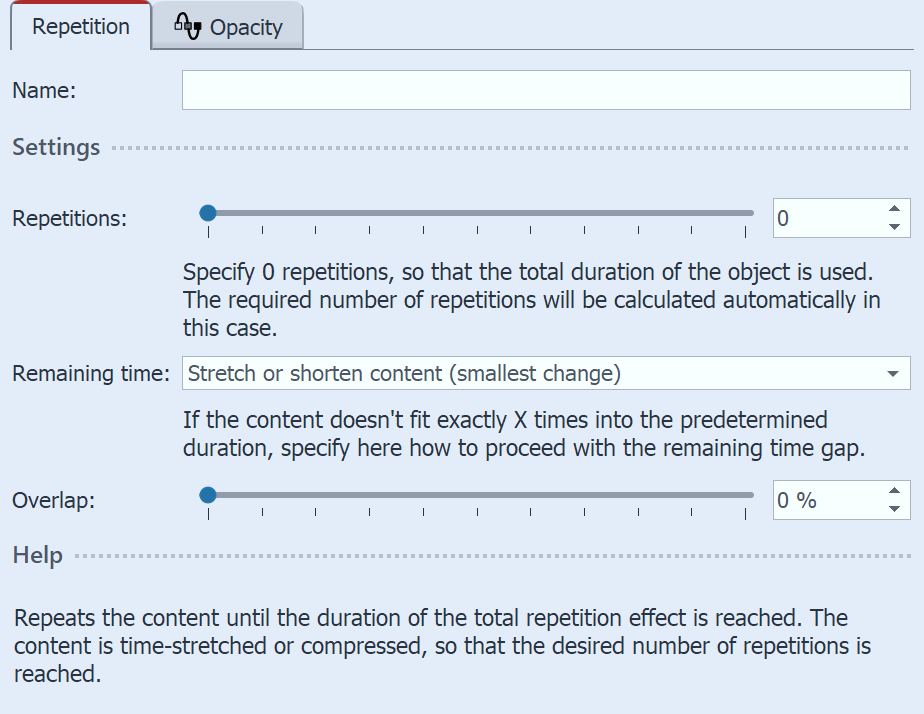 Repetition effect settings After you've inserted your content into the effect, click the colored frame of the effect in theTimeline. In the Properties area you can now make the following settings: Repetitions: Specify how many times the effect content should be played during the effect duration. Remaining time: Defines what should happen to a time gap if the effect content does not fit exactly into the effect duration as specified in "Repetitions". - Stretch or shorten content Overlap: The contents of the effect are played overlapping. |