|
<< Click to Display Table of Contents >> Music settings |
  
|
|
<< Click to Display Table of Contents >> Music settings |
  
|
You can access the music settings via Project / Settings / Music settings.
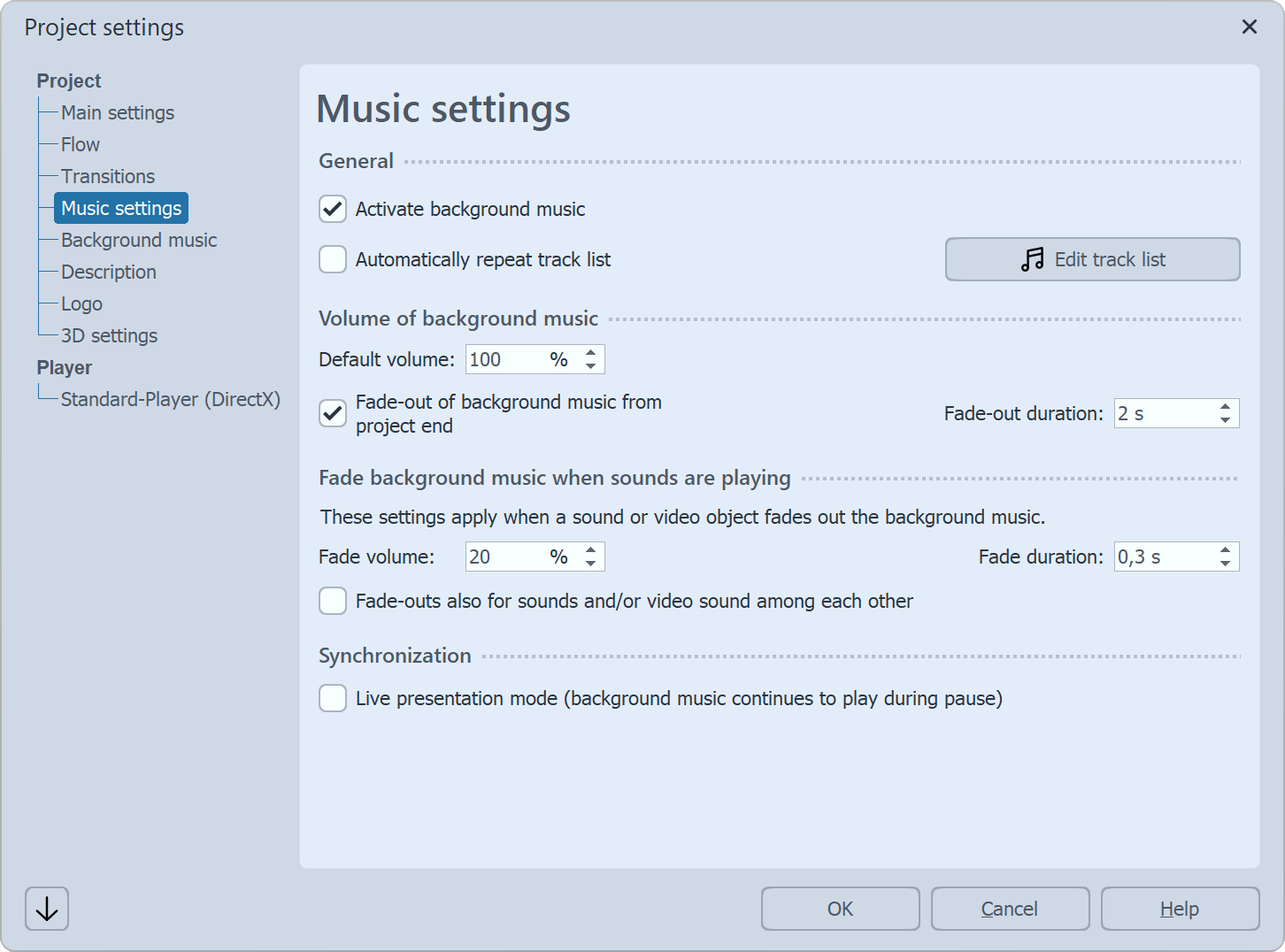
The Music settings can be set as desired for each project. Shown are the default settings.
Activate background music |
Allows you to specify whether or not background music should be included in your project. |
Automatically repeat track list |
Here you can specify whether the track list should be repeated when all tracks have been played and the presentation is not yet over. |
Edit track list |
This button will take you to the Background Music menu where you can remove or add tracks. |
Default volume |
Here you can set the volume at which the tracks should be played (100% = full volume). |
Fade background music from project end |
The background music can be faded out smoothly after the end of the presentation or simply canceled at the end. |
Fade-out duration |
Here you define the length of the fade-out. The fade-out takes place when other objects with a sound (such as videos or audio comments) are played at the same time. |
Fade volume |
If you use Sound objects in your project or have spoken comments on your images, it makes sense to dim the background music when playing these objects. Here you specify to which volume the music should be dimmed. 0% = fade completely |
Fade duration |
Sets the time period over which the music is to be faded. |
Fade-outs also for sounds and/or video sound among each other |
Here you specify whether the background music fade settings should also be applied to Sound objects or video sound running in parallel. |
Live presentation mode VIDEO VISION STAGES |
If this option is enabled, the music will continue to play during a pause. |
|
If you want to save the settings for all other projects you will create, click on the arrow at the bottom left. This allows you to set the selected settings as the default for all upcoming projects. Alternatively, you can reset all settings to the factory defaults here and then confirm them as the new default. |