|
<< Click to Display Table of Contents >> Image strip |
  
|
|
<< Click to Display Table of Contents >> Image strip |
  
|
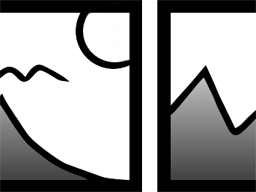 Image strip With the Image strip effect, you can create an automatic scrolling effect in which the images move continuously and without interruption in a predefined direction. You can find the effect in the Toolbox under the Objects tab in the Object effects section. |
1 Insert an "Image strip"
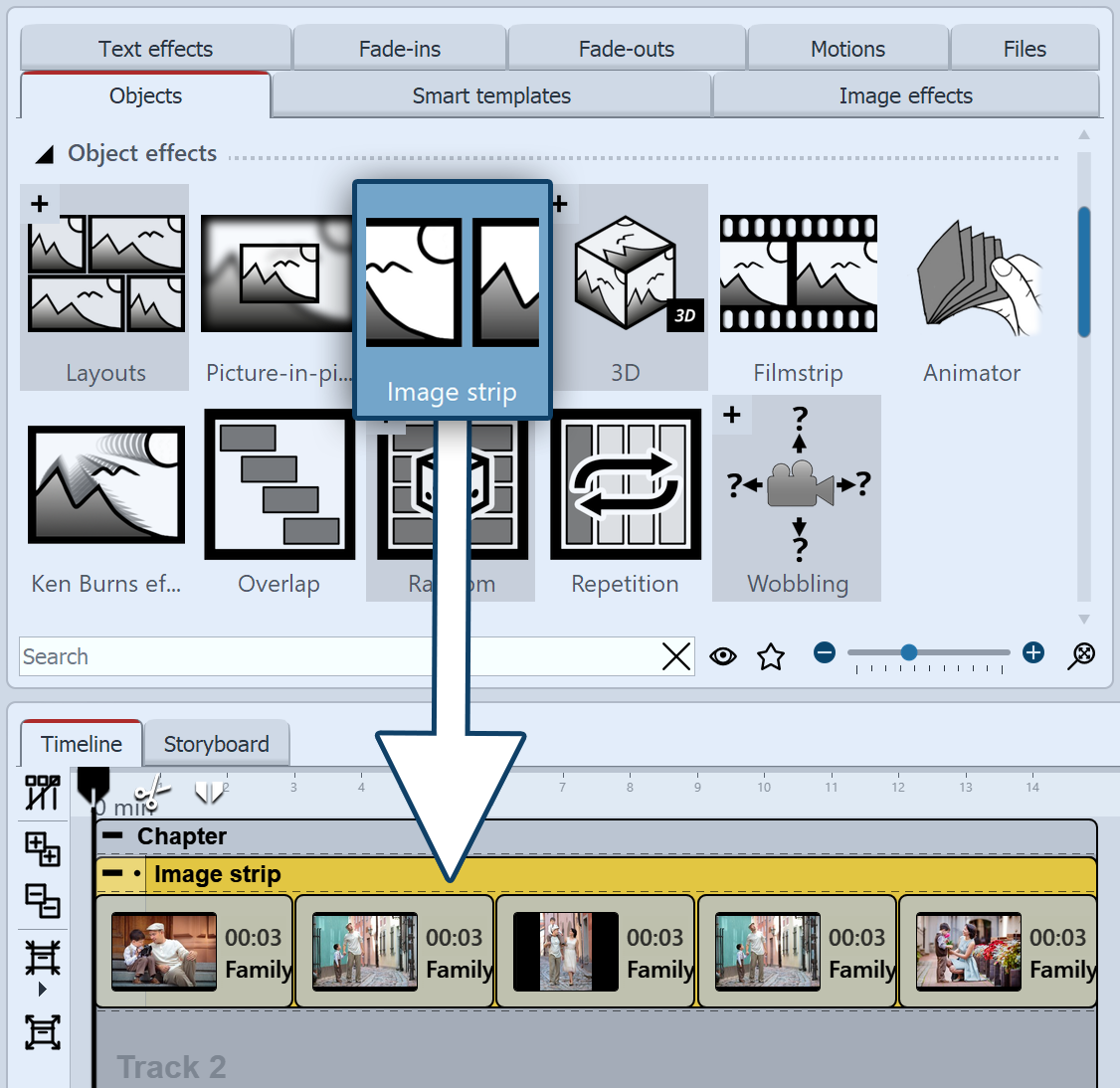 Image strip in the Timeline Drag the Image strip effect from the Toolbox to the Timeline. In the Timeline you will now see a colored box. Insert your images here. Fetch the images, for example, via the Toolbox tab Files into the Timeline or drag an Image object into the Image strip effect to insert the images.
|
|
Only insert image or text objects in the Image strip effect, otherwise errors may occur in the display. The effect internally places all images simultaneously in a Flexi-Collage and arranges them next to each other or under each other on a surface, depending on the shift setting. This image collage is then panned with another Flexi-Collage. The total duration for this panning results from the total effect duration. The Image strip internally holds all its images in memory at the same time, so the number of images that can be used in an Image strip at the same time is limited by the available working memory. |
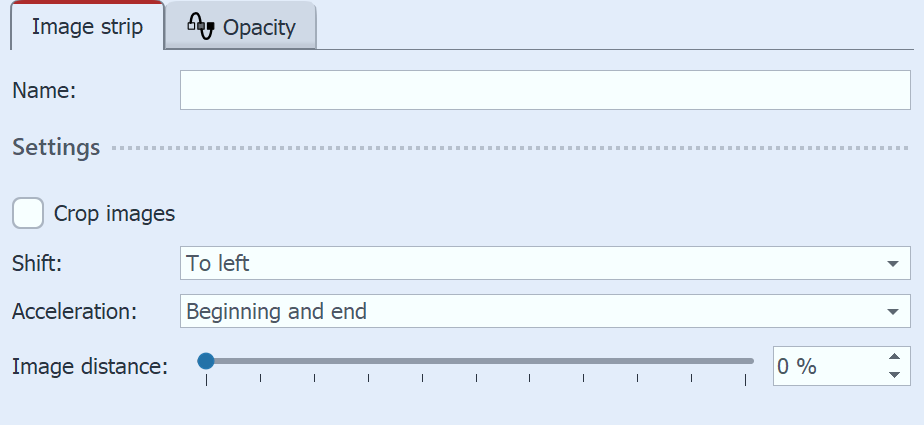 Settings for the Image strip effect After you have inserted the images, click on the colored frame of the Image strip effect in the Timeline. In the Object settings area you can now set the shift to (running direction) of the images. With Acceleration you decide whether the Image strip should run at a steady speed (selection "none") or appear slowed down at the beginning and/or end. You can also set whether an Image distance should be inserted or how large this should be. Furthermore, you can choose whether the images should be cropped. Always select this option if your photos do not match the aspect ratio of the project. |
The speed of the Image strip effect depends on the display duration of the inserted images. Depending on how long or short the display duration of the respective image is, the image band effect moves faster or slower.
|
In our video AquaSoft DiaShow 9: Bildband-Effekt you will find a step-by-step explanation of the Image strip effect. |