|
<< Click to Display Table of Contents >> 3D-Streifen |
  
|
|
<< Click to Display Table of Contents >> 3D-Streifen |
  
|
The effect plays the inserted images one after the other in an image strip. The images can also emerge from the continuous strip to create a 3D effect.
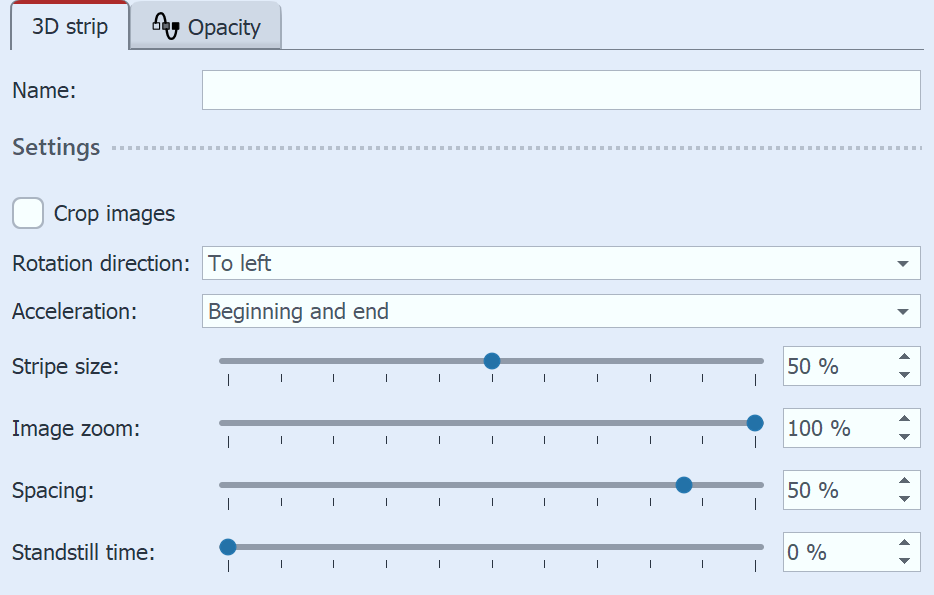 Settings for "3D strip" To access the effect settings, select the effect frame in the Timeline. You will find the Properties window at the top right of the Default view.Crop images: Images are cropped to match the project aspect ratio, so all images in the 3D strip are cropped to the same aspect ratio. Do not use this feature if, for example, you want to use portrait images in the effect. Use Rotation direction to specify the direction in which the images will run. With Acceleration you decide whether the image strip should run at a steady speed (selection "None") or appear accelerated at the beginning and/or end. The Stripe size defines how large the images are displayed in the continuous strip. Here, 100% corresponds to the full effect selection frame height. Choose a value smaller than 100% if you want to use the Image zoom effect. The Image zoom ensures that each image from the 3D strip appears once enlarged in the foreground. With the value 0, this action does not take place. At a setting of 100%, the image that is zoomed out is brought to the full height of the selection frame. Change the height of the effect selection frame to make the zoomed image appear larger. Via Spacing you can determine the distance between the images. Negative values can be selected for portrait photos. |
You can use the Idle time to ensure that the continuous movement of the strip pauses for a certain time with each image. The pause time depends on the display duration of an image. The object duration minus 2 seconds (for the movement) corresponds to 100% idle time. Since all images in the visible and non-visible area are faded in at the same time, fading in is usually only relevant for the first one or two images that are already visible.
|

3D strip with background played in Layout designer