|
<< Click to Display Table of Contents >> Photo Frame Wizard |
  
|
|
<< Click to Display Table of Contents >> Photo Frame Wizard |
  
|
Using the Photo Frame Wizard you can transmit your project as individual images or as a complete video on a digital photo frame.
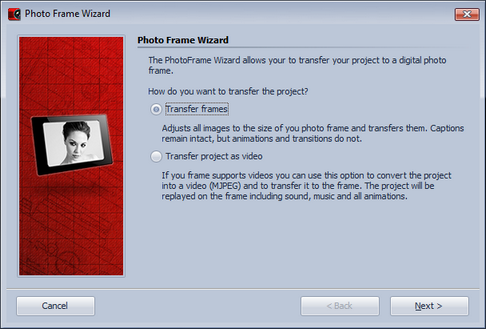
Firstly, specify the resolution of your frame. If you are not sure what resolution your device has, you will generally find details in the corresponding manual or on the manufacturer’s web site.
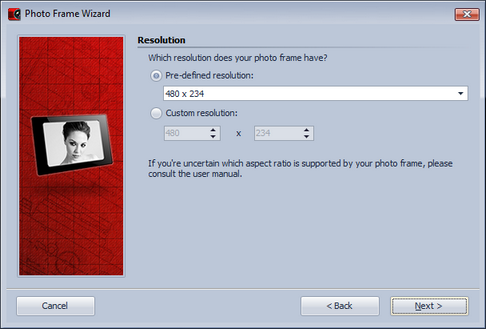
Text can be included with your images, text animations will be dropped, though. The text becomes a static part of the image.
If your images have a different aspect ratio than your photo frame you can use the option Crop images to display them full frame.
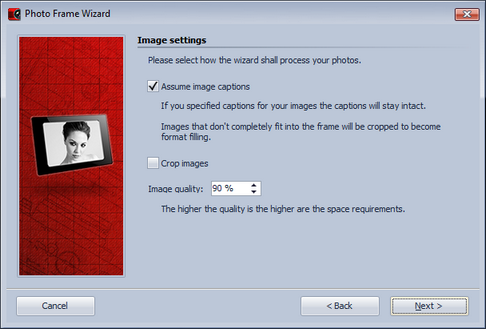
In the last step select the storage location for your images. This can be the photo frame, a USB stick or a memory card.
Click Start. The wizard now computes your images in accordance with the predetermined settings and copies them into the target directory.
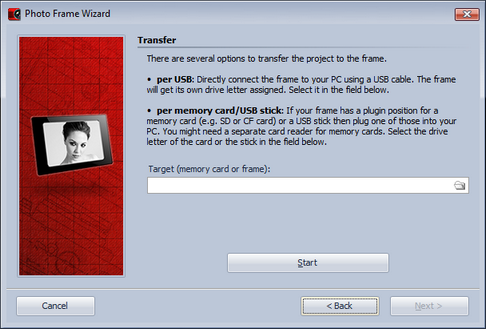
If you want to transfer the whole project as a video please verify beforehand that your photo frame supports Motion JPEG videos.
This information should be provided in the manual of the photo frame.
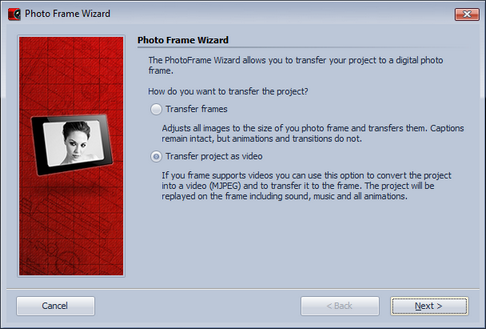
In case your project has a different resolution than your photo frame you can now activate the option to correct the aspect ratio and fill the remaining borders with black. This way the images won't get distorted. You can also decide to integrate sound and music into the video, which only makes sense if your photo frame is able to replay them.
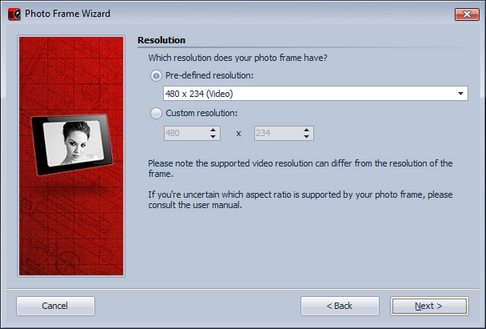
In the last step select the storage location for the video. This can be the photo frame, a USB stick or a memory card.