|
<< Click to Display Table of Contents >> PowerPoint wizard |
  
|
|
<< Click to Display Table of Contents >> PowerPoint wizard |
  
|
With the PowerPoint wizard you can import your PowerPoint presentations into the project. It is a requirement that MS PowerPoint is installed on your computer (version 8). When importing, the slides are stored as images. All animations and effects that you set in PowerPoint are not reflected here.
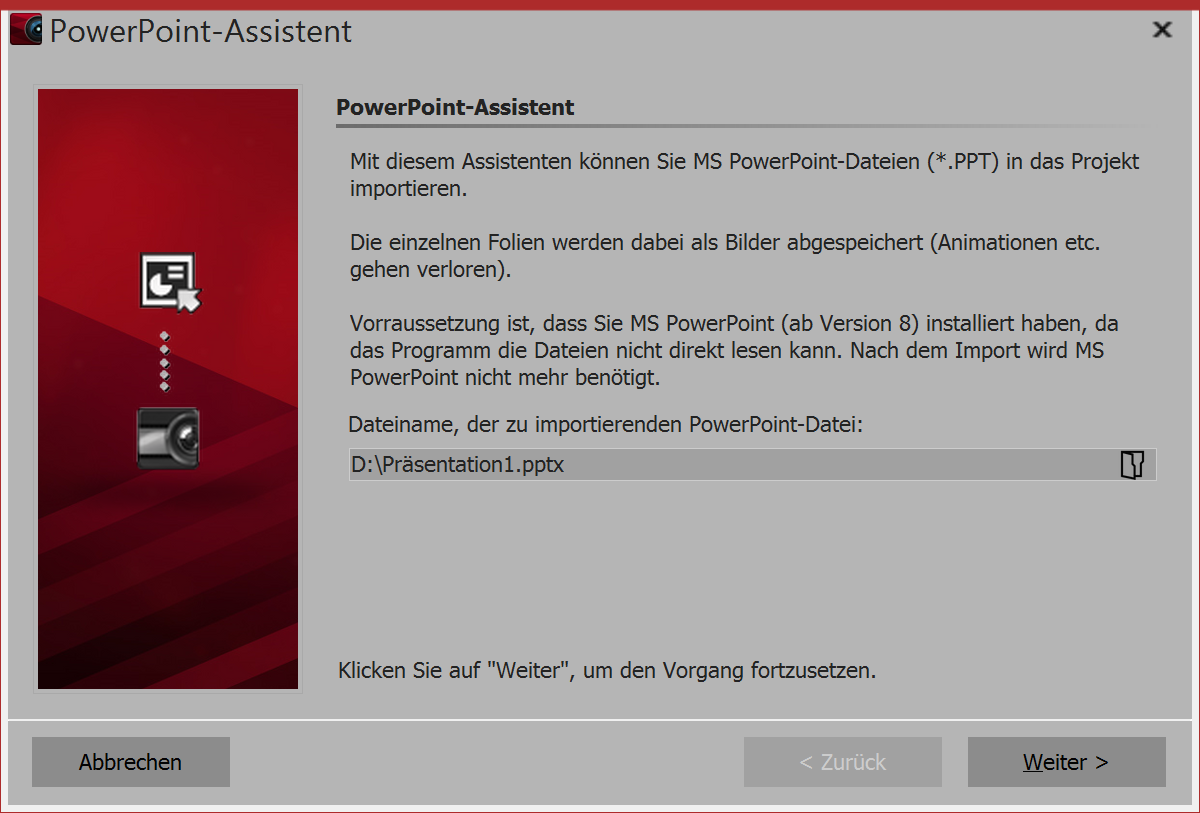 PowerPoint wizard 1. Choosing a file Bring up the PowerPoint wizard from the wizards menu. This will open the start dialog box of the PowerPoint wizard, in whose lower half an input line is located. Click the small folder icon to select the PowerPoint file you want to import. As soon as you have selected a file, click on next. |
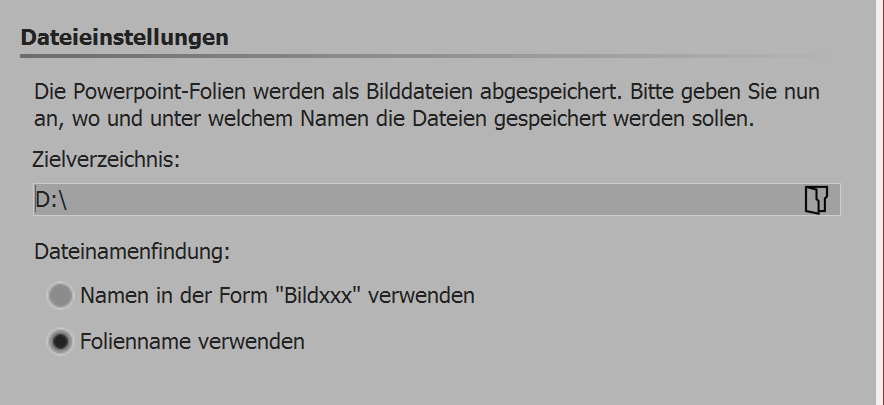 File settings 2. Specifying the save location Under the target directory select the location on your computer where the individual PowerPoint slides should be saved as image files. Under the item file naming you have two options as to how you name the slides which have been converted into image files: •You can either use the slide names •or use the name in the form "imagexx". When you have finished all these entries, click next. |
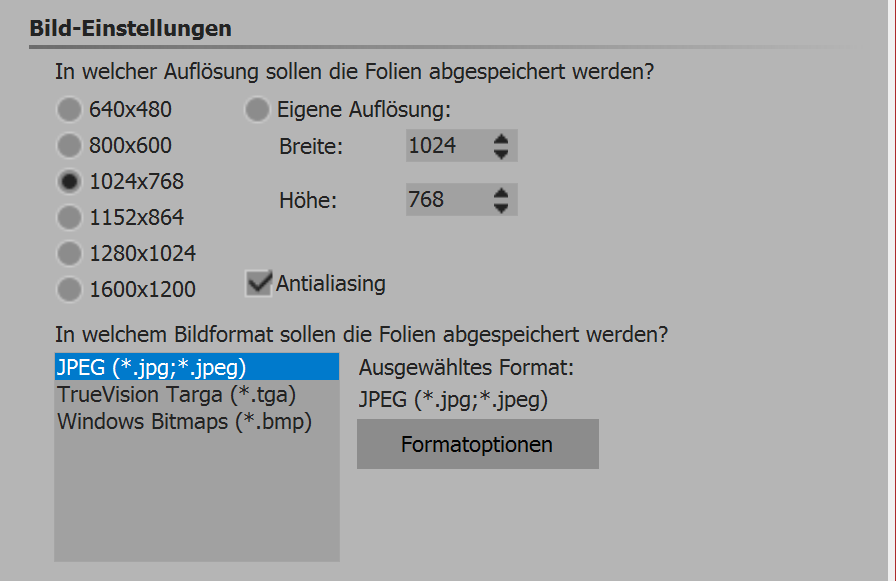 Image settings 3. Making image settings Here you can choose the image resolution or enter your own resolution. You can also specify here the picture format of the saved files. When you have selected all options, click next. |
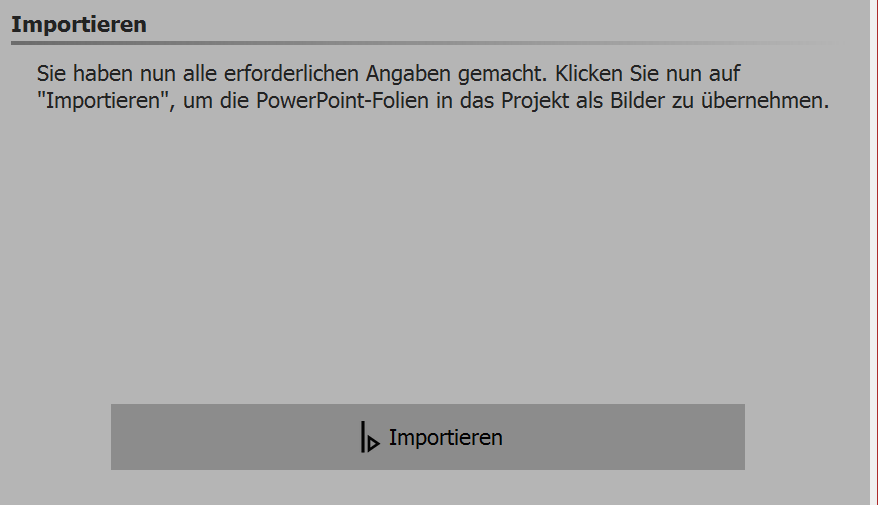 Importing slides as images 4. Importing slides as images Now click on import, and your PowerPoint slides are now stored as image files and inserted into your project. |