|
<< Click to Display Table of Contents >> Object events |
  
|
|
<< Click to Display Table of Contents >> Object events |
  
|
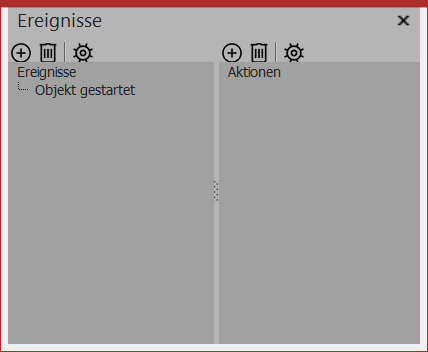 Here you can add the events If you want to specify an event, go to View / control elements and activate the events window. Object events may occur during playback in the player when a particular object is stopped or started. |
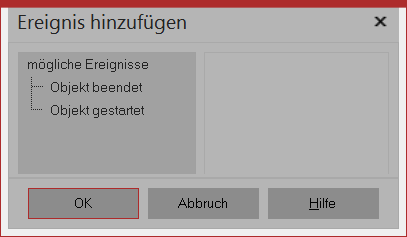 Adding an event Now select an object in the Timeline, for example a chapter object or an image object. Then click in the events window on the left plus icon. It opens a new window where you can specify at what point the event is to be added. Events may occur at the beginning or at the end of an object. After you have selected your point in time, click OK. |
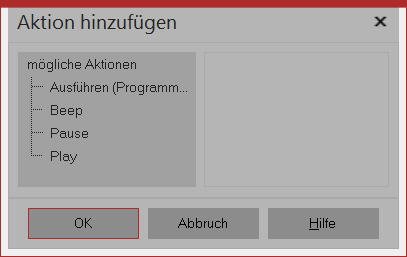 Selecting an action Immediately after entering the previous option, a new window will open where you can choose which action to take. You can specify that a program should start, that playback is paused or that the play continues when pause mode was active. |
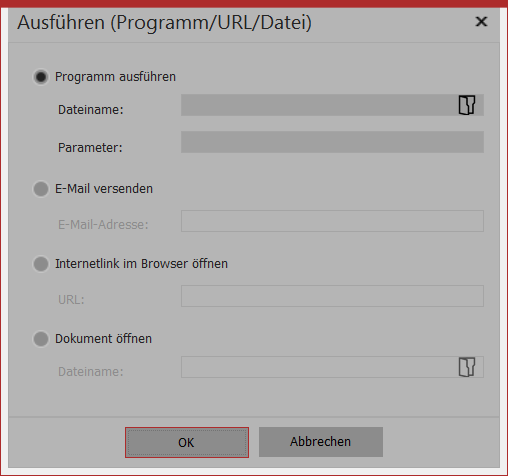 Running the program The action performance, is interesting because it holds a lot of free space for ideas. For example, you can open a PDF file or a browser with the site of the hotel where you spent your holiday. Also, another program can be opened, like for example Google Earth, which takes you on a journey around the globe. |