|
<< Click to Display Table of Contents >> Overlapping |
  
|
|
<< Click to Display Table of Contents >> Overlapping |
  
|
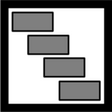
Overlapping
You can find the overlapping effect in the Toolbox below the tab objects in the section object effects.
By using overlapping you can create a smooth transition from one image to the next.
When you add images using the overlapping effect, the previous image or video remains in the background for a determined length of time. If you have selected a transition for the images or videos, you create, in this way, a transition from object 1 to object 2 without a background being seen in between or a video stopping short.
Drag the effect from the Toolbox into the Timeline. Drag your images into the empty field which has appeared. The images should always be arranged one after the other.
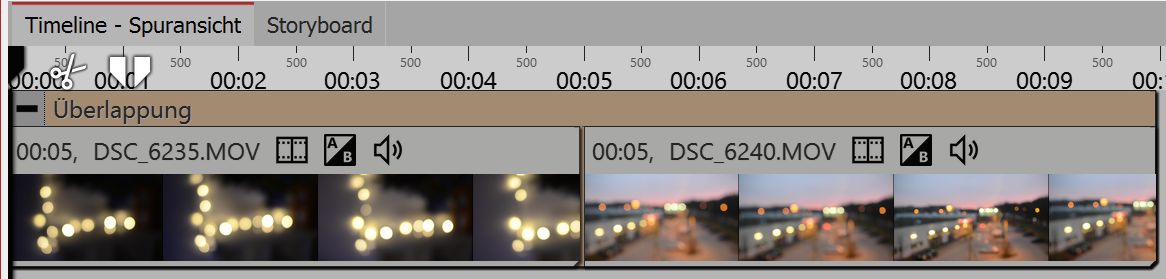
Overlapping in the timeline
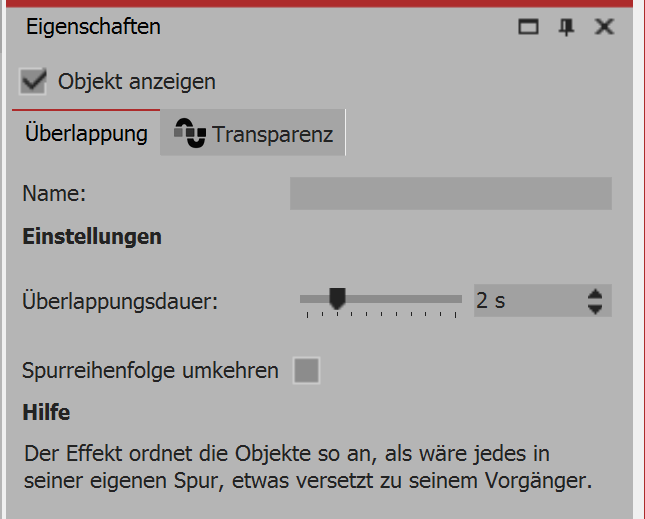 Settings for overlapping In the settings area you can set the overlap duration and reverse the track order. The overlap duration indicates how long any given picture remains in the background. 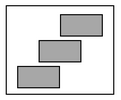 Reversing the track order 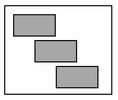 Normal track order If reversing the track order is enabled, the images are arranged internally in a different order (see image below). This will affect the appearance of the overlap. The next picture or video is displayed after the first picture or video. This is noticeable only when the first image or video does not fill the full screen area. If the entire image area is filled, the next picture or video will no longer be smoothly displayed.
|