|
<< Click to Display Table of Contents >> Manual entry |
  
|
|
<< Click to Display Table of Contents >> Manual entry |
  
|
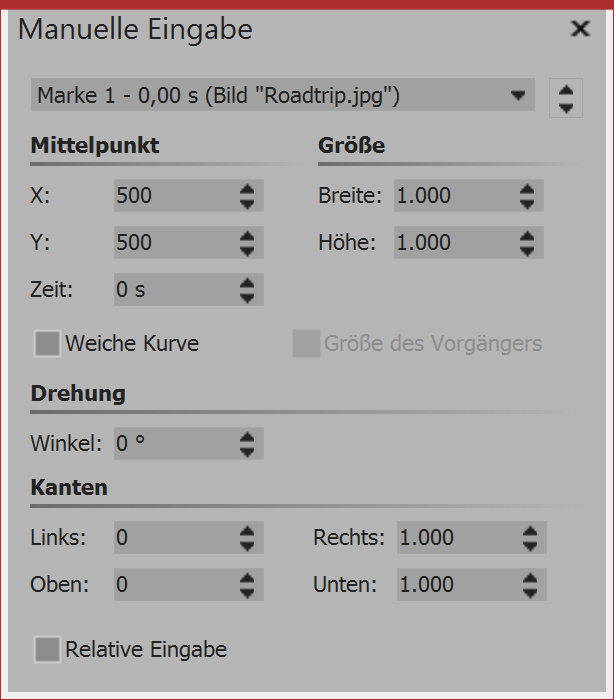 Manual entry You can call up the manual entry option with the key combination Ctrl + M or via the context menu (right click) in the Layout designer. In the top line of the manual input, you can select the marker or the respective object. |
Focus |
The Layout designer works with a virtual resolution of 1000x1000. Since the output is always variable, here no fixed resolution is used. |
Size |
If both values here are 1000 then the object frame positioned to fill the screen. |
Time |
Here the time stamp of the chosen marker will appear. You can customize it via keyboard input, if you have first clicked in the field. |
Soft curve |
This option is activated by default. If you remove the check mark, curves will play in the motion path as hard curves. |
Size of the previous |
If this option is activated, the size of the previous positioning frame will be used for camera panning or motion path. |
Rotation |
Enter the rotation angle here. You can enter the value directly using the keyboard, or adjust with the arrow keys. |
Tilting |
A value of 0 means that the tilt is to the left, or upwards. It will always be counted towards the right, or downwards This means that a tilt to the value of 1000 lies either entirely right or entirely downwards. |
Relative input |
Activating this option means that the values are applied always relative to a straight standing position. |