|
<< Click to Display Table of Contents >> Basic particle effect |
  
|
|
<< Click to Display Table of Contents >> Basic particle effect |
  
|
1. Inserting particles and selecting a file
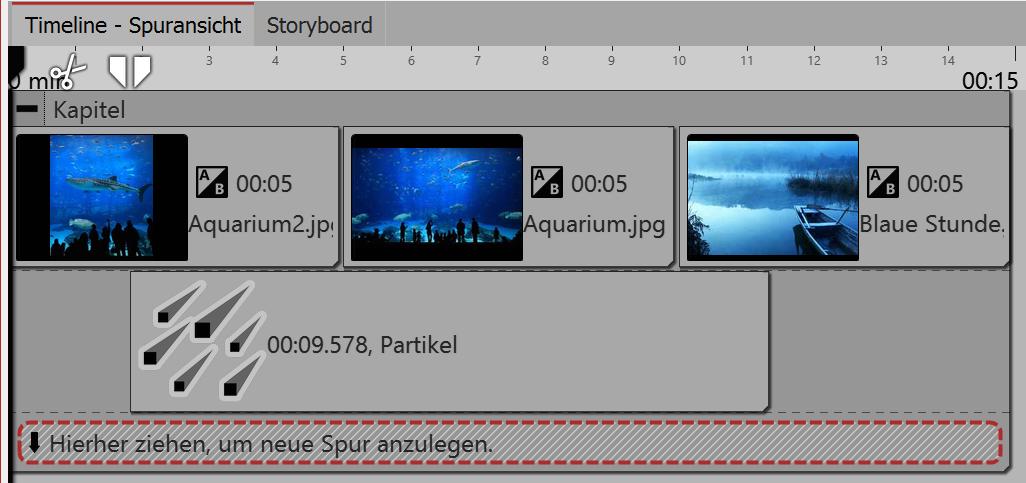 Inserting particle object into a new track First of all insert a chapter object into which you can then insert your pictures or videos. The particle object should lie above the content. Drag the particle object into the track beneath your images. After positioning the particle object you will be prompted to select a file. Here you select a graphic that is well suited as a particle. Make sure that it is a PNG graphic with a transparent background. After selecting the graphic, you can set the duration of the particle object. |
2. Settings for particle object
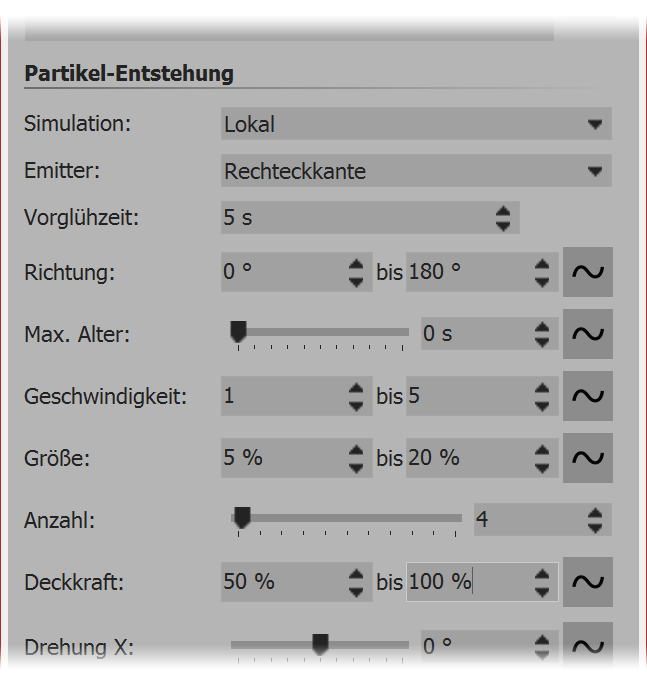 First settings for particle object In the settings area there are many possibilities for the particle object which, in differing combinations, can create different effects. We are confining ourselves initially, in this example, to the simplest settings. When you click on the curve icon next to the value input, you can select the option value range. Select this option in the settings for direction, speed, size and opacity. Then input the value that you see in the image on the left. You will immediately see the effect of your settings in the Layout designer. Change the values so that it fits your desired effect. |