DVD-Player



DVD-Player |



|
|
For the DVD player your show must be converted into a video and then burned as a video DVD. This function is provided by the Video Wizard and by SlideShow-Manager. SlideShow-Manager can even burn multiple shows on one DVD that can then be selected in from menu. Video WizardWith the Video Wizard you can quite easily burn your show onto a DVD and thus play it back on the DVD player. Under Wizards you can open the Video Wizard. 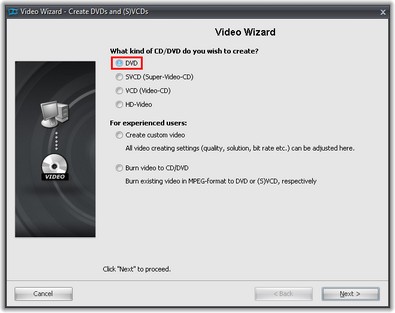 Premium and Ultimate 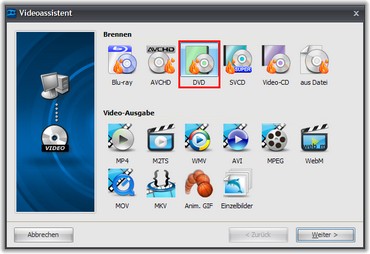 Blue Net
DVD Creates an MPEG 2 video and burns it onto a DVD as a video DVD. SVCD Creates an MPEG 2 video and burns it onto a CD as an SVCD. VCD Creates an MPEG 1 video and burns it onto a CD as a VCD. Select the DVD option. Only use VCD or SVCD if you have a CD burner and no DVD burner. In this case we recommend SVCD. It has a higher resolution than a VCD and thus thus result on a TV is better. Then click Next. 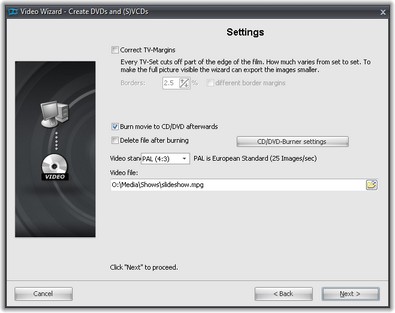 Premium and Ultimate  Blue Net
In the settings dialog you can set various options. The TV border correction is required if the television frame covers up the visible area at the edge. E.g., the first character could be missing or be displayed incompletely from text that starts directly at the edge. Or the top or bottom of the characters could be chopped off. These settings depend on the TV and manufacturer. The Video standard is automatically set to PAL, the European video standard. NTSC can also be set if you need the American video standard. The aspect ratio is automatically adjusted to the aspect ratio of your slideshow. If you have created a 16:9 show, PAL (16:9) is automatically set. With a 4:3 slideshow PAL (4:3) is selected. A 4:3 slideshow can not simply be burned as 16:9 show, and vice versa. Before the DVD can be burned, it must first be converted into a video. An *.mpg-file is created in the process. This needs to be saved to the hard disk prior to the burning process. You can decide the storage location and the name under Video file. You can also choose to activate the option to delete the video file after the burning. Then click Next and Create video. The process of the video creation can require some time. If you want to burn more than one CD/DVD with your show you don't need to repeat the process of the video creation for each one of them. You can access the Burn video on CD/DVD option in the Video Wizard. 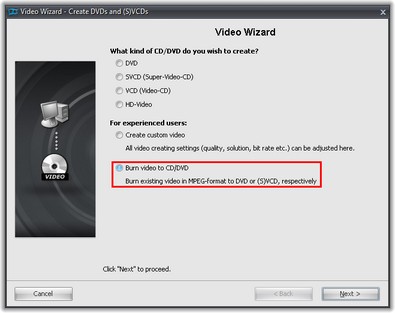 Premium and Ultimate 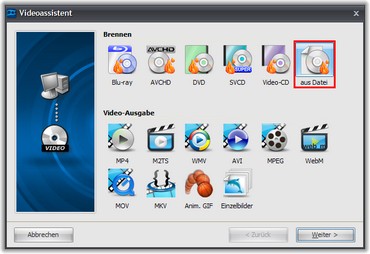 Blue Net
Here you can burn a video file already created (mpg video), which you have saved on your hard disk, onto a CD/DVD. 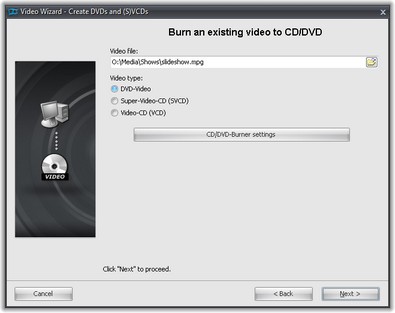 Premium and Ultimate 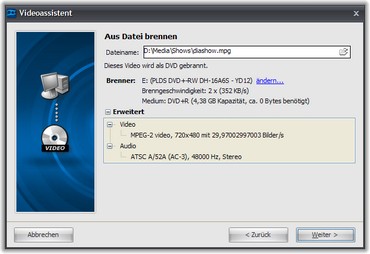 Blue Net
Specify the relevant mpg file and what type of video is concerned. SlideShow-ManagerIn AquaSoft ® SlideShow Ultimate and Blue Net you can also use SlideShow-Manager to burn your CDs/DVDs. It allows to burn multiple shows on one DVD and to create a DVD menu. If you're using SlideShow Premium and want to use SlideShow-Manager you can purchase it as a separate product. You can open SlideShow-Manager from the Wizards menu.
Select a template for your DVD menu and adjust the individual settings for the menu. Under DVD-Menu specify aspect ration and video format.
By clicking the
With Burn project you create a video DVD. Click "Next" and "Export project". You can find an extensive description of SlideShow-Manager in the help files of SlideShow-Manager. You can find it under "Help" in SlideShow-Manager .
|
| Copyright © AquaSoft GmbH 1999-2015 www.aquasoft.net |