|
<< Click to Display Table of Contents >> A brief overview |
  
|
|
<< Click to Display Table of Contents >> A brief overview |
  
|
To burn a DVD with a menu, you can use the Menu Wizard. With this you can burn several projects on one DVD.
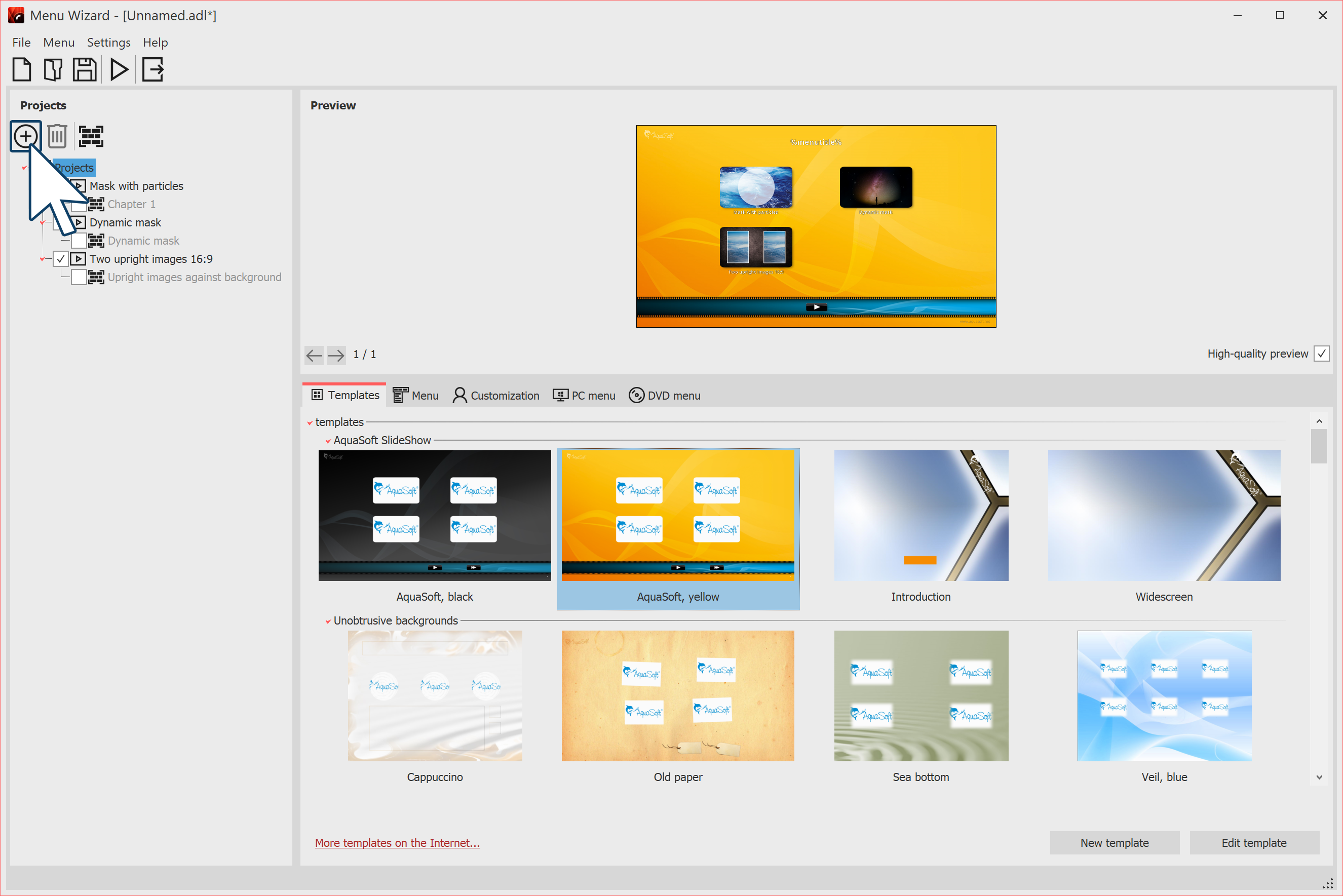 Menu Wizard Call up the Menu Wizard via Wizards / Menu Wizards. If you have just opened a project, it will be loaded into the Menu Wizard. You can add additional projects via the Plus icon, which is located on the left side under Menu. Under Template you can now select a design for the DVD menu. In the preview the menu appears, which already contains the thumbnails of your projects. |
|
You can see the "New template" and "Edit template" options only in developer mode. How you can edit a template or create one yourself is shown in our video "AquaSoft DiaShow-Manager: Eigenes DVD-Menü erstellen". |
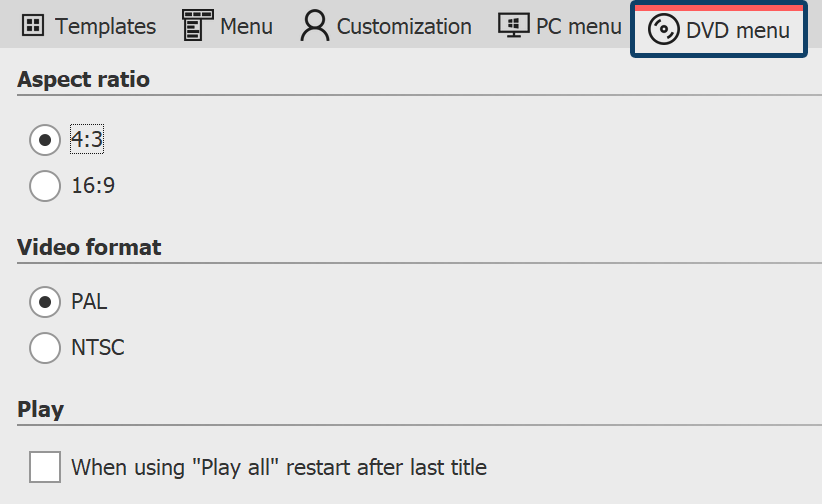 DVD menu settings In the DVD Menu tab you can set the aspect ratio with which the DVD menu will be displayed. |
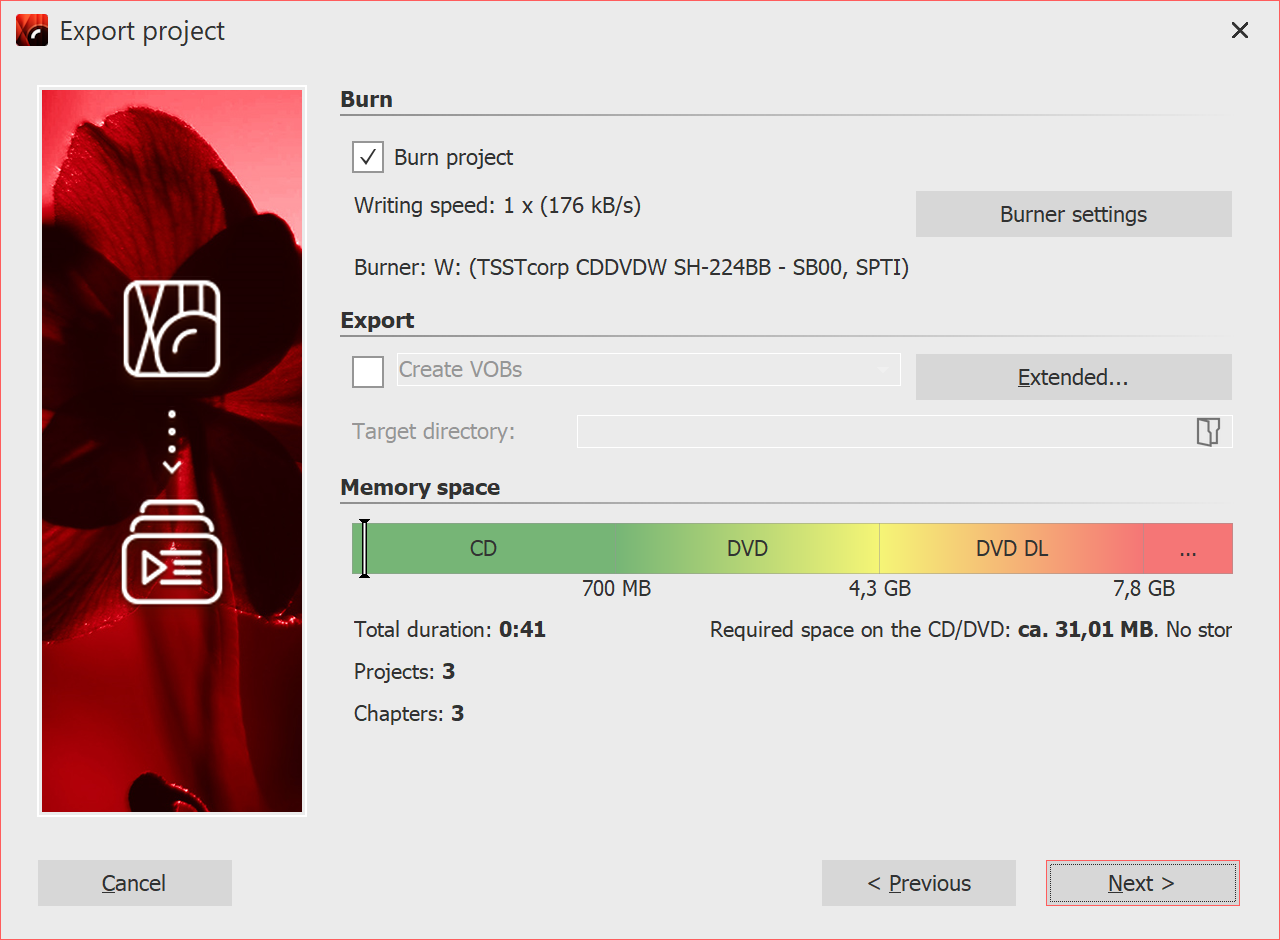 Burn video DVD with menu With the Export icon you call up the dialog for burning. Select the Video DVD there. With Burn project you create a video DVD. Click Next and Export project.
|