|
<< Click to Display Table of Contents >> Download center |
  
|
|
<< Click to Display Table of Contents >> Download center |
  
|
In the template download center, you can make your templates available to other users and download templates created by other users. Um in das Download-Center zu gelangen, klicken Sie hier.
Proceed as follows if you want to download templates:
1.Log on to the homepage of the download center with your username and password, or register if you don’t have a user account.
2.You can now search the download center for templates to use with the Menu Wizard.
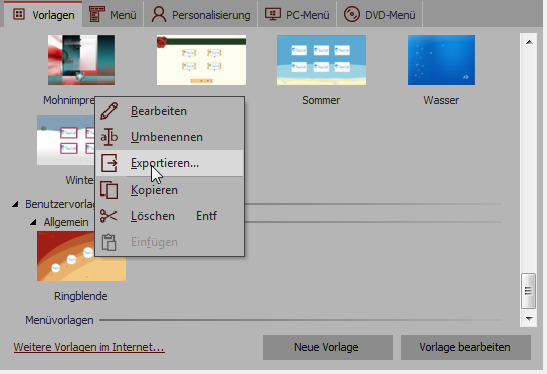
1.Select the template to be exported in the template gallery and click on it with the right mouse button.
Then click on “Export”.
Alternatively, you can open the template in the template editor and, in the file menu, click “export”.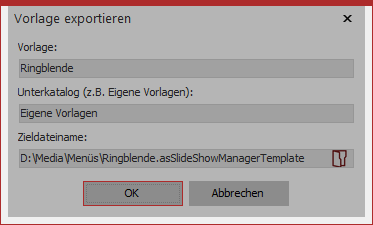
2.In the following dialog box, you can enter a name for your template and a describe the category where users should later see it appear. Additionally, enter a file name for the exported template. Then click on OK.
The Menu Wizard will now compile a template package, which you can upload to the download center.
3.Prepare a screenshot for your template, which you can upload as a preview. It should be no larger than 800x600 pixels.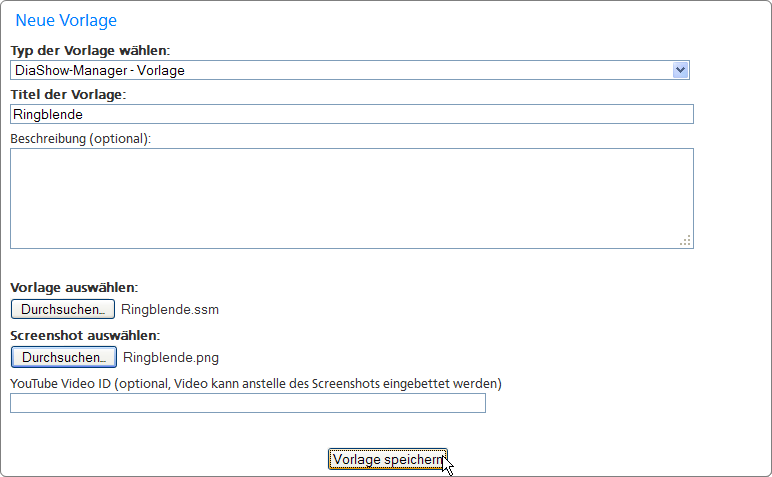
4.Now sign in to the download center and click on “My templates”. In the navigation area, click on “Add a new template”. From the drop-down menu “Select template type”, select “SlideShow-Manager - Template”. Then enter the title of your template and an optional description. Then select the exported template and a screenshot, that will later be displayed in the download center.
5.Click on “Save”. Your template will now be transferred to the download center.