|
<< Click to Display Table of Contents >> Sound |
  
|
|
<< Click to Display Table of Contents >> Sound |
  
|
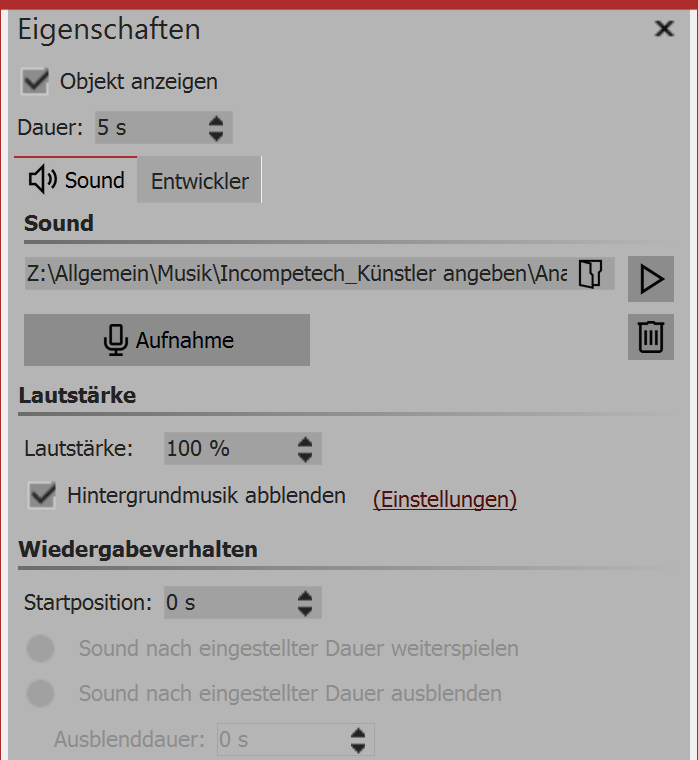 Settings for sound object
The following settings are possible with asound object: |
Volume |
Displays at what volume the sound will play. |
Fade background music |
If this option is enabled, when you play the music file, the volume of the background music is automatically reduced. You can set the degree of volume reduction in the project settings. Click on the settings button in the toolbar and call up the item music settings. For more information see the chapter "Music settings" |
Sound after the set duration |
This option lets you enter a shorter duration, which you can enter under duration. |
Sound after the set duration |
If you want to play the sound only for a specified amount of time and then stop, you must select this option. Under fade out duration you can set time that the sound needs to gently fade out. |
The volume of a sound object can be set individually within the sound. You can find out more in the chapter "Individual volume control".
|
You should only use unencrypted music tracks for your projects. For legal reasons, AquaSoft SlideShowonly supports the use of music titles that have been encrypted by DRM or similar procedures. The song must be available on your computer as locally saved file (music that is streamed or directly from a CD cannot be included). In the case of public or commercial contracts you must be aware of copyright and GEMA fees. |