|
<< Click to Display Table of Contents >> Import wizard |
  
|
|
<< Click to Display Table of Contents >> Import wizard |
  
|
The import wizard helps you transfer images from your scanner or digital directly into the project.
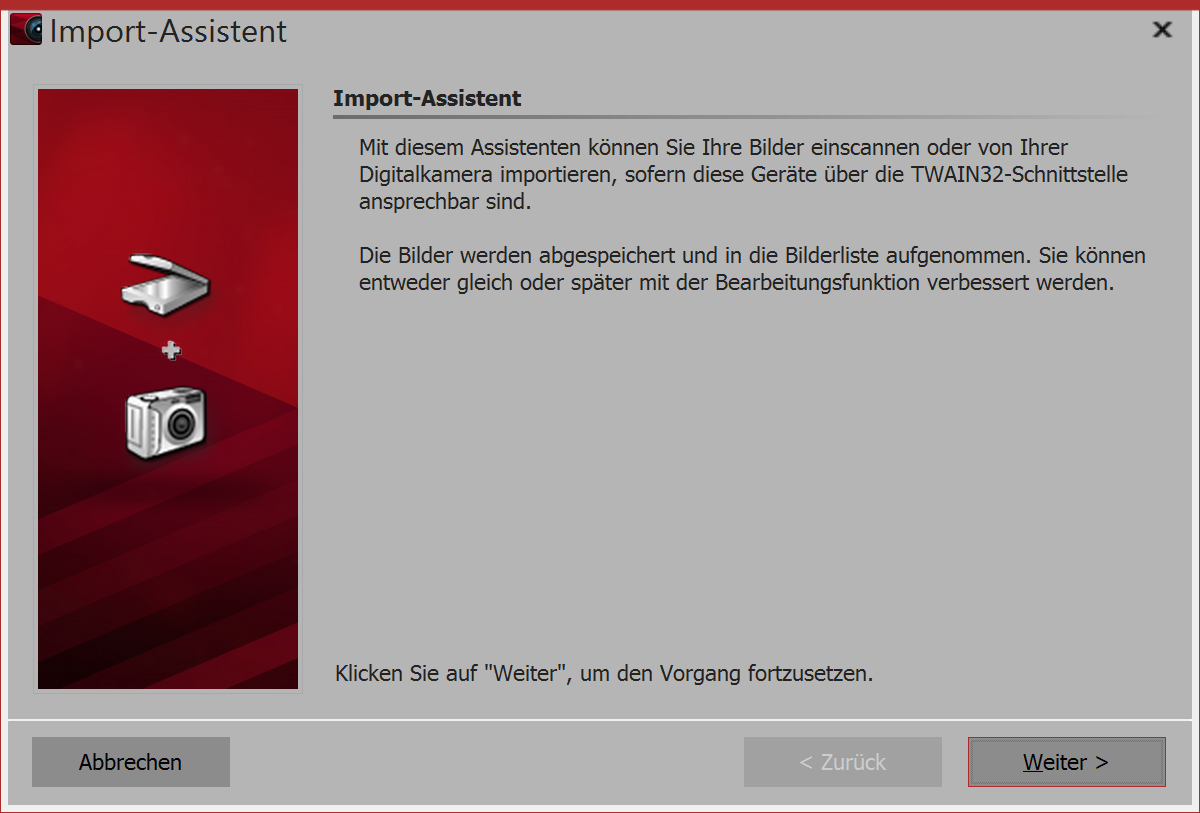 Start dialog in the import wizard 1. Start the import wizard In the wizards menu point you can find the import wizard. Using the import wizard you can import your images from a scanner or digital camera, so long as these devices are accessible via the TWAIN32 or WIA interface. The images are stored on your computer and added to your project. They can be improved immediately or later with the editing function. |
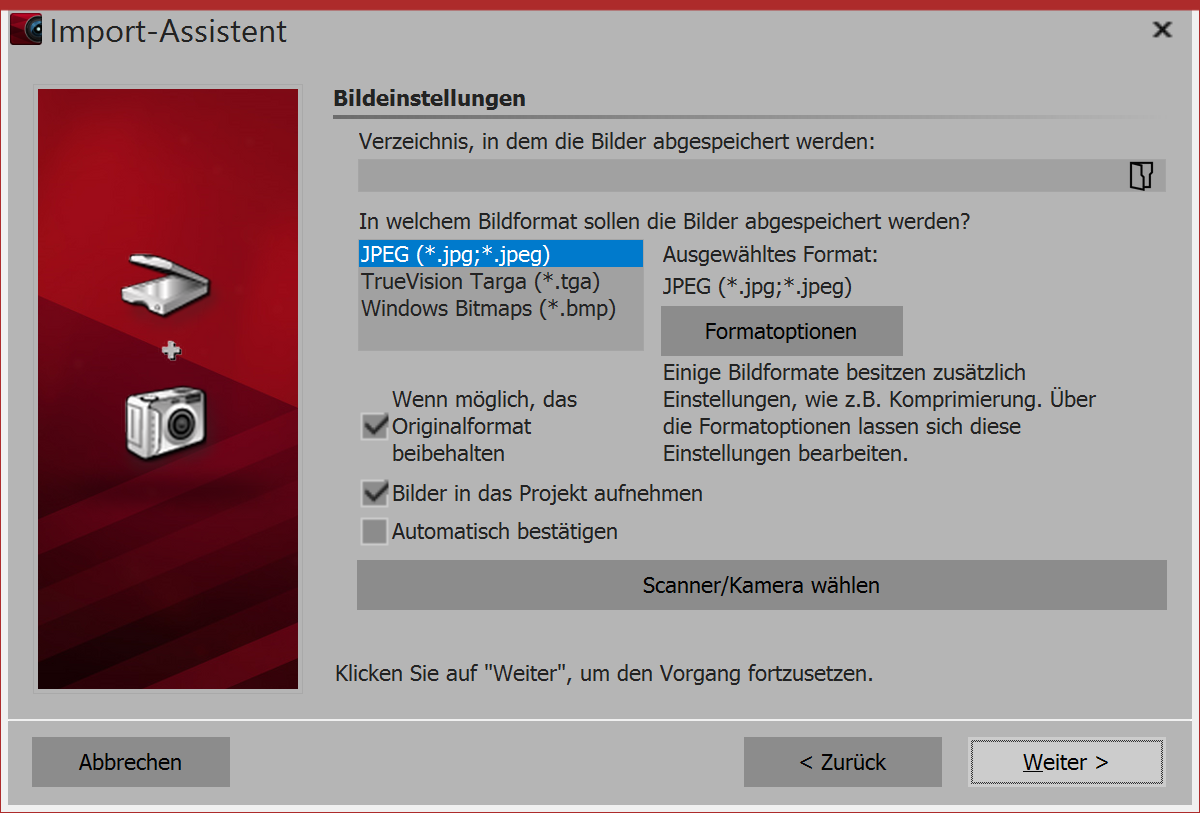 Picture settings selection 2. Settings for images Specify a destination folder where the images are to be saved. Select the desired file format and, if necessary, adjust the format options. Select the device from which you are going to impor the images. |
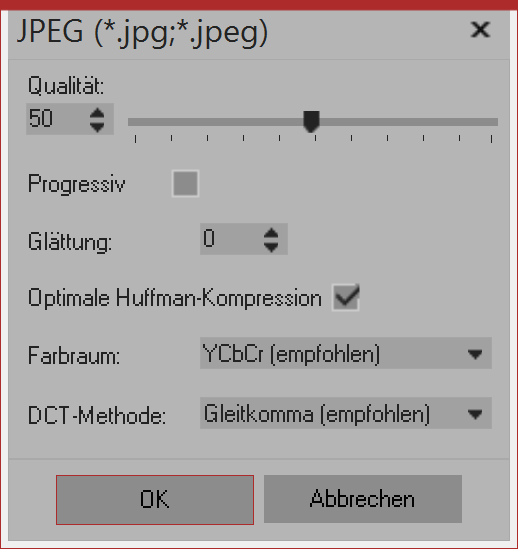 Format options If the images are transferred directly to the program's Image list activate the appropriate function. Then select the scanner or camera via the scanner/camera switch. Then click next and finally on start. Your images will now be imported. 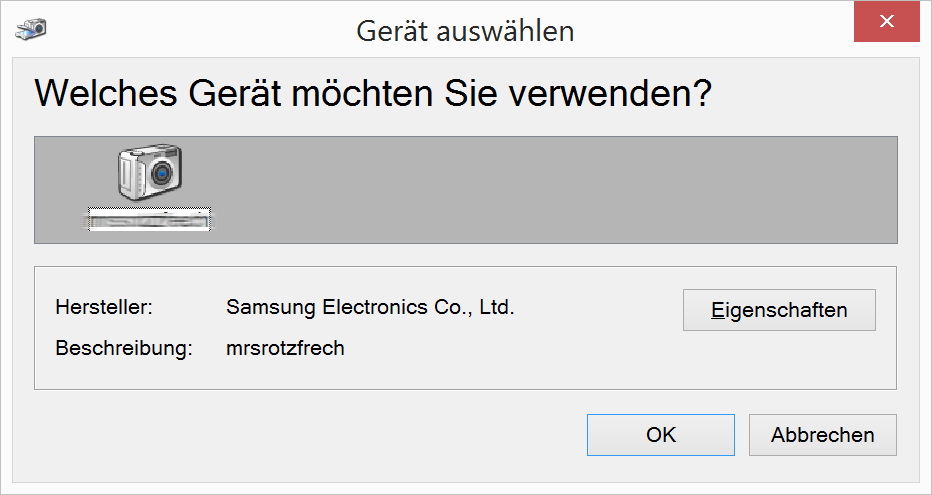 Selecting your device |